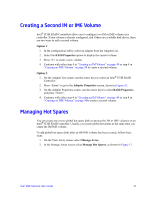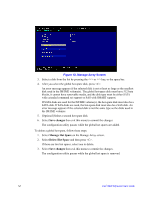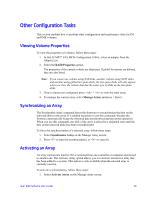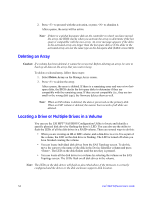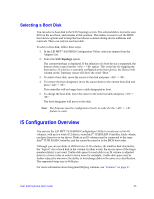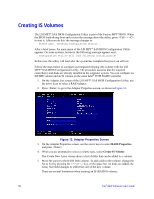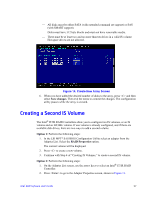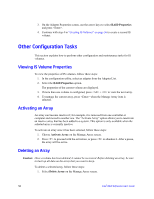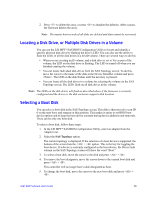Intel AFCSASRISER User Guide - Page 68
Creating IS Volumes, RAID Properties
 |
View all Intel AFCSASRISER manuals
Add to My Manuals
Save this manual to your list of manuals |
Page 68 highlights
Creating IS Volumes The LSI MPT* SAS BIOS Configuration Utility is part of the Fusion-MPT* BIOS. When the BIOS loads during boot and you see the message about the utility, press + to start it. After you do this, the message changes to: Please wait, Invoking Configuration Utility... After a brief pause, the main menu of the LSI MPT* SAS BIOS Configuration Utility appears. On some systems, however, the following message appears next: Configuration Utility will load following initialization! In this case, the utility will load after the system has completed its power-on self test. Follow the steps below to configure an Integrated Striping (IS) volume with the LSI MPT* SAS BIOS Configuration Utility. The procedure assumes that the required controller(s) and disks are already installed in the computer system. You can configure an IM/IME volume and an IS volume on the same Intel® IT/IR RAID Controller. 1. On the Adapter List screen of the LSI MPT* SAS BIOS Configuration Utility, use the arrow keys to select a RAID adapter. 2. Press to go to the Adapter Properties screen, as shown in Figure 13. Figure 13. Adapter Properties Screen 3. On the Adapter Properties screen, use the arrow keys to select RAID Properties and press . 4. When you are prompted to select a volume type, select Create IS Volume. The Create New Array screen shows a list of disks that can be added to a volume. 5. Move the cursor to the RAID Disk column. To add a disk to the volume, change the No to Yes by pressing the or key, or the space bar. As disks are added, the Array Size field changes to reflect the size of the new volume. There are several limitations when creating an IS (RAID 0) volume: 56 Intel® RAID Software User's Guide