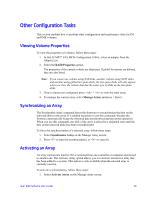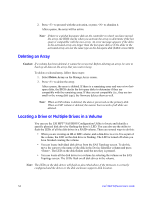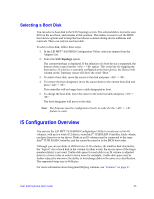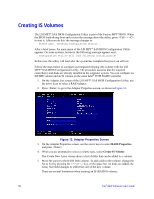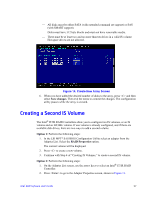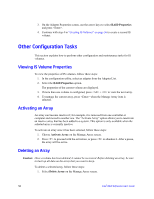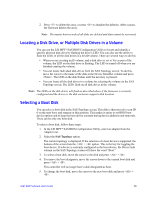Intel AFCSASRISER User Guide - Page 70
Other Configuration Tasks, Viewing IS Volume Properties, Activating an Array, Deleting an Array
 |
View all Intel AFCSASRISER manuals
Add to My Manuals
Save this manual to your list of manuals |
Page 70 highlights
3. On the Adapter Properties screen, use the arrow keys to select RAID Properties and press . 4. Continue with step 4 in "Creating IS Volumes" on page 56 to create a second IS volume. Other Configuration Tasks This section explains how to perform other configuration and maintenance tasks for IS volumes. Viewing IS Volume Properties To view the properties of IS volumes, follow these steps: 1. In the configuration utility, select an adapter from the Adapter List. 2. Select the RAID Properties option. The properties of the current volume are displayed. 3. If more than one volume is configured, press + to view the next array. 4. To manage the current array, press when the Manage Array item is selected. Activating an Array An array can become inactive if, for example, it is removed from one controller or computer and moved to another one. The "Activate Array" option allows you to reactivate an inactive array that has been added to a system. This option is only available when the selected array is currently inactive. To activate an array once it has been selected, follow these steps: 1. Choose Activate Array on the Manage Array screen. 2. Press to proceed with the activation, or press to abandon it. After a pause, the array will be active. Deleting an Array Caution: Once a volume has been deleted, it cannot be recovered. Before deleting an array, be sure to back up all data on the array that you want to keep. To delete a selected array, follow these steps: 1. Select Delete Array on the Manage Array screen. 58 Intel® RAID Software User's Guide