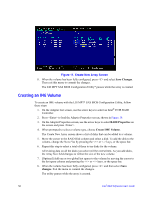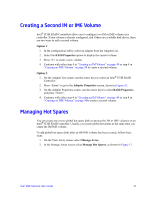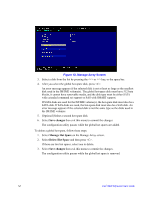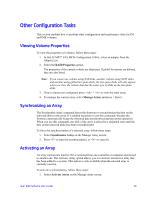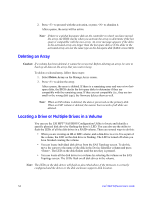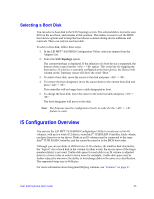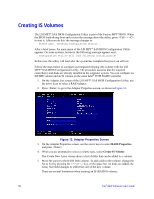Intel AFCSASRISER User Guide - Page 63
Creating a Second IM or IME Volume, Managing Hot Spares, Option 1, RAID Properties, Adapter Properties
 |
View all Intel AFCSASRISER manuals
Add to My Manuals
Save this manual to your list of manuals |
Page 63 highlights
Creating a Second IM or IME Volume Intel® IT/IR RAID Controllers allow you to configure two IM or IME volumes per controller. If one volume is already configured, and if there are available disk drives, there are two ways to add a second volume. Option 1: 1. In the configuration utility, select an adapter from the Adapter List. 2. Select the RAID Properties option to display the current volume. 3. Press to create a new volume. 4. Continue with either step 4 in "Creating an IM Volume" on page 49 or step 4 in "Creating an IME Volume" on page 50 to create a second volume. Option 2: 1. On the Adapter List screen, use the arrow keys to select an Intel® IT/IR RAID Controller. 2. Press to go to the Adapter Properties screen, shown in Figure 10. 3. On the Adapter Properties screen, use the arrow keys to select RAID Properties and press . 4. Continue with either step 4 in "Creating an IM Volume" on page 49 or step 4 in "Creating an IME Volume" on page 50to create a second volume. Managing Hot Spares You can create one or two global hot-spare disks to protect the IM or IME volumes on an Intel® IT/IR RAID controller. Usually, you create global hot spares at the same time you create the IM/IME volume. To add global hot-spare disks after an IM/IME volume has been created, follow these steps: 1. On the View Array screen, select Manage Array. 2. In the Manage Array screen select Manage Hot Spares, as shown in Figure 12. Intel® RAID Software User's Guide 51