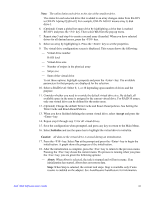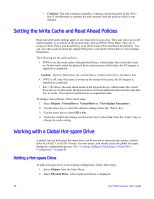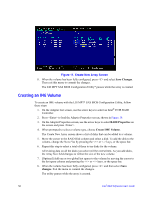Intel AFCSASRISER User Guide - Page 57
Forcing a Drive Online or Offline, Configuring a Bootable Virtual Drive
 |
View all Intel AFCSASRISER manuals
Add to My Manuals
Save this manual to your list of manuals |
Page 57 highlights
Forcing a Drive Online or Offline You can force a drive offline so that a hot-spare replaces it. Power failures may cause a drive to go offline and you must force it back online.l To force a drive online or offline, follow these steps: 1. On the Main Menu, select Objects and then Physical Drive. 2. Highlight a physical drive that is a member of an array and press the key. 3. From the menu, choose one of the following: - Force Offline to take the drive off line. If the drive was online, its status changes to FAIL. - Force Online to bring the drive on line. If the drive was offline, its status changes to ONLINE. Configuring a Bootable Virtual Drive Follow these steps to configure a bootable virtual drive: 1. From the Main Menu, select Configure | Select Boot Drive. 2. Select a virtual drive from the list to make it the designated boot drive. Note: You should also check the system BIOS Setup utility for the boot order setting. To access the BIOS Setup utility, press the key when prompted during POST. Deleting (Clearing) a Storage Configuration Caution: Before you clear a storage configuration, back up all the data you want to keep. To clear a storage configuration, follow these steps: 1. On the Main Menu, select Configure | Clear Configuration. 2. When the message appears, select Yes to confirm. All virtual drives are deleted from the configuration. Intel® RAID Software User's Guide 45