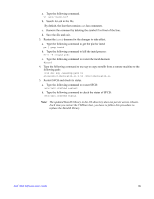Intel AFCSASRISER User Guide - Page 112
Properties/Operations/Graphical View Panel, Depending on different IntelR RAID Web Console 2 versions
 |
View all Intel AFCSASRISER manuals
Add to My Manuals
Save this manual to your list of manuals |
Page 112 highlights
Small icons represent the servers, controllers, and other devices. A red circle to the right of an icon indicates that the device has failed. For example, this icon indicates that a disk drive has failed: A yellow circle to the right of an icon indicates that a device is running in a degraded state. For example, this icon indicates that a virtual drive is running in a degraded state due to the failure of a disk drive: Properties/Operations/Graphical View Panel Depending on the kind of device selected in the left panel and your login mode (full-access or view-only), the right panel has either two or three tabs. The Properties tab displays information about the selected device. Note: Depending on different Intel(R) RAID Web Console 2 versions, Operations and Graphical tabs may not exist, or only exist in old version utility. The screen displays in following sections show all these view panels for user reference, in case different versions of Intel® RAID Web Console 2 is installed on server system. Figure 46. Intel® RAID Web Console 2 - Operations Tab 100 Intel® RAID Software User's Guide