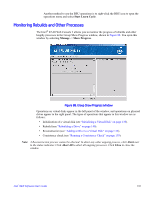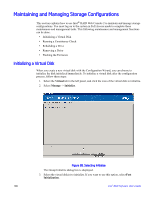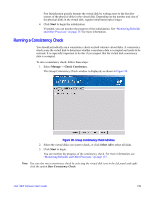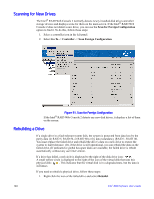Intel AFCSASRISER User Guide - Page 148
Starting a Learn Cycle Manually, Set Learn Cycle Properties
 |
View all Intel AFCSASRISER manuals
Add to My Manuals
Save this manual to your list of manuals |
Page 148 highlights
3. Click the Go To -> BBU tab. The BBU operations appear, as shown in Figure 87 (Depending on different utility version, the BBU operation also may appear in a new pop-up window). Figure 87. Battery Backup Unit Operations 4. Select Set Learn Cycle Properties. The options appear in the right frame. 5. To enable automatic learn cycles, click Enable automatic learn cycles and click Go. You can delay the start of the next learn cycle by up to 7 days (168 hours) using the Delay next learn cycle field. 6. To disable automatic learn cycles, click Disable automatic learn cycles and click Go. You can start the learn cycles manually. In addition, you can check the box next to the field Remind me when to start a learn cycle to receive a reminder to start a manual learn cycle. Starting a Learn Cycle Manually To start the learn cycle properties manually, perform the following steps: 1. Click the Physical tab to open the physical view. 2. Select the BBU icon in the left panel. 3. Click the Go To -> BBU tab. The BBU operations appear, as shown in Figure 87 (Depending on different utility version, the BBU operation also may appear in a new pop-up window). 4. Click Start Learn Cycle and click OK. 136 Intel® RAID Software User's Guide