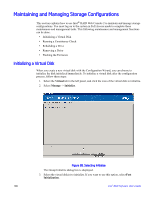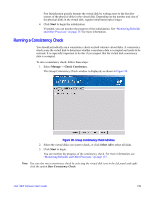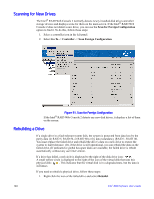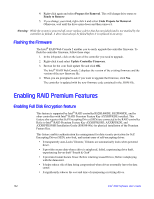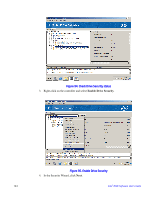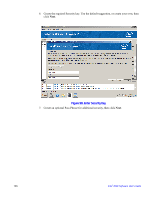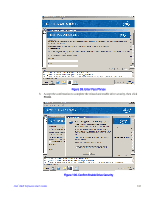Intel AFCSASRISER User Guide - Page 155
Physical, Drive Security Properties, Drive Security capable, Full Disk Encryption capable
 |
View all Intel AFCSASRISER manuals
Add to My Manuals
Save this manual to your list of manuals |
Page 155 highlights
• It is 100% transparent to storage systems and end users; appears the same as traditional non-encrypting drives; operates at full drive speed - No impact to performance; automatically encrypts or decrypts all data. The following steps describe the steps to use Full Disk Encryption feature: • Enable this feature within the Intel® RAID Web Console 2. • Build a logical volume containing Self-Encrypting Disks. • Specify that the volume be secured. Detailed steps are as below: 1. Select the RAID controller and choose Physical tab in the left panel of Intel® RAID Web Console 2. Check Drive Security Properties in the right panel to see whether the RAID controller is Drive Security capable. Figure 93. Check Controller Security status 2. Select the physical drive and choose Physical tab in the left panel of Intel® RAID Web Console 2. Check Drive Security Properties in the right panel to see whether the RAID controller is Full Disk Encryption capable. Intel® RAID Software User's Guide 143