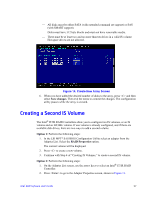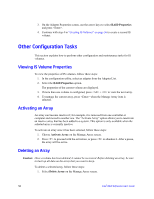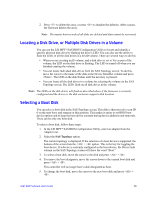Intel AFCSASRISER User Guide - Page 74
Detailed Configuration Steps using the Intel® RAID BIOS Console 2
 |
View all Intel AFCSASRISER manuals
Add to My Manuals
Save this manual to your list of manuals |
Page 74 highlights
Detailed Configuration Steps using the Intel® RAID BIOS Console 2 Start the Intel® RAID BIOS Console 2 Utility 1. When the system boots, hold down the key and press the key when the following is displayed: Press to enter the RAID BIOS Console After you press +, the Controller Selection screen appears. 2. Select a controller and click Start to begin the configuration. Note: If there is a configuration mismatch between the disks and the NVRAM, the utility automatically displays the Select Configuration screen. Choose whether the configuration should be read from the RAID array or from NVRAM. For more information, see "Configuration Mismatch Screen" on page 68. Screen and Option Descriptions This section describes the Intel® RAID BIOS Console 2 screens and options. Toolbar Options Table 13 describes the Intel® RAID BIOS Console 2 toolbar icons. Table 13. Intel® RAID BIOS Console 2 Toolbar Icon Descriptions Icon Description Return to the main screen. Return to the page you accessed immediately before the current page. Exit the Intel® RAID BIOS Console 2 utility. Silence the alarm. 62 Intel® RAID Software User's Guide