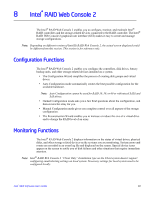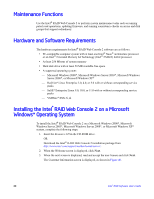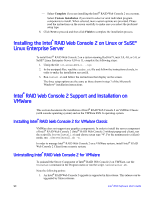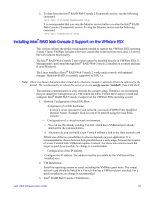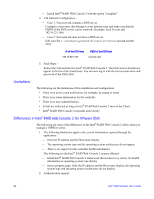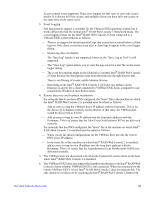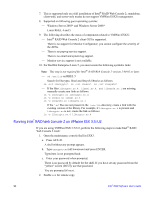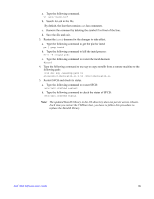Intel AFCSASRISER User Guide - Page 104
Limitations, Differences in Intel® RAID Web Console 2 for VMware ESXi
 |
View all Intel AFCSASRISER manuals
Add to My Manuals
Save this manual to your list of manuals |
Page 104 highlights
- Install Intel® RAID Web Console 2 with the option "complete". 4. VM Network Configuration: - - Case 1: Your network contains a DNS server: Configure a host entry that belongs to your internal zone and make sure that the FQDN of the ESXi server can be resolved. (Example: local.lsi.com and 192.19.221.186) - Case 2: Your network does not have a DNS server: Edit your file C.\windows\system32\drivers\etc\hosts and add another entry: IP of the ESXi Host 192.19.221.186 FQDN of the ESXi Host local.lsi.com 5. Final Steps: - Reboot the VM and start the Intel® RAID Web Console 2. The ESXi server should now appear in the list of the found hosts. You can now log in with the root account name and password of the ESXi Host. Limitations The following are the limitations of this installation and configuration: • There is no active event notification, for example, by popup or email • There is no status information for the controller • There is no user authentification. • Events are collected as long as Intel® RAID Web Console 2 runs on the Client. • Intel® RAID Web Console 2 responds more slowly. Differences in Intel® RAID Web Console 2 for VMware ESXi The following are some of the differences in the Intel® RAID Web Console 2 utility when you manage a VMWare server. 1. The following limitations apply to the system information exposed through the application: - Only the IP address and the Host name display. - The operating system type and the operating system architecture do not appear. - There is no support for the controller health information. The following are the Intel® RAID Web Console 2 screens affected: - Initial Intel® RAID Web Console 2 framework (hosts) discovery screen: No health information or operating system type display. - Server property page: Only the IP address and the Host name display; the operating system type and operating system architecture do not display. 2. Authentication support: 92 Intel® RAID Software User's Guide