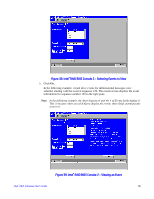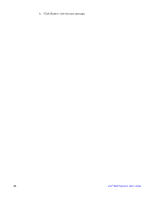Intel AFCSASRISER User Guide - Page 93
Creating a Hot Spare, Disk Cache Policy, Disable BGI, Select Size
 |
View all Intel AFCSASRISER manuals
Add to My Manuals
Save this manual to your list of manuals |
Page 93 highlights
• Disk Cache Policy: The cache policy applies to the cache on physical drives of the current array. - Enable: Enable disk cache. Enabling the disk cache in Write-back mode provides little or no performance enhancement, while the risk of data loss due to power failure increases. - Disable: Disable disk cache. - NoChange: Leave the default disk cache policy unchanged. • Disable BGI: Enable or disable background initialization. Set this option to "Yes" to disable background initialization. • Select Size: Set the size of the virtual drive in megabytes. The right pane of the virtual drive configuration window lists the maximum capacity that can be selected, depending on the RAID level chosen. Creating a Hot Spare To create a hot spare, follow these steps: 1. On the main screen, select the drive that should be used as the hot spare. Figure 33. Intel® RAID BIOS Console 2 - Choosing a Hot Spare Drive 2. Select the disk group. Intel® RAID Software User's Guide 81