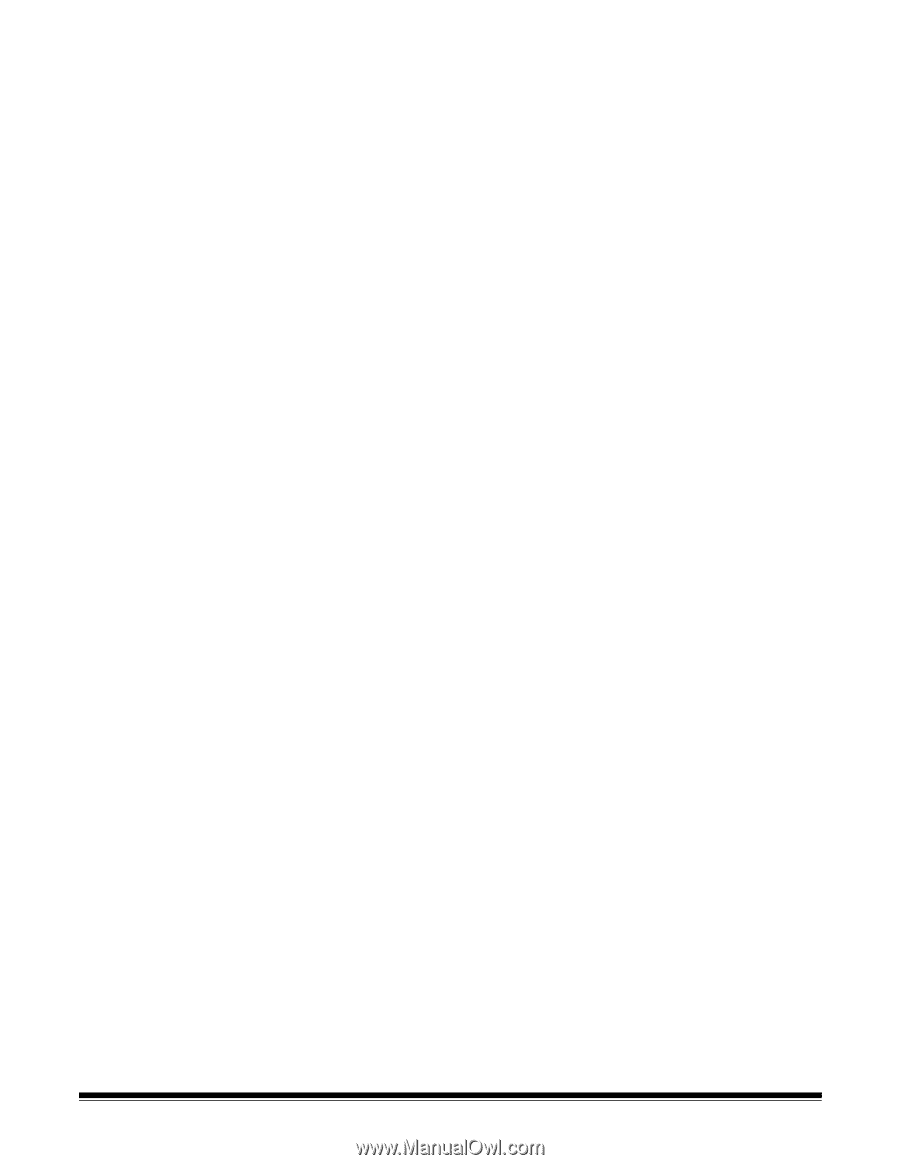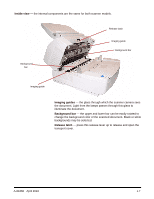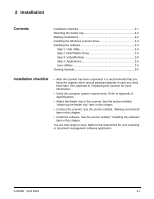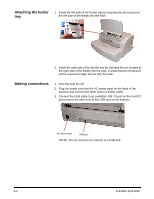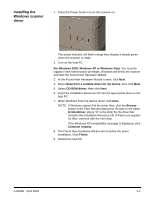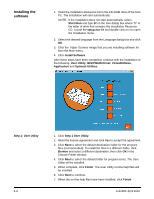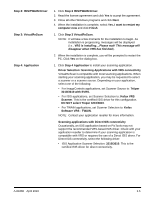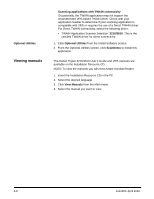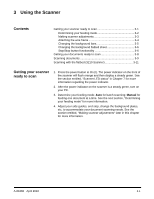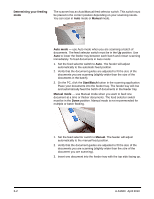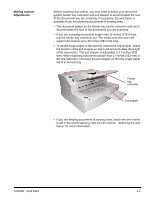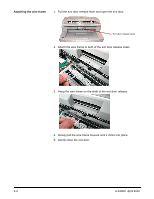Konica Minolta Kodak Truper 3610 User Guide - Page 17
Step 2: ISIS/TWAIN Driver, Step 3: VirtualReScan, Step 4: Application, DO NOT select Tr
 |
View all Konica Minolta Kodak Truper 3610 manuals
Add to My Manuals
Save this manual to your list of manuals |
Page 17 highlights
Step 2: ISIS/TWAIN Driver Step 3: VirtualReScan Step 4: Application 1. Click Step 2 ISIS/TWAIN Driver. 2. Read the license agreement and click Yes to accept the agreement. 3. Close all other Windows programs and click Next. 4. When the installation is complete, select Yes, I want to restart my computer now and click Finish. 1. Click Step 3 VirtualReScan. NOTE: It will take a few moments for the installation to begin. As installation is progressing, messages will be displayed (i.e., VRS is installing....Please wait! This message will disappear when VRS has finished). 2. When the installation is complete, you will be prompted to restart the PC. Click Yes on the dialog box. 1. Click Step 4 Application to install your scanning application. Driver Selection: Scanning Applications with VRS connectivity VirtualReScan is compatible with most scanning applications. When starting your scanning application, you may be requested to select a scanner or a scanner source. Depending on your application, select one of the following: • For ImageControls applications, set Scanner Source to: Trūper 3210/3610 with SVRS. • For ISIS applications, set Scanner Selection to: Kofax VRS Scanner. This is the certified ISIS driver for this configuration. DO NOT select Trūper 3210/3610. • For TWAIN applications, set Scanner Selection to: Kofax Software VRS - TWAIN. NOTE: Contact your application reseller for more information. Scanning applications with Direct ISIS connectivity Occasionally, an ISIS application based on PixTools may not support the recommended VRS-based ISIS driver. Check with your application reseller to determine if your scanning application is compatible with VRS or requires the use of a Direct ISIS driver. For Direct ISIS connectivity, select the following driver: • ISIS Application Scanner Selection: 3210/3610. This is the certified ISIS driver for direct connectivity. A-61660 April 2010 2-5