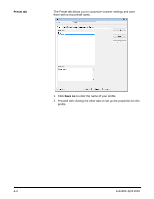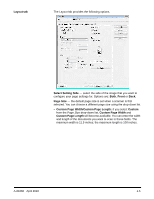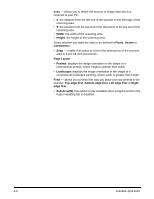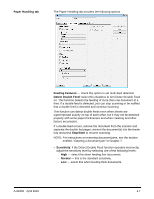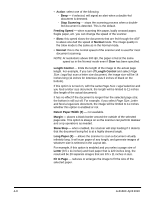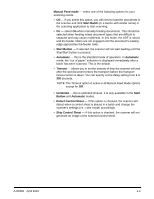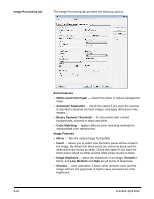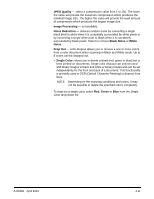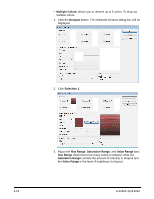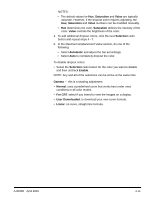Konica Minolta Kodak Truper 3610 User Guide - Page 37
Manual Feed mode, Start Batch, Start Button, Automatic, Timeout, Unlimited, Start, Button
 |
View all Konica Minolta Kodak Truper 3610 manuals
Add to My Manuals
Save this manual to your list of manuals |
Page 37 highlights
Manual Feed mode - select one of the following options for your scanning needs. • Off - if you select this option, you will need to load the documents in the scanner and click Start Batch (or a button with similar name) in the scanning application to start scanning. • On - select On when manually feeding documents. This should be selected when feeding mixed document types that are difficult to separate and may cause multifeeds. In this mode, the ADF is raised and the feeder rollers are not engaged until the document's leading edge approaches the feeder roller. • Start Button - if selected, the scanner will not start feeding until the Stop/Start button is pressed. • Automatic - this is the standard mode of operation. In Automatic mode, the "out of paper" indication is displayed immediately after a batch has been scanned. This is the default. • Timeout - allows you to set the amount of time the scanner will wait after the last document enters the transport before the transport timeout action is taken. You can specify a time delay setting from 1 to 300 seconds. NOTE: The Timeout option is active in all Manual Feed Mode options except for Off. • Unlimited - this is unlimited timeout. It is only available in the Start Button and Automatic modes. • Detect Control Sheet - if this option is checked, the scanner will detect when a control sheet is placed in a batch and change the scanner's settings (i.e., color mode) accordingly. • Skip Control Sheet - if this option is checked, the scanner will not generate an image of the scanned control sheet. A-61660 April 2010 4-9