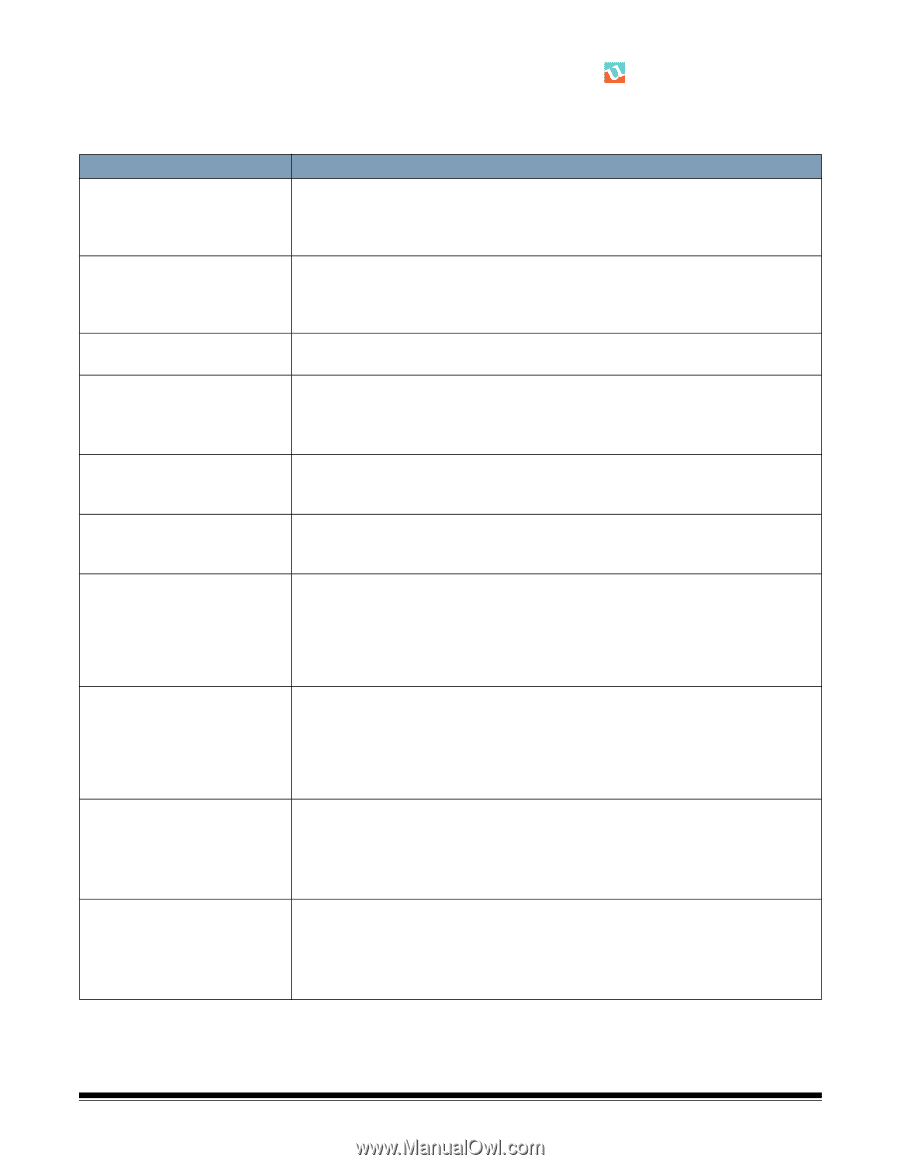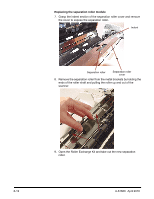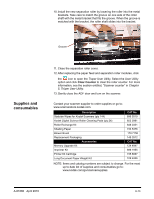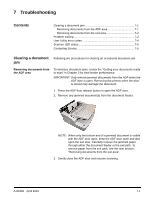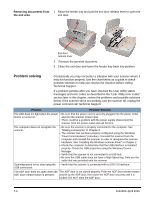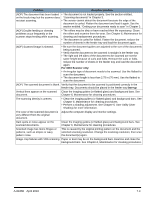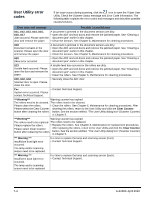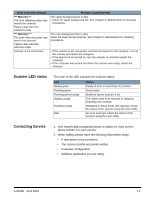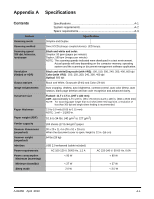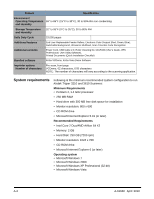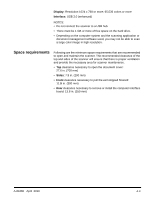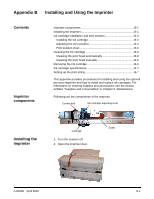Konica Minolta Kodak Truper 3610 User Guide - Page 65
User Utility error codes, Error code and message, Possible Cause/Solution, U11, U12, U13, U14, U15
 |
View all Konica Minolta Kodak Truper 3610 manuals
Add to My Manuals
Save this manual to your list of manuals |
Page 65 highlights
User Utility error codes If an issue occurs during scanning, click the icon to open the Trūper User Utility. Check the Scanner Status message and Error Code information. The following table explains the error codes and messages and describes possible causes/solutions. Error code and message Possible Cause/Solution U11, U12, U13, U14, U15, A document is jammed or the document sensors are dirty. U16, U17 • Open the ADF and exit doors and remove the jammed paper. See "Clearing a Jam occurred. Please open the document jam" earlier in this chapter. door and remove the paper. • Clean the sensors. See Chapter 6, Maintenance for cleaning procedures. U18 A document is jammed or the document sensors are dirty. Document remains in the • Open the ADF and exit doors and remove the jammed paper. See "Clearing a scanner. Please open the door document jam" earlier in this chapter. and remove the paper. • Clean the sensors. See Chapter 6, Maintenance for cleaning procedures. U20 Skew error occurred. • Open the ADF and exit doors and remove the jammed paper. See "Clearing a document jam" earlier in this chapter. U23 Double feed occurred. Please open the door and remove the paper. A double feed has occurred or the rollers are dirty. • Open the ADF and exit doors and remove the jammed paper. See "Clearing a document jam" earlier in this chapter. • Clean the rollers. See Chapter 6, Maintenance for cleaning procedures. U30, U32, U34 • Securely close the ADF door. Scanner door is open. Please close the door. Fxx • Contact Technical Support. System error occurred. Please contact Technical Support. ***Warning*** Warning counter has expired The rollers need to be cleaned. The rollers need to be cleaned. Please clean the rollers. • Clean the rollers. See Chapter 6, Maintenance for cleaning procedures. After Please select the Clear Counter cleaning the rollers, return to the User Utility and click the Clear Counter button after cleaning the rollers. button. See the section entitled, "The User Utility dialog box" (Scanner Counter) in Chapter 5. ***Warning*** Warning counter has expired The rollers need to be replaced. The rollers need to be replaced. Please replace the rollers. • Replace the rollers. See Chapter 6, Maintenance for replacement procedures. Please select Clear Counter After replacing the rollers, return to the User Utility and click the Clear Counter button after replacing the rollers button. See the section entitled, "The User Utility dialog box" (Scanner Counter) in Chapter 5. *** Warning *** Insufficient front light error occurred. The lamp and/or scanning sensor need to be replaced. It is time to replace the lamp and scanning sensor (front). • Contact Technical Support. *** Warning *** Insufficient back light error occurred. The lamp and/or scanning sensor need to be replaced It is time to replace the lamp and scanning sensor (back). • Contact Technical Support. 7-4 A-61660 April 2010