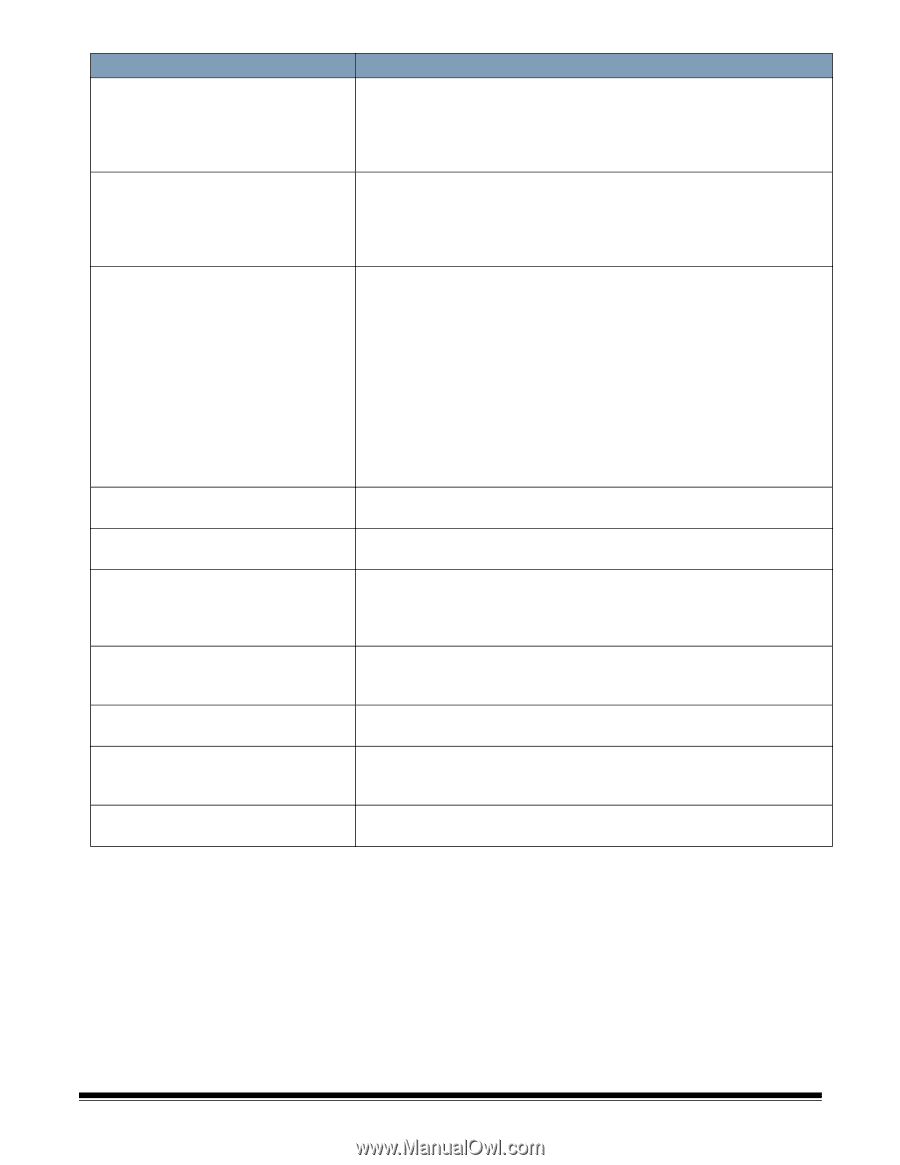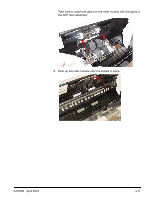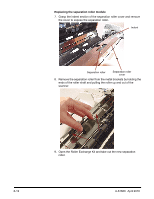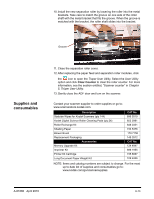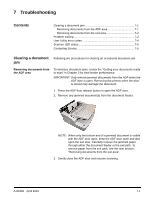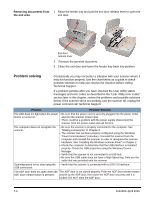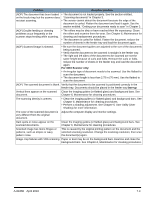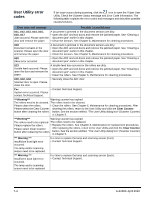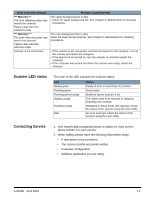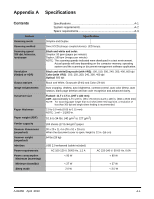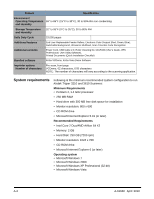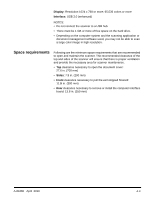Konica Minolta Kodak Truper 3610 User Guide - Page 64
A-61660, April 2010, Problem, Possible Solution, For 3210 Scanner only, face-up
 |
View all Konica Minolta Kodak Truper 3610 manuals
Add to My Manuals
Save this manual to your list of manuals |
Page 64 highlights
Problem Possible Solution (ADF) The document has been loaded • The document is not loaded properly. See the section entitled, on the feeder tray, but the scanner does "Scanning documents" in Chapter 3. not start scanning. • The sensor cannot detect the document because the edge of the document is curled. Flatten the document and load it again. See the section entitled, "Getting your documents ready to scan" in Chapter 3. (ADF) Double feeding or skewing problems occur frequently or the scanner stops feeding while scanning. • The rollers may be dirty or have reached their life expectancy. Clean the rollers and examine them for wear. See Chapter 6, Maintenance for cleaning and replacement procedures. • The document is curled for folded. Flatten the document, reduce the number of sheets in the feeder tray and load the document again. (ADF) Scanned image is skewed. • Be sure the document guides are adjusted to the size of the documents being scanned. • Verify that the document to be scanned is straight in the feeder tray. • The right and left sides of the document to be scanned are not the same height because of curls and folds. Remove the curls or folds, reduce the number of sheets in the feeder tray and load the document again. For 3210 Scanner only: • An irregular type of document needs to be scanned. Use the flatbed to scan the document. • The document length is less than 2.75 in (70 mm). Use the flatbed to scan the document. (ADF) The scanned document is blank. Verify that the document to be scanned is positioned correctly in the feeder tray. Documents should be placed in the feeder tray face-up. Vertical lines appear on the scanned Clean the imaging guides (or flatbed glass) and background bars. See document. Chapter 6, Maintenance for cleaning procedures. The scanning density is uneven. • Clean the imaging guides (or flatbed glass) and background bars. See Chapter 6, Maintenance for cleaning procedures. • Perform a shading adjustment. See Chapter 5, User Utility (User Shading) for more information. The color of the scanned document is Adjust the computer display and monitor settings. very different from the original document. Dark spots or noise appear on the scanned documents. Clean the imaging guides (or flatbed glass) and background bars. See Chapter 6, Maintenance for cleaning procedures. Scanned image has moire fringes or patterns, such as stripes or wavy pattern noise. This is caused by the original printing pattern on the document and the selected scanning resolution. Change the scanning resolution, then scan the document(s) again. Image crop failures with VRS scanning. Paper or dust may be on the background bars. Examine and clean the background bars. See Chapter 6, Maintenance for cleaning procedures. A-61660 April 2010 7-3