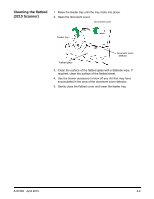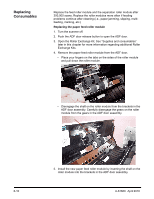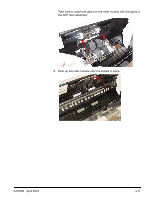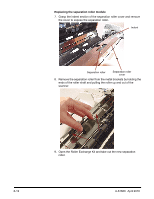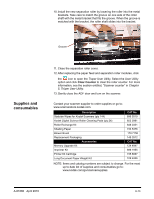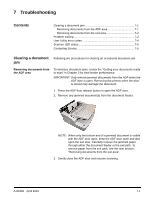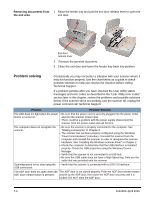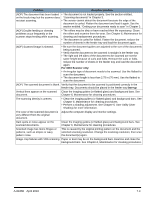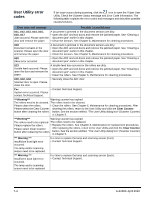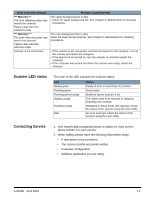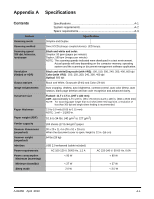Konica Minolta Kodak Truper 3610 User Guide - Page 62
Troubleshooting, Clearing a document jam, Removing documents from the ADF area, Contents
 |
View all Konica Minolta Kodak Truper 3610 manuals
Add to My Manuals
Save this manual to your list of manuals |
Page 62 highlights
7 Troubleshooting Contents Clearing a document jam 7-1 Removing documents from the ADF area 7-1 Removing documents from the exit area 7-2 Problem solving 7-2 User Utility error codes 7-4 Scanner LED status 7-5 Contacting Service 7-5 Clearing a document Following are procedures for clearing an occasional document jam. jam Removing documents from the ADF area To minimize document jams, review the "Getting your documents ready to scan" in Chapter 3 for best feeder performance. IMPORTANT: Only remove jammed documents from the ADF when the ADF door is open. Removing documents when the door is closed may damage the document. 1. Press the ADF door release button to open the ADF door. 2. Remove any jammed document(s) from the document feeder. NOTE: When only the bottom end of a jammed document is visible with the ADF door open, keep the ADF door open and also open the exit door. Carefully remove the jammed paper through either the document feeder or the exit path. To remove paper from the exit path, see the next section, "Removing documents from the exit area". 3. Gently close the ADF door and resume scanning. A-61660 April 2010 7-1