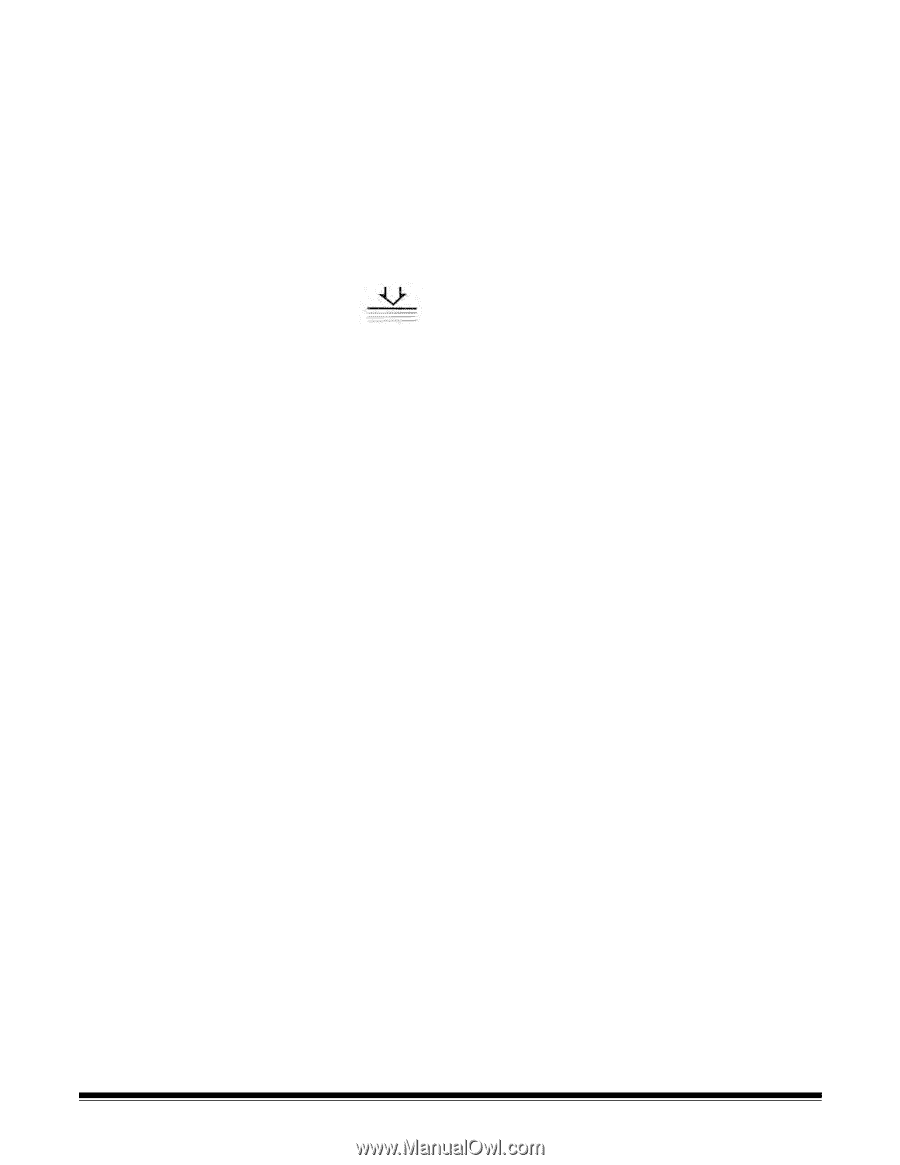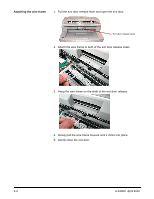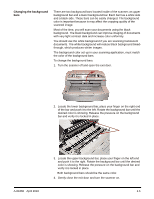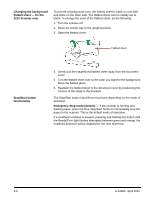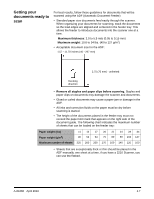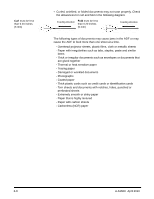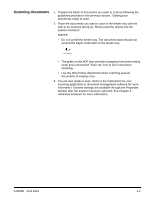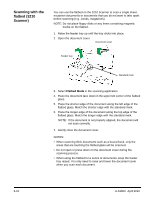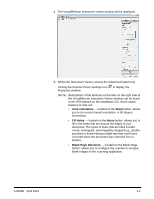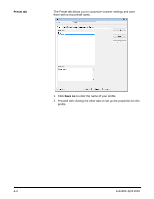Konica Minolta Kodak Truper 3610 User Guide - Page 27
Scanning documents, Advanced Features
 |
View all Konica Minolta Kodak Truper 3610 manuals
Add to My Manuals
Save this manual to your list of manuals |
Page 27 highlights
Scanning documents 1. Prepare the batch of documents you want to scan by following the guidelines provided in the previous section, "Getting your documents ready to scan". 2. Place the documents you want to scan in the feeder tray with the side to be scanned facing up. Slowly push the sheets into the scanner transport. NOTES: • Do not overfill the feeder tray. The document stack should not exceed the Paper Limit mark on the feeder tray. • The guide on the ADF door provides a graphical document sizing scale and a directional "Face Up" icon to aid in document scanning. • Use the Wire Frame attachment when scanning several documents of varying sizes. 3. You are now ready to scan. Refer to the instructions for your scanning application or document management software for more information. Scanner settings are available through the Properties window after the scanner has been selected. See Chapter 4, Advanced Features for more information. A-61660 April 2010 3-9