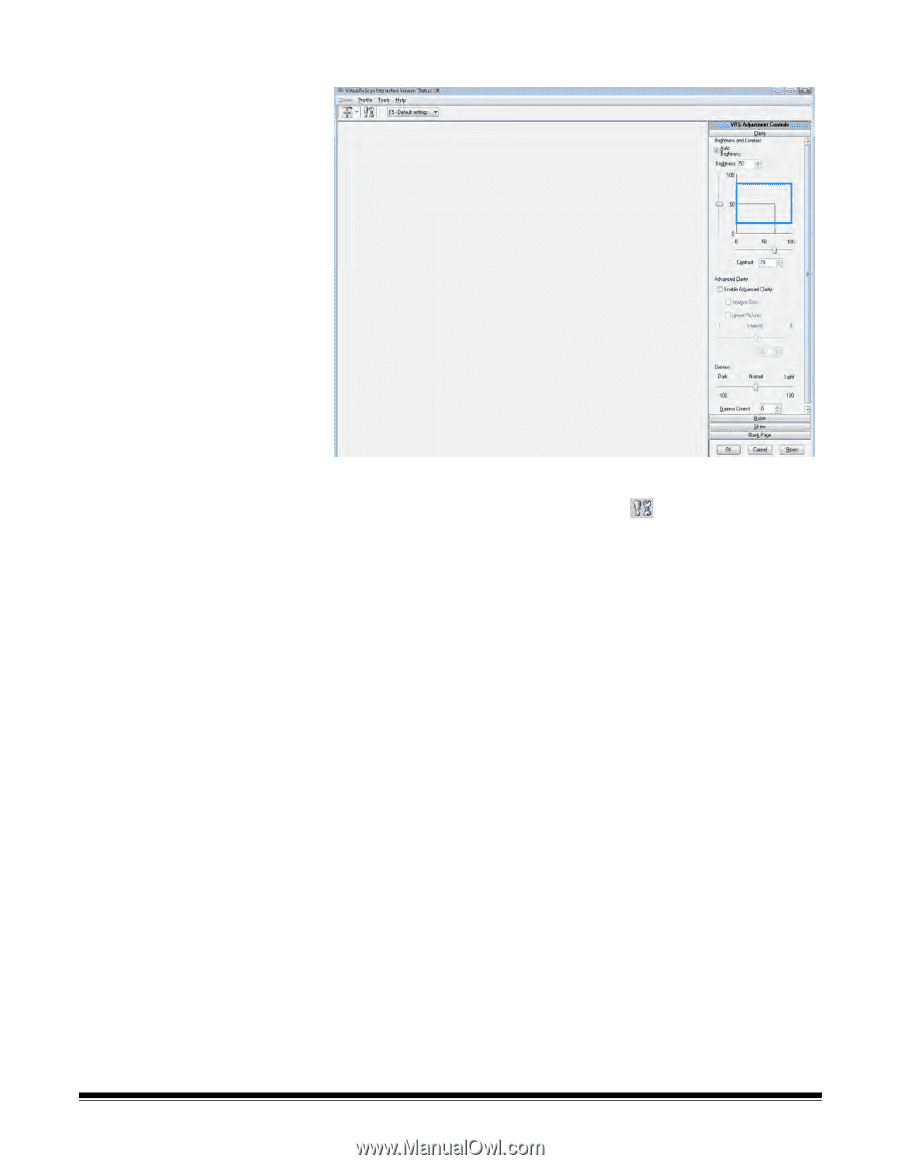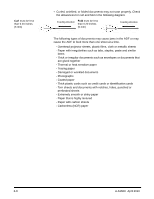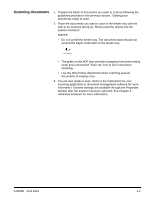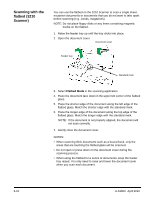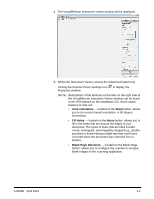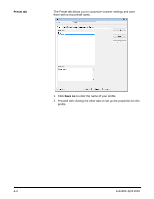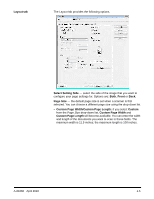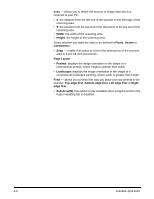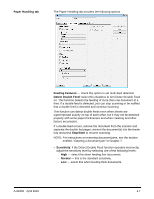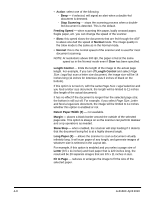Konica Minolta Kodak Truper 3610 User Guide - Page 31
Auto orientation, Fill Holes, Noise, Blank Detection
 |
View all Konica Minolta Kodak Truper 3610 manuals
Add to My Manuals
Save this manual to your list of manuals |
Page 31 highlights
4. The VirtualReScan Interactive Viewer window will be displayed. 5. Within the Interactive Viewer, access the Advanced features by clicking the Scanner Driver Settings icon to display the Properties window. NOTE: Descriptions of the features on the tabs on the right side of the VirtualRescan Interactive Viewer window can be found in the VRS Manual on the Installation CD. Some useful features to note are: • Auto orientation - located on the Skew button: allows you to do content-based orientation, in 90-degree increments. • Fill Holes - located on the Noise button: allows you to fill in the holes that are around the edges of your document. The types of holes that are filled include: round, rectangular, and irregularly shaped (e.g., doublepunched or those having a slight tear that could have occurred when the document was removed from a binder). • Blank Page Detection - located on the Blank Page button: allows you to configure the scanner to not give blank images to the scanning application. A-61660 April 2010 4-3