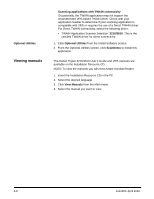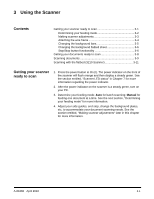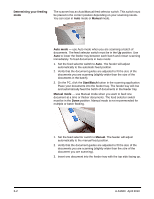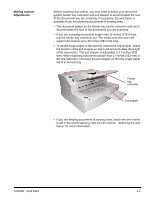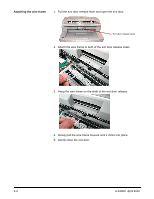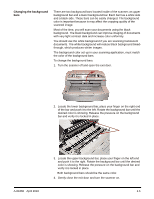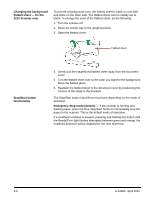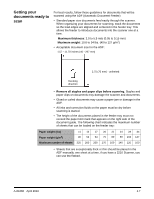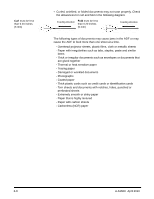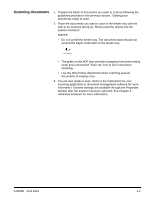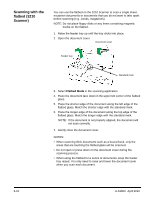Konica Minolta Kodak Truper 3610 User Guide - Page 23
Changing the background bars, of the bar and push it to the left. Rotate the background bar until
 |
View all Konica Minolta Kodak Truper 3610 manuals
Add to My Manuals
Save this manual to your list of manuals |
Page 23 highlights
Changing the background bars There are two background bars located inside of the scanner; an upper background bar and a lower background bar. Each bar has a white side and a black side. These bars can be easily changed. The background color is important because is may affect the cropping quality of the scanned image. Most of the time, you will scan your documents using the black background. The black background can improve imaging of documents with very light contrast data and increase color uniformity. You should use the white background if you are scanning translucent documents. The white background will reduce black background bleedthrough, which produces whiter images. The background color set up in your scanning application, must match the color of the background bars. To change the background bars: 1. Turn the scanner off and open the exit door. 2. Locate the lower background bar, place your finger on the right end of the bar and push it to the left. Rotate the background bar until the desired color is showing. Release the pressure on the background bar and verify it is locked in place. A-61660 April 2010 3. Locate the upper background bar, place your finger on the left end and push it to the right. Rotate the background bar until the desired color is showing. Release the pressure on the background bar and verify it is locked in place. Both background bars should be the same color. 4. Gently close the exit door and turn the scanner on. 3-5