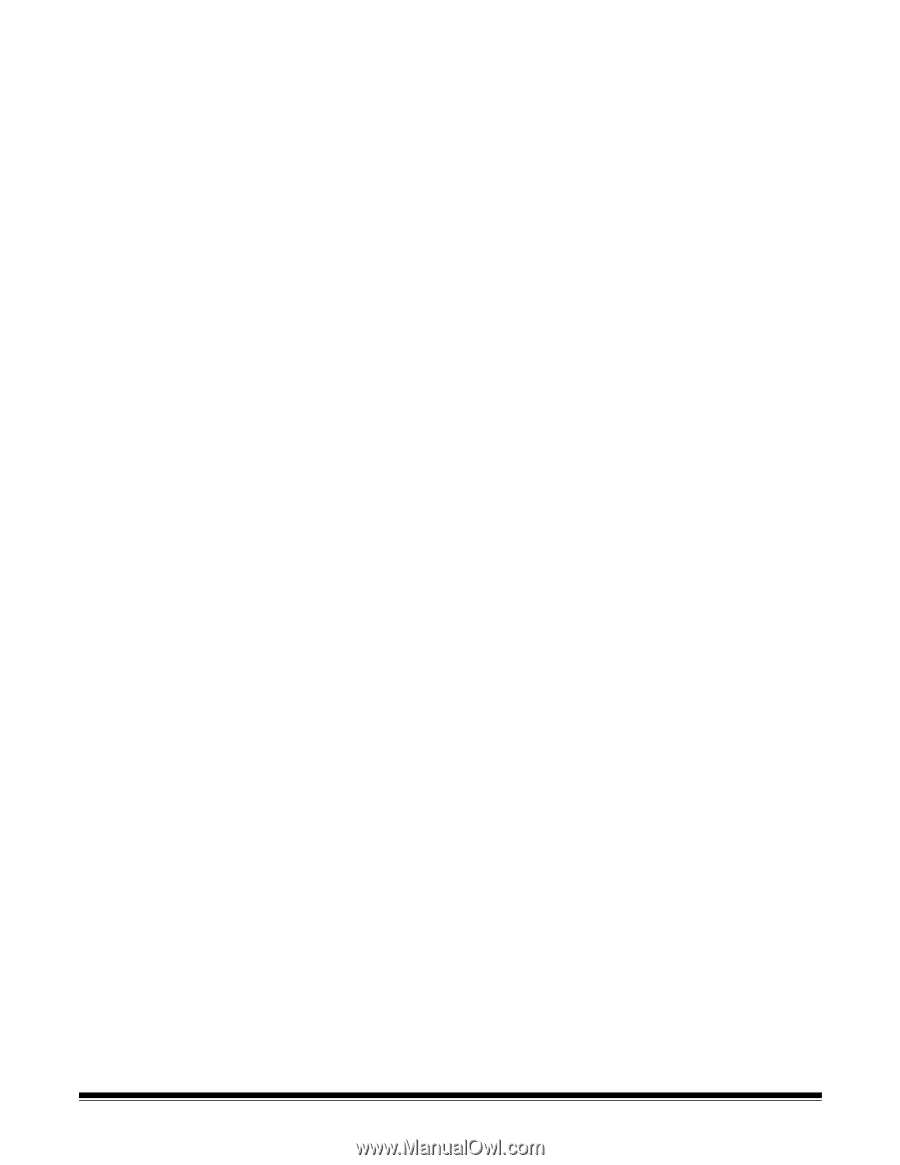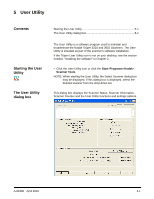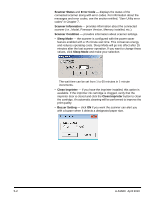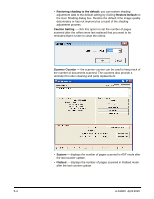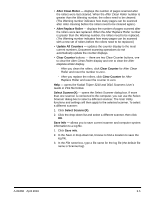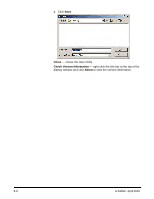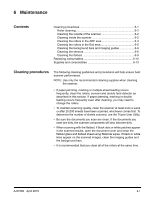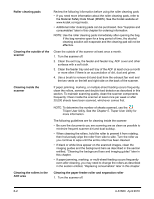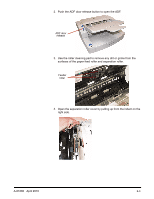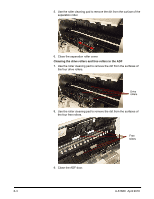Konica Minolta Kodak Truper 3610 User Guide - Page 47
After Clean Roller, Update All Counters, Clear Counter, Select ScannerX, Save Info
 |
View all Konica Minolta Kodak Truper 3610 manuals
Add to My Manuals
Save this manual to your list of manuals |
Page 47 highlights
• After Clean Roller - displays the number of pages scanned after the rollers were last cleaned. When the After Clean Roller number is greater than the Warning number, the rollers need to be cleaned. (The Warning number indicates how many pages can be scanned after roller cleaning before the rollers need to be cleaned again.) • After Replace Roller - displays the number of pages scanned after the rollers were last replaced. When the After Replace Roller number is greater than the Warning number, the rollers need to be replaced. (The Warning number indicates how many pages can be scanned with a new set of rollers before the rollers need to be replaced.) • Update All Counters - updates the counter display to the most current numbers. Document scanning operations do not automatically update the counter displays. • Clear Counter buttons - there are two Clear Counter buttons, one to clear the After Clean Roller display and one to clear the After Replace Roller display. - After you clean the rollers, click Clear Counter for After Clean Roller and reset the number to zero. - After you replace the rollers, click Clear Counter for After Replace Roller and reset the counter to zero. Help - opens the Kodak Trūper 3210 and 3610 Scanners User's Guide in PDF file format. Select Scanner(X) - opens the Select Scanner dialog box. If more than one scanner is connected to the computer, you can use the Select Scanner dialog box to select a different scanner. The User Utility functions and settings will then apply to the selected scanner. To select a different scanner: 1. Click Select Scanner(X). 2. Click the drop-down list and select a different scanner, then click OK. Save Info - allows you to save current scanner and computer system information to a log file. 1. Click Save info. 2. In the Save in drop-down list, browse to find a location to save the log file. 3. In the File name box, type a file name for the log file (the default file name is Scanner.log). A-61660 April 2010 5-5