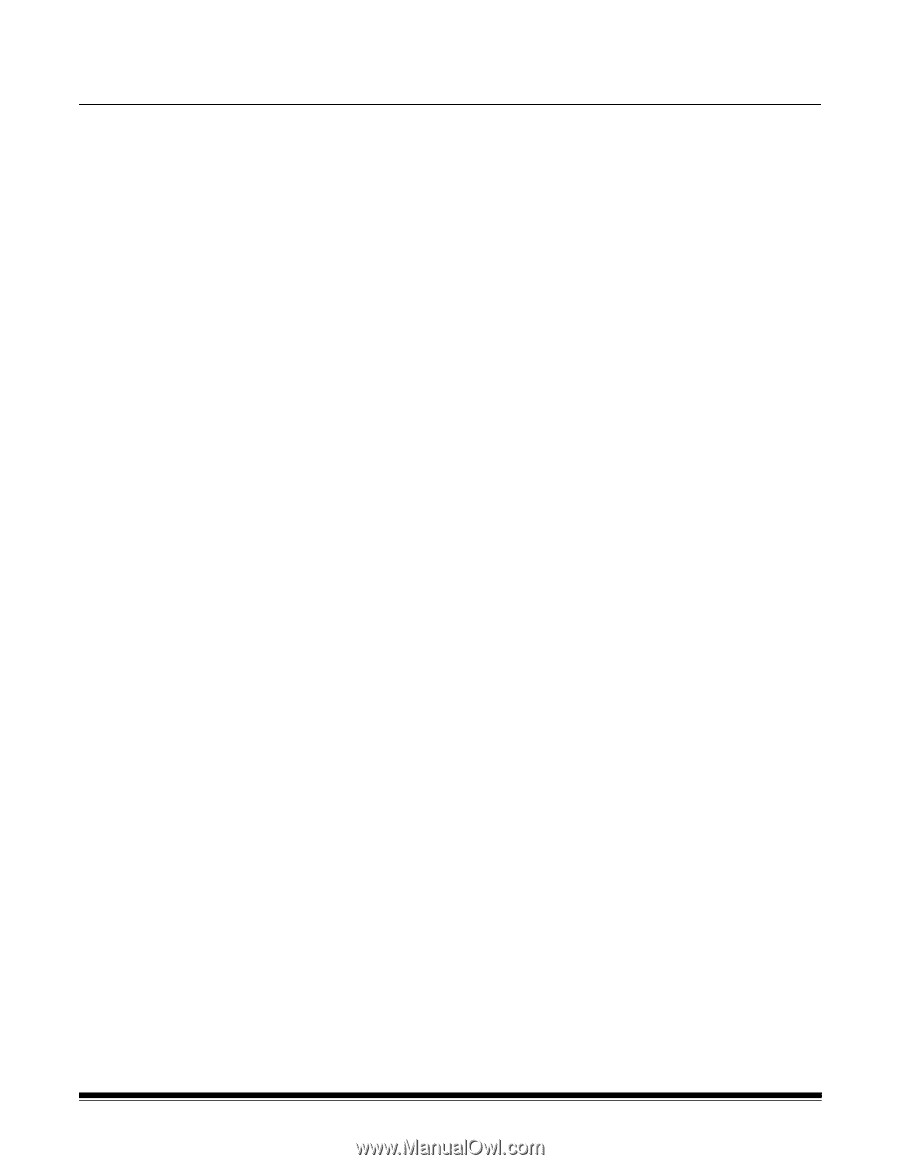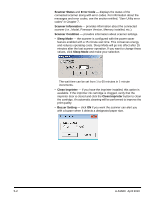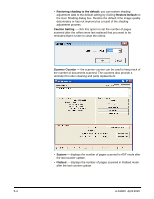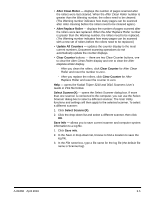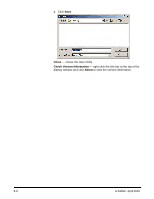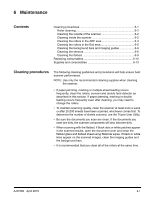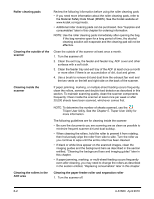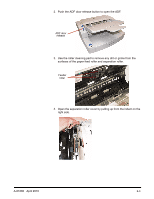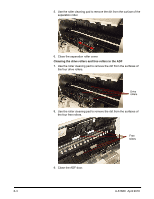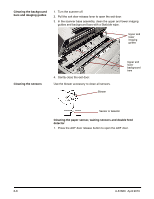Konica Minolta Kodak Truper 3610 User Guide - Page 49
Maintenance, Cleaning procedures, Contents
 |
View all Konica Minolta Kodak Truper 3610 manuals
Add to My Manuals
Save this manual to your list of manuals |
Page 49 highlights
6 Maintenance Contents Cleaning procedures 6-1 Roller cleaning 6-2 Cleaning the outside of the scanner 6-2 Cleaning inside the scanner 6-2 Cleaning the rollers in the ADF area 6-3 Cleaning the rollers in the Exit area 6-5 Cleaning the background bars and imaging guides 6-6 Cleaning the sensors 6-6 Cleaning the flatbed 6-9 Replacing consumables 6-10 Supplies and consumables 6-13 Cleaning procedures The following cleaning guidelines and procedures will help ensure best scanner performance. NOTE: Use only the recommended cleaning supplies when cleaning the scanner. • If paper jamming, marking or multiple-sheet feeding occurs frequently, clean the rollers, sensors and double feed detector as described in this section. If paper jamming, marking or double feeding occurs frequently even after cleaning, you may need to change the rollers. • To maintain scanning quality, clean the scanner at least once a week or after 20,000 sheets have been scanned, whichever comes first. To determine the number of sheets scanned, use the Trūper User Utility. • Be sure the documents you scan are clean. If the documents you scan are dirty, the scanner components will also become dirty. • When scanning with the flatbed, if black dots or white patches appear in the scanned results, open the document cover and clean the flatbed glass and flatbed sheet using Staticide wipes. If black or white lines appear on the scanned images, clean the imaging guides and the background bars. • It is recommended that you clean all of the rollers at the same time. A-61660 April 2010 6-1