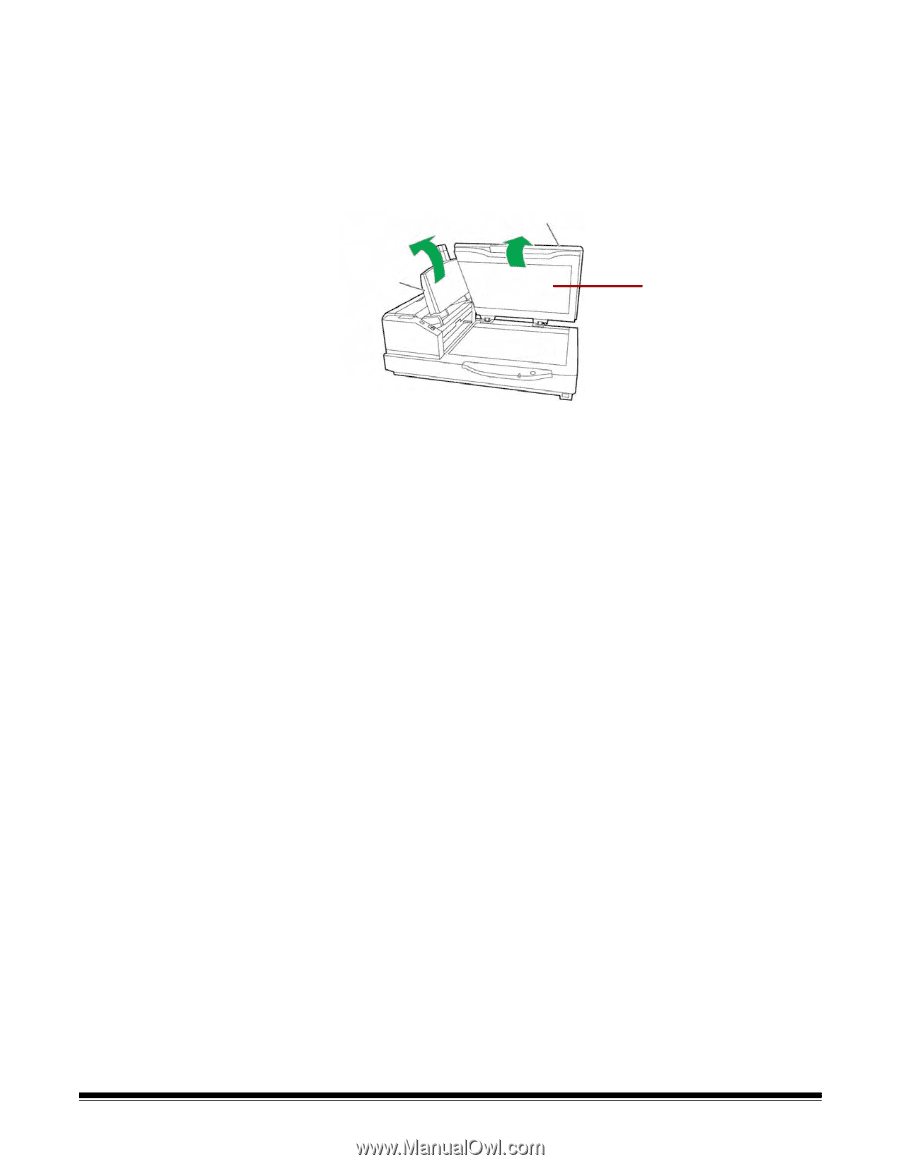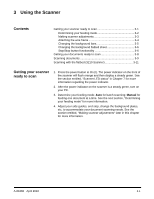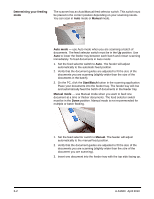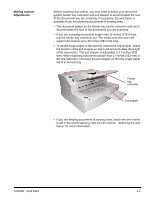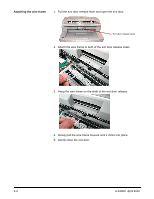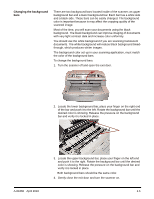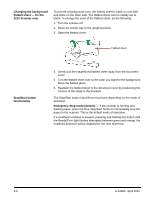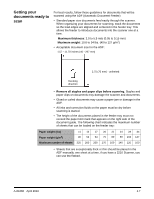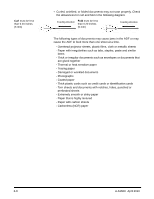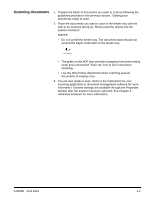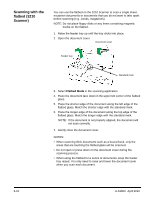Konica Minolta Kodak Truper 3610 User Guide - Page 24
Changing the background flatbed sheet — for the 3210 Scanner only, Stop/Start buttonfunctionality
 |
View all Konica Minolta Kodak Truper 3610 manuals
Add to My Manuals
Save this manual to your list of manuals |
Page 24 highlights
Changing the background flatbed sheet - for the 3210 Scanner only To provide a background color, the flatbed sheet is black on one side and white on the other side. The flatbed sheet color is initially set to black. To change the color of the flatbed sheet, do the following: 1. Turn the scanner off. 2. Raise the feeder tray to the upright position. 3. Open the flatbed cover. Flatbed sheet Stop/Start button functionality 4. Gently pull the magnetized flatbed sheet away from the document cover. 5. Turn the flatbed sheet over so the color you want for the background faces the flatbed glass. 6. Reattach the flatbed sheet to the document cover by positioning the corners of the sheet in the brackets. The Stop/Start button has different functions depending on the mode of operation. Emergency Stop mode (default) - if the scanner is running and feeding paper, press the blue Stop/Start button to immediately stop the paper in the scanner. This is the default mode of operation. If a multifeed condition is present, pressing and holding this button until the Ready/Error light flashes alternately between green and orange, the multifeed detection will be disabled for the next sheet fed. 3-6 A-61660 April 2010