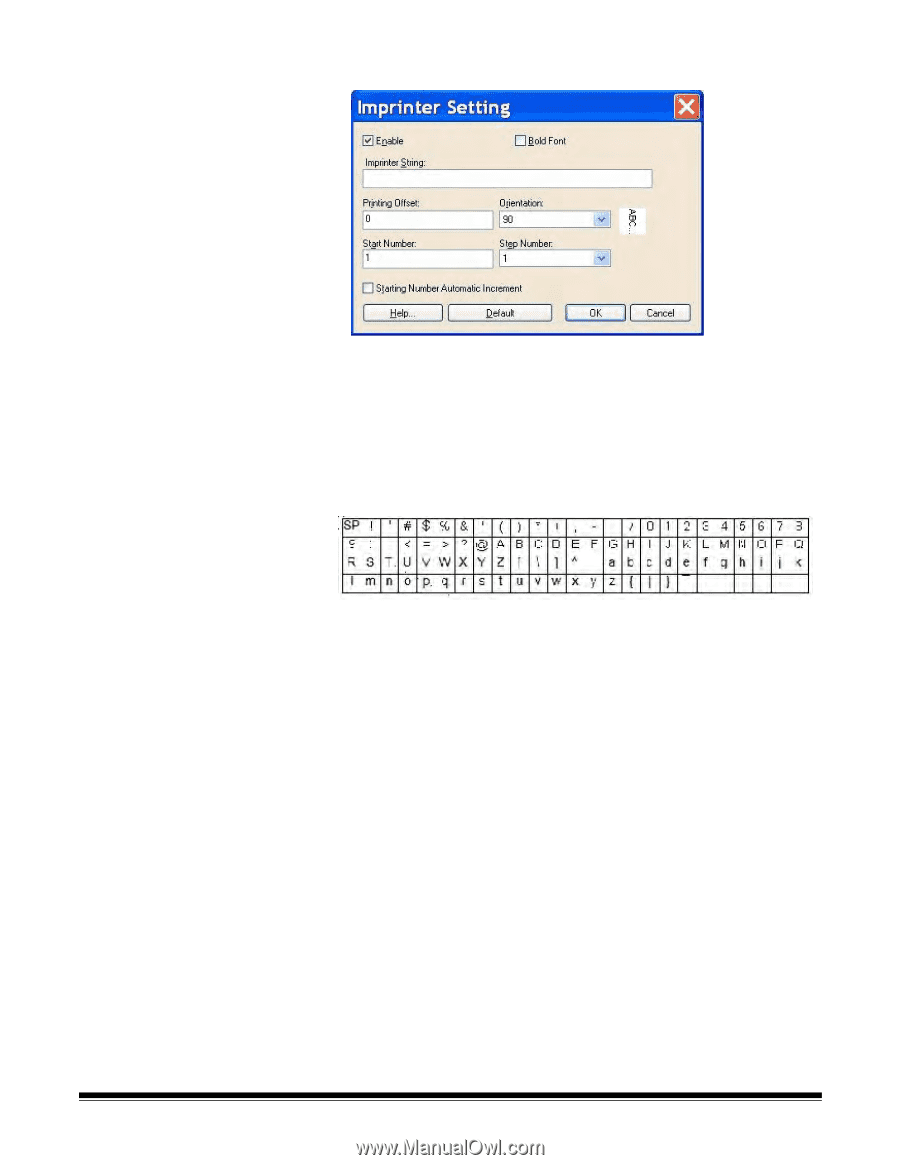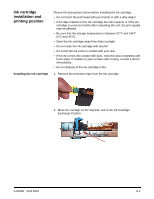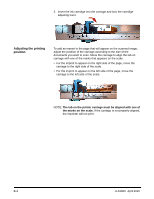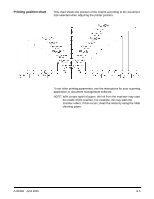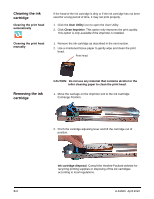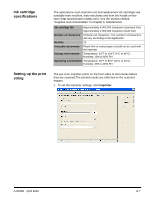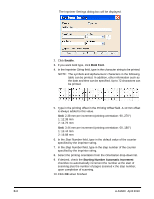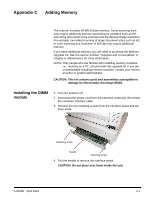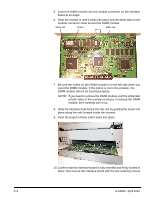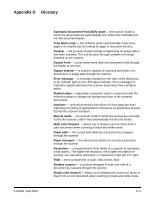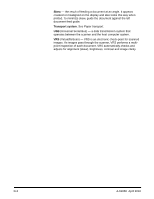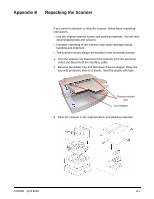Konica Minolta Kodak Truper 3610 User Guide - Page 77
Enable, Bold Font, Starting Number Automatic Increment, Imprinter String, Printing Offset
 |
View all Konica Minolta Kodak Truper 3610 manuals
Add to My Manuals
Save this manual to your list of manuals |
Page 77 highlights
The Imprinter Settings dialog box will be displayed. 2. Click Enable. 3. If you want bold type, click Bold Font. 4. In the Imprinter String field, type in the character string to be printed. NOTE: The symbols and alphanumeric characters in the following table can be printed. In addition, other information such as the date and time can be specified. Up to 72 characters can be printed. 5. Type in the printing offset in the Printing Offset field. A 10 mm offset is always added to this value. Unit: 2.38 mm per increment (printing orientation: 90, 270°) 1: 12.38 mm 2: 14.76 mm Unit: 3.44 mm per increment (printing orientation: 00, 180°) 1: 13.44 mm 2: 16.88 mm 6. In the Start Number field, type in the default value of the counter specified by the imprinter string. 7. In the Step Number field, type in the step number of the counter specified by the imprinter string. 8. Select the printing orientation from the Orientation drop-down list. 9. If desired, check the Starting Number Automatic Increment checkbox to automatically increment the number at the start of scanning plus the number of pages scanned x the step number, upon completion of scanning. 10. Click OK when finished. B-8 A-61660 April 2010