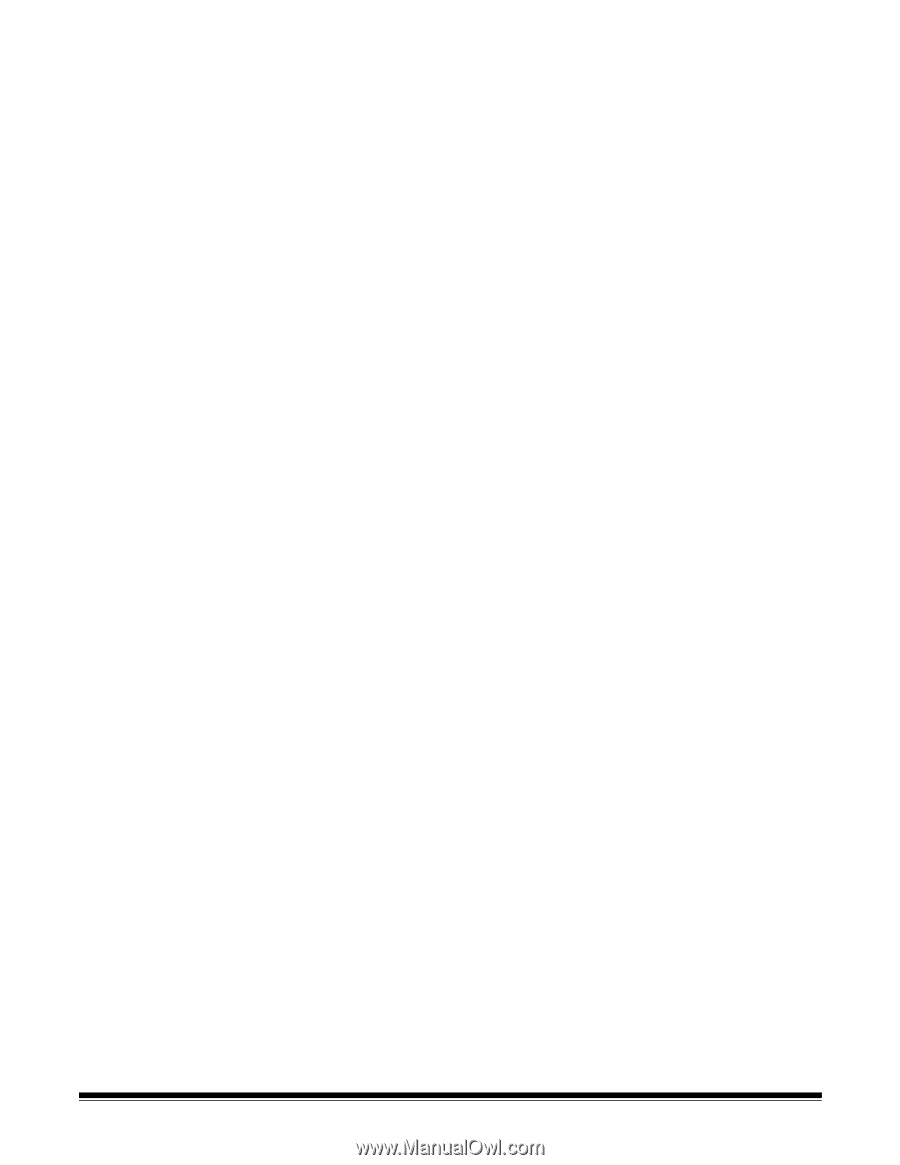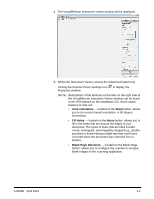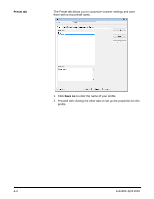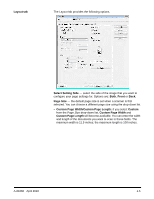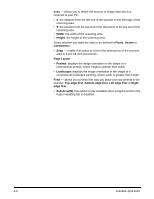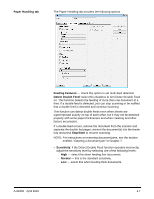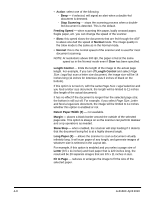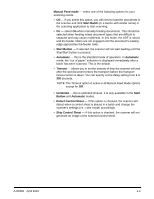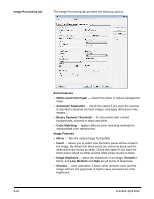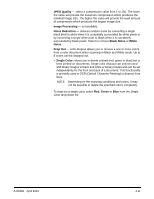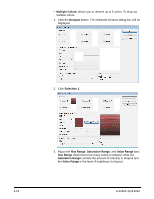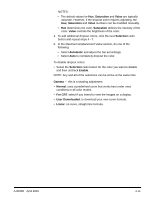Konica Minolta Kodak Truper 3610 User Guide - Page 36
Action, Stop Scanning, Feeding Speed, Normal, Length Control, Detect Paper Width Z, Margin, Skew Stop
 |
View all Konica Minolta Kodak Truper 3610 manuals
Add to My Manuals
Save this manual to your list of manuals |
Page 36 highlights
• Action: select one of the following: - Beep - if selected, will signal an alert when a double-fed document is detected. - Stop Scanning - stops the scanning process when a doublefed document is detected. This is the default. Feeding Speed - when scanning thin paper, badly creased paper, fragile paper, etc. you can change the speed of the scanner. • Slow: this speed slows the documents that are fed through the ADF to about one-half the speed of Normal mode. The image quality in the Slow mode is the same as in the Normal mode. • Normal: this is the normal speed of the scanner and is used for most document scanning. NOTE: At resolutions above 300 dpi, the paper is fed at the same speed as in the Normal mode even if Slow has been specified. Length Control - limits the length of the image to the actual page length. For example, if you turn off Length Control and select Page Size: Legal but scan a letter size document, the image size will be 14 inches long (11 inches for lettersize plus 3 inches of black on the bottom). If this option is turned on, with the same Page Size: Legal selection and you feed a letter size document, the length will be limited to 11 inches (the length of the actual document). It has no effect if the document is longer than the selected page size; the bottom is still cut off. For example, if you select Page Size: Letter and feed a legal-size document, the image will be limited to 11 inches whether this option is enabled or not. Detect Paper Width (Z) - not available. Margin - places a black border around the outside of the selected page size. This option is always on so the scanner can perform deskew and crop operations as needed. Skew Stop - when enabled, the scanner will stop feeding if it detects that the document being fed is at a highly skewed angle. Long Paper (X) - allows the scanner to scan a document virtually infinitely long. It will scan paper of any length, and generate images of whatever size is selected in the Layout tab. For example, if this option is enabled and you select a page size of Letter (8.5 x 11 inches) and feed paper that is 220 inches long, the result will be 20 separate images that are 8.5 x 11 inches in size. Fit to Page - reduces or enlarges the image to fit the size of the selected paper. 4-8 A-61660 April 2010