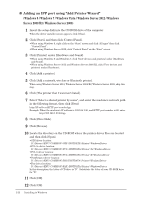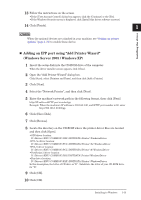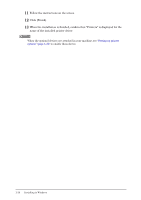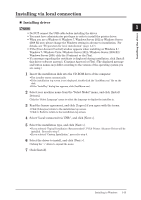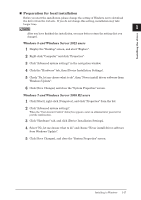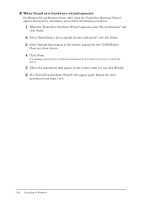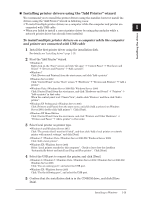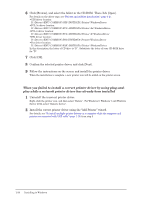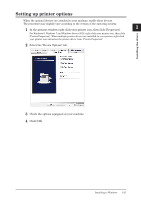Konica Minolta bizhub 25e bizhub 25e Printer Guide - Page 23
completed. Click [Finish]., When the installation is complete
 |
View all Konica Minolta bizhub 25e manuals
Add to My Manuals
Save this manual to your list of manuals |
Page 23 highlights
8 When the following screen is displayed, connect the computer and the machine with a USB cable. When you are using Windows XP or Windows Server 2003, the "Found New Hardware Wizard" may appear by connecting the USB cable. In such case, see "When found new hardware wizard appears" (page 1-18). 9 When the installation is complete, a screen indicates that the installation is completed. Click [Finish]. NOTE When the optional devices are attached to your machine, see "Setting up printer options" (page 1-21) to enable these device. 1-16 Installing to Windows
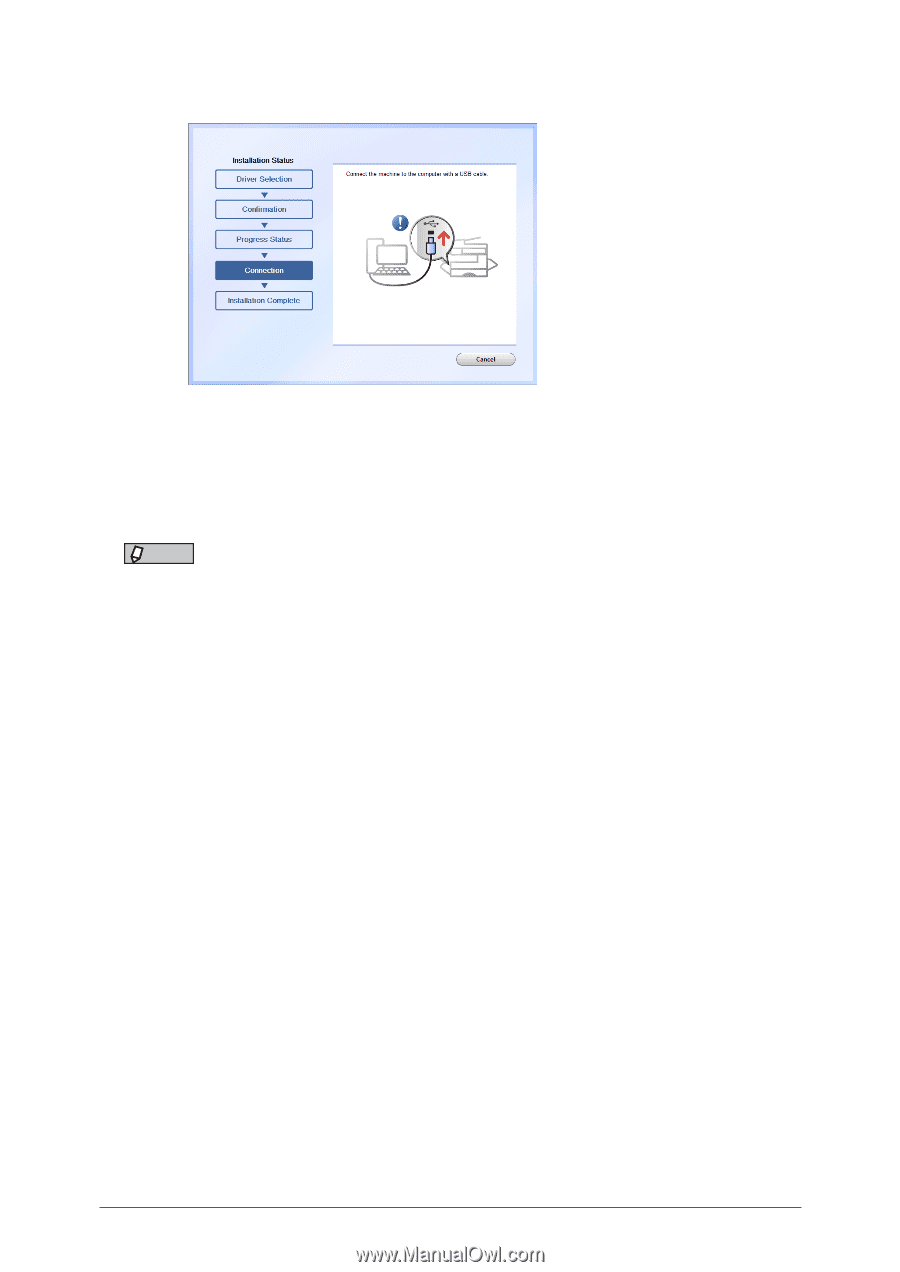
1-16
Installing to Windows
8
When the following screen is displayed, connect the computer and the machine
with a USB cable.
When you are using Windows XP or Windows Server 2003, the “Found New Hardware
Wizard” may appear by connecting the USB cable.
In such case,
see
“When found new
hardware wizard appears” (page 1-18)
.
9
When the installation is complete, a screen indicates that the installation is
completed. Click [Finish].
NOTE
When the optional devices are attached to your machine, see
“Setting up printer
options” (page 1-21)
to enable these device.