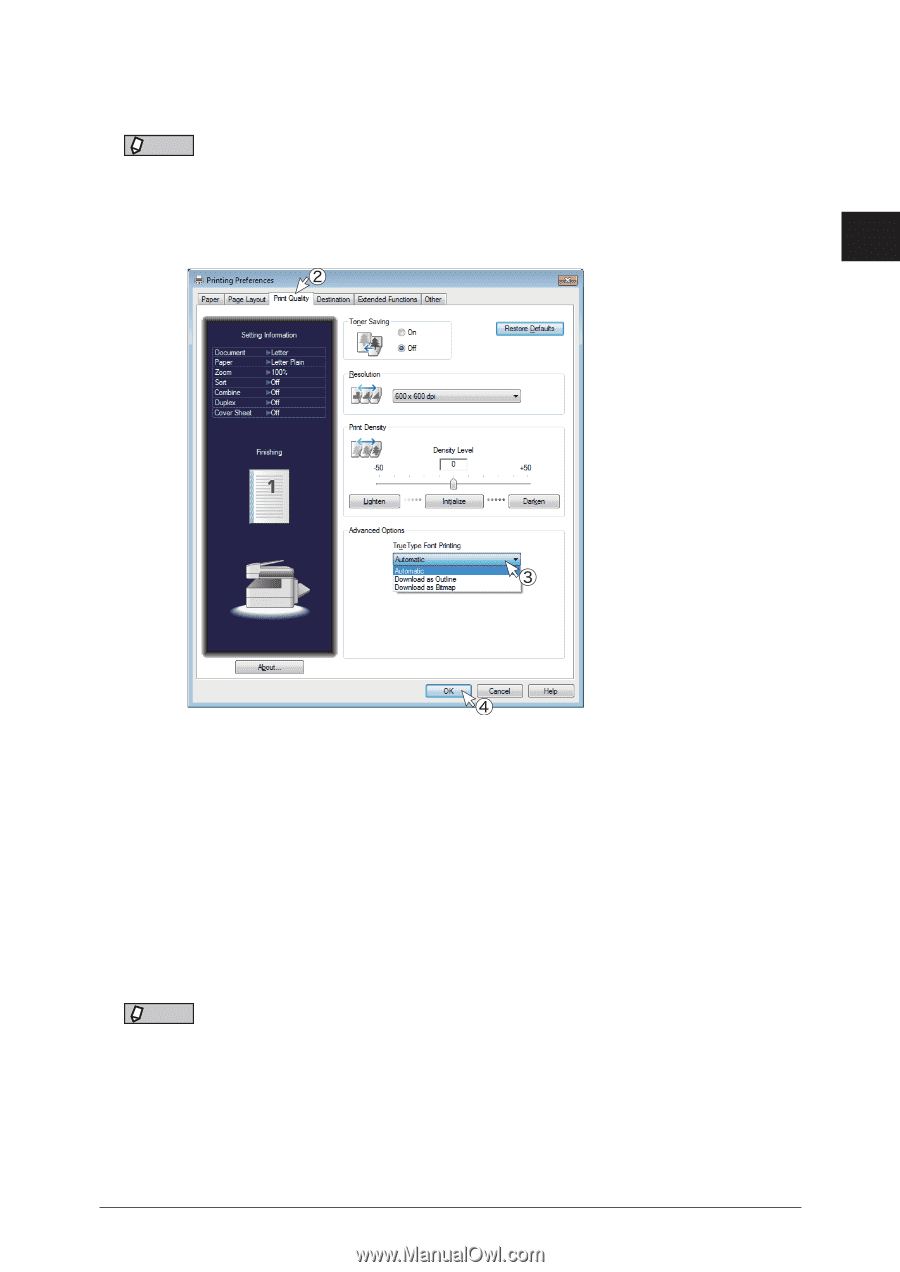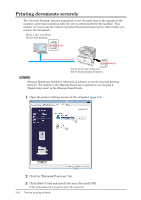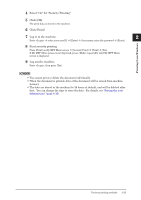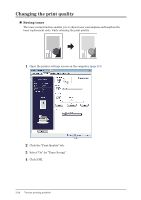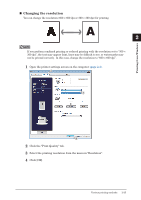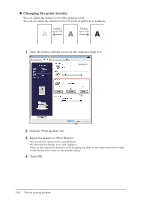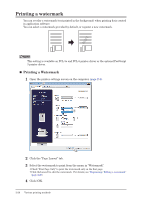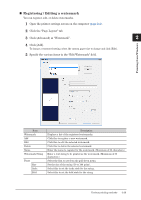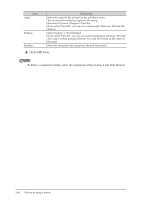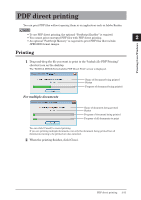Konica Minolta bizhub 25e bizhub 25e Printer Guide - Page 60
Printing with a computer font, Click the Print Quality tab.
 |
View all Konica Minolta bizhub 25e manuals
Add to My Manuals
Save this manual to your list of manuals |
Page 60 highlights
„„ Printing with a computer font You can print a TrueType font as it is displayed on the screen. NOTE • This setting is available on PCL 5e and PCL 6 printer driver or the optional 1 PostScript 3 printer driver. • The printing speed may decrease, depending on the settings. 1 Open the printer settings screen on the computer (page 2-4). 2 Printing from Windows 2 Click the "Print Quality" tab. 3 Select the printing method from the "TrueType Font Printing" menu. •Automatic: •Download as Outline: •Download as Bitmap: Fonts not included in the machine will be downloaded from the computer for printing. (Printing is faster.) All the TrueType fonts are downloaded to the machine for printing. (Printing may be slower.) All the TrueType fonts are sent to the machine as bitmap images. (Printing is slower.) 4 Click [OK]. NOTE When "Download as Bitmap" is selected, the text may appear faint if combined printing or reduced printing is performed in "300 × 300 dpi" resolution. In this case, change the resolution to "600 × 600 dpi". Various printing methods 2-27