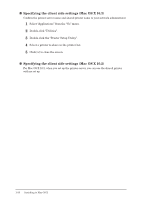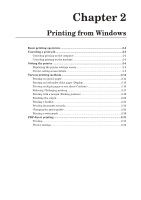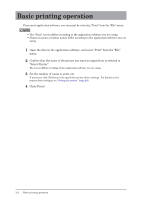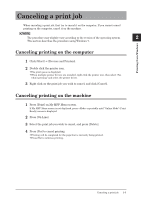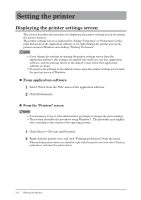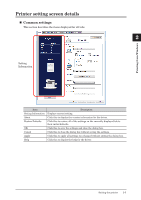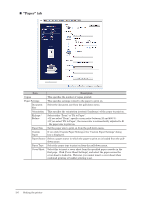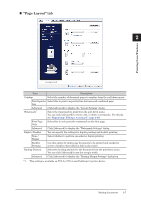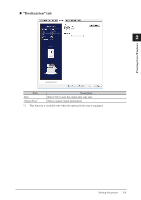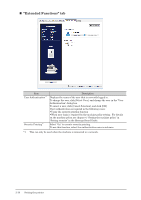Konica Minolta bizhub 25e bizhub 25e Printer Guide - Page 38
Printer setting screen details, Common settings
 |
View all Konica Minolta bizhub 25e manuals
Add to My Manuals
Save this manual to your list of manuals |
Page 38 highlights
Printer setting screen details „„ Common settings This section describes the items displayed for all tabs. 1 2 Setting Information Printing from Windows Item Setting Information About Restore Defaults OK Cancel Apply Help Description Displays current setting. Click this to display the version information for the driver. Click this to restore all of the settings on the currently displayed tab to their initial defaults. Click this to save the settings and close the dialog box. Click this to close the dialog box without saving the settings. Click this to apply all settings you changed without exiting the dialog box. Click this to display the help for the driver. Setting the printer 2-5
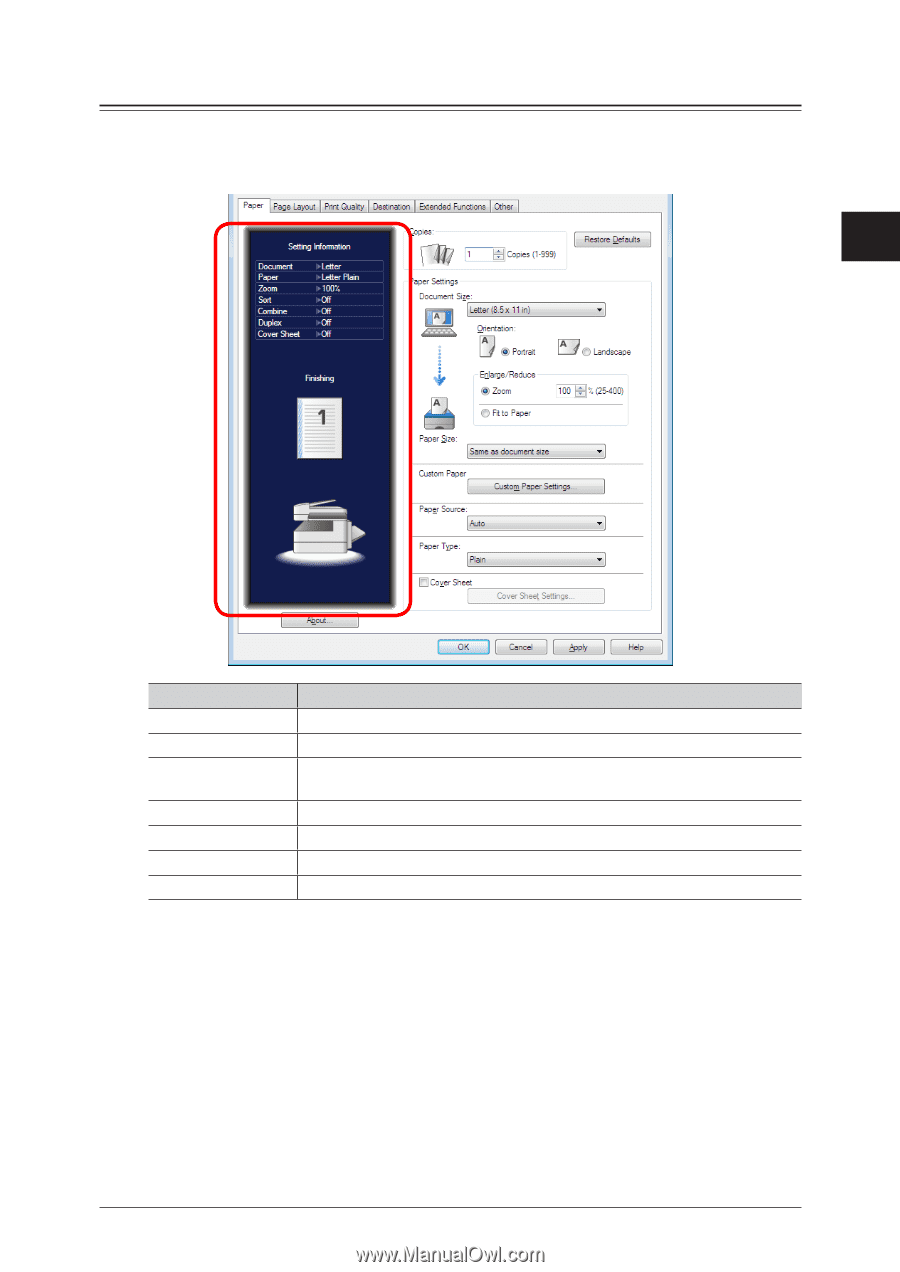
1
2
Printing from Windows
Setting the printer
2-5
Printer setting screen details
±
Common settings
This section describes the items displayed for all tabs.
Item
Description
Setting Information
Displays current setting.
About
Click this to display the version information for the driver.
Restore Defaults
Click this to restore all of the settings on the currently displayed tab to
their initial defaults.
OK
Click this to save the settings and close the dialog box.
Cancel
Click this to close the dialog box without saving the settings.
Apply
Click this to apply all settings you changed without exiting the dialog box.
Help
Click this to display the help for the driver.
Setting
Information