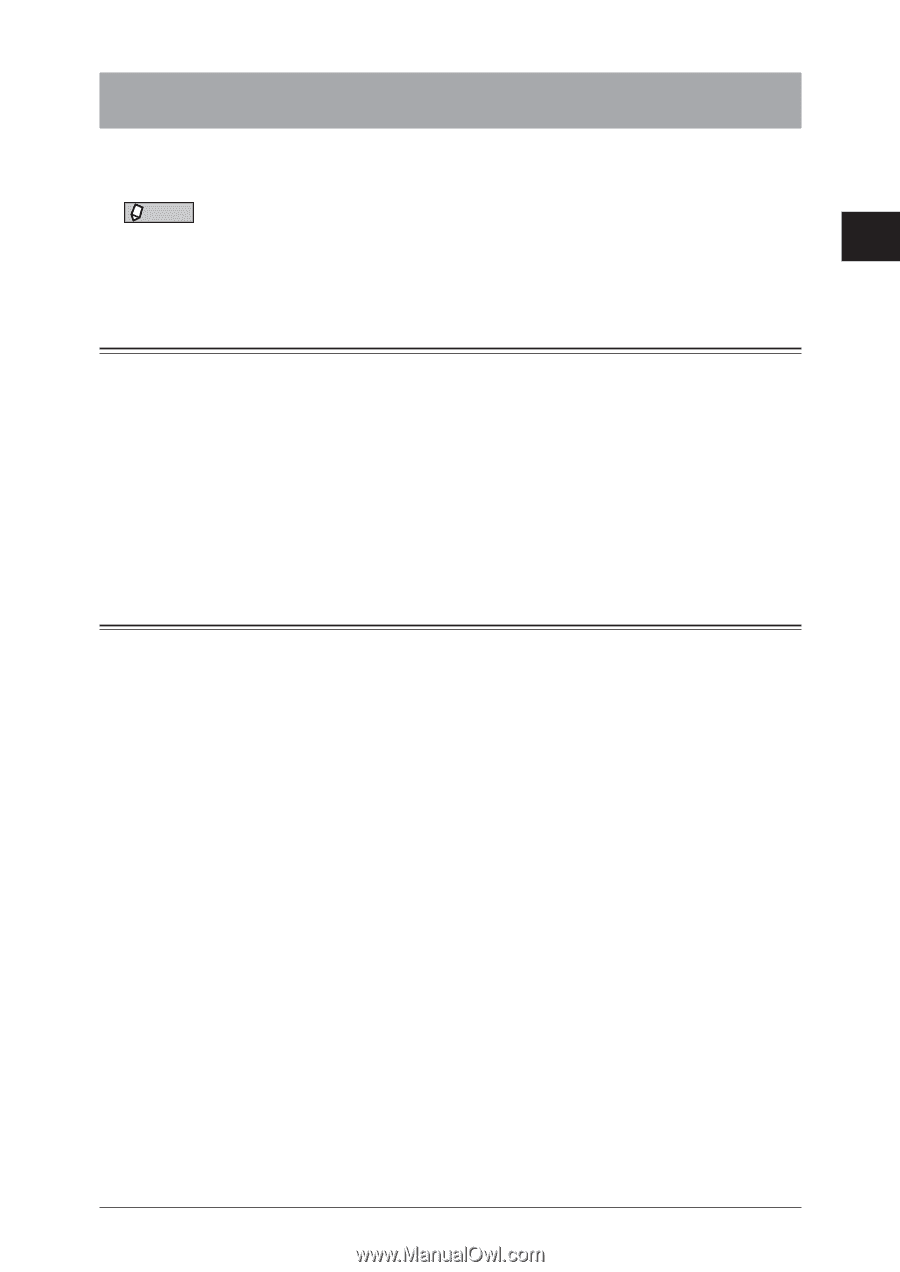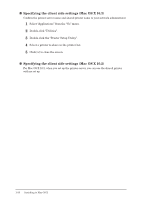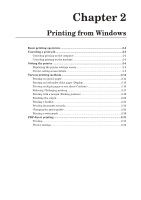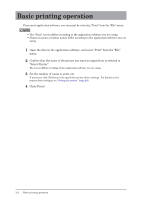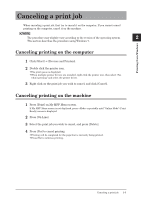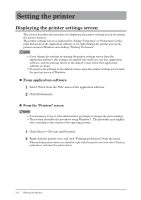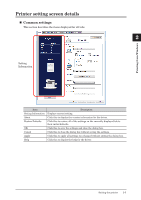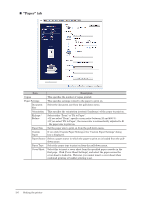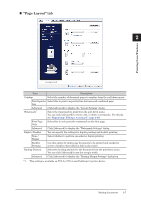Konica Minolta bizhub 25e bizhub 25e Printer Guide - Page 36
Canceling a print job, Canceling printing on the computer, Canceling printing on the machine
 |
View all Konica Minolta bizhub 25e manuals
Add to My Manuals
Save this manual to your list of manuals |
Page 36 highlights
Canceling a print job When canceling a print job, first try to cancel it on the computer. If you cannot cancel printing on the computer, cancel it on the machine. 1 NOTE The procedure may slightly vary according to the version of the operating system. 2 This section describes the procedure using Windows 7. Printing from Windows Canceling printing on the computer 1 Click [Start] [Devices and Printers]. 2 Double click the printer icon. • The print queue is displayed. • When multiple printer drivers are installed, right-click the printer icon, then select "See what's printing" and select the printer driver. 3 Right click on the print job you wish to cancel, and click [Cancel]. Canceling printing on the machine 1 Press [Print] on My MFP Menu screen. If My MFP Menu screen is not displayed, press repeatedly until "Online Mode" (Print Ready) screen is displayed. 2 Press [On Line]. 3 Select the print job you wish to cancel, and press [Delete]. 4 Press [Yes] to cancel printing. • Printing will be completed for the page that is currently being printed. • Press [No] to continue printing.. Canceling a print job 2-3