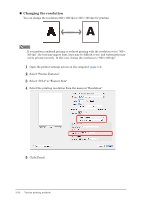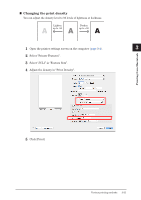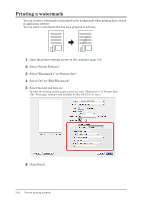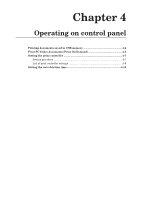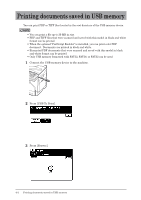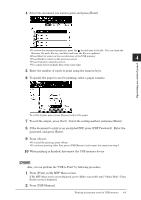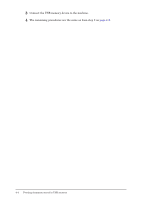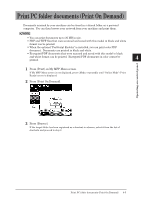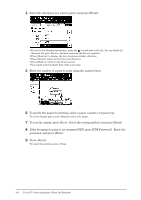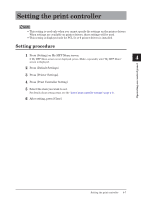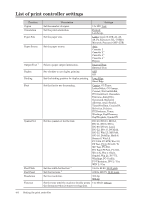Konica Minolta bizhub 25e bizhub 25e Printer Guide - Page 92
Press [Print] on My MFP Menu screen., Press [USB Memory]. - review
 |
View all Konica Minolta bizhub 25e manuals
Add to My Manuals
Save this manual to your list of manuals |
Page 92 highlights
4 Select the document you want to print, and press [Enter]. 1 2 3 • To review the document properties, press the located next to the file. You can check the filename, file path, file size, and date and time the file was updated. • Press [Root] to return to the root directory of the USB memory. • Press [Back] to return to the previous screen. 4 • Press [Cancel] to close the screen. • You cannot select multiple files at the same time. 5 Enter the number of copies to print using the numeric keys. 6 To specify the paper to use for printing, select a paper cassette. Operating on control panel To set the bypass paper, press [Bypass] and set the paper. 7 To sort the output, press [Sort]. Select the sorting method, and press [Enter]. 8 If the document to print is an encrypted PDF, press [PDF Password]. Enter the password, and press [Enter]. 9 Press . • To cancel the printing, press . • To continue printing other files, press [USB Memory] and repeat the steps from step 3. 10 When printing is finished, disconnect the USB memory device. NOTE Also, you can perform the "USB to Print" by following procedure. 1 Press [Print] on My MFP Menu screen. If My MFP Menu screen is not displayed, press repeatedly until "Online Mode" (Print Ready) screen is displayed. 2 Press [USB Memory]. Printing documents saved in USB memory 4-3