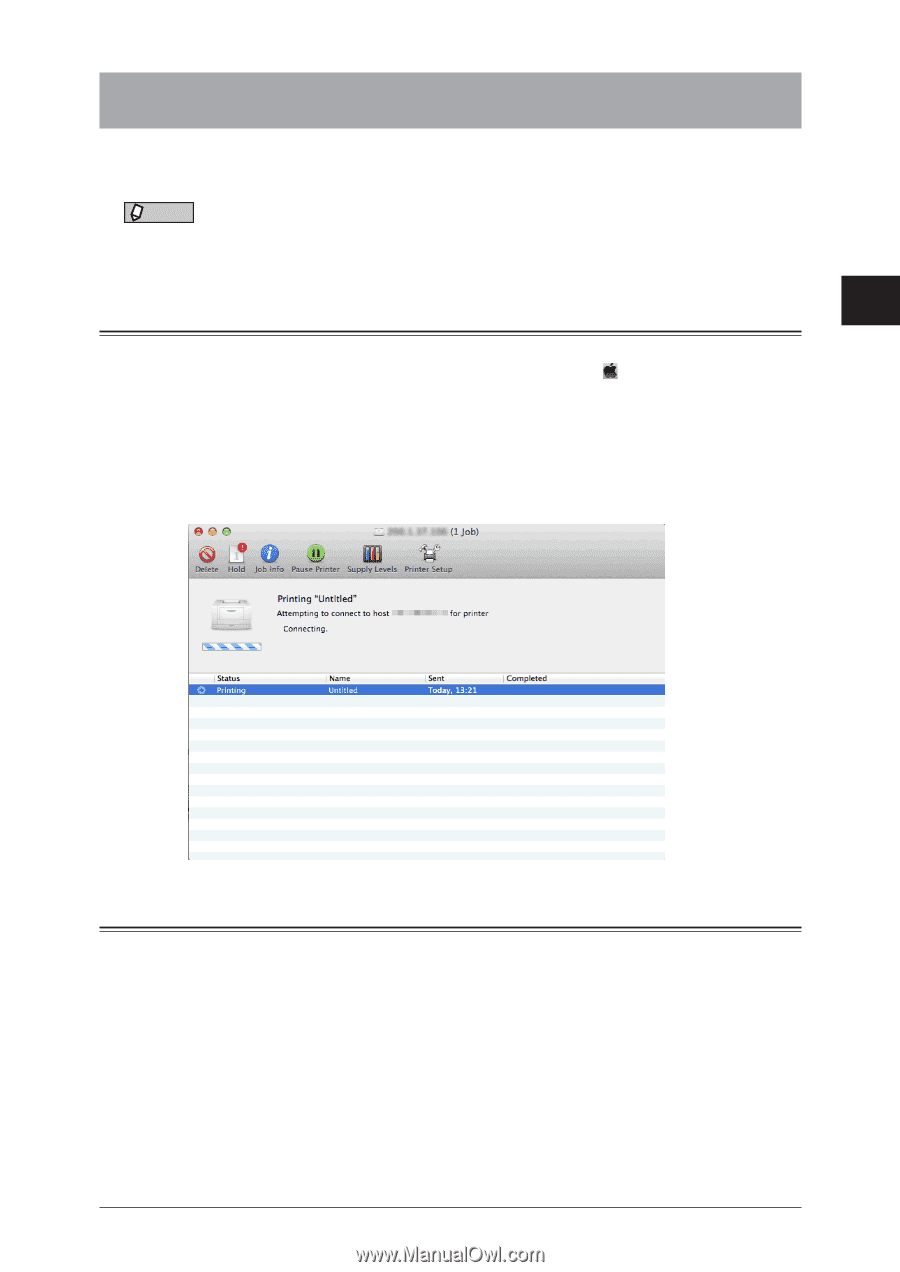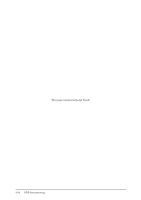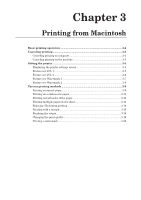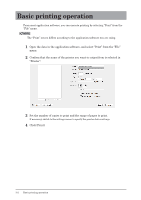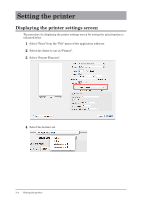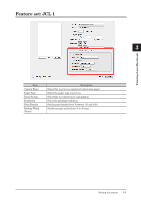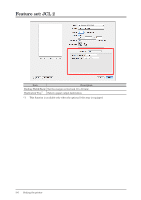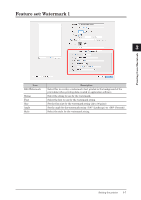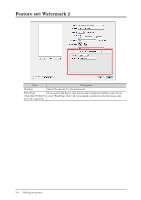Konica Minolta bizhub 25e bizhub 25e Printer Guide - Page 70
Canceling printing, Canceling printing on computer, Canceling printing on the machine
 |
View all Konica Minolta bizhub 25e manuals
Add to My Manuals
Save this manual to your list of manuals |
Page 70 highlights
Canceling printing To cancel printing, try to cancel it on computer first. If you cannot cancel printing on computer, cancel it on the machine. 1 NOTE The procedure may slightly vary according to the version of the operating system. 2 This section describes the procedure using Mac OS X 10.5. Canceling printing on computer 3 1 Select "System Preferences" "Print & Fax" from the menu. 2 Click the icon of the printer that is printing. 3 Click [Open Print Queue]. 4 Select the document you want to cancel printing for, and click [Delete]. Printing from Macintosh Canceling printing on the machine 1 Press [Print] on My MFP Menu screen. If My MFP Menu screen is not displayed, press repeatedly until "Online Mode" (Print Ready) screen is displayed. 2 Press [On Line]. 3 Select the print job you wish to cancel, and press [Delete]. 4 Press [Yes] to cancel printing. • Printing will be completed for the page that is currently being printed. • Press [No] to continue printing. Canceling printing 3-3