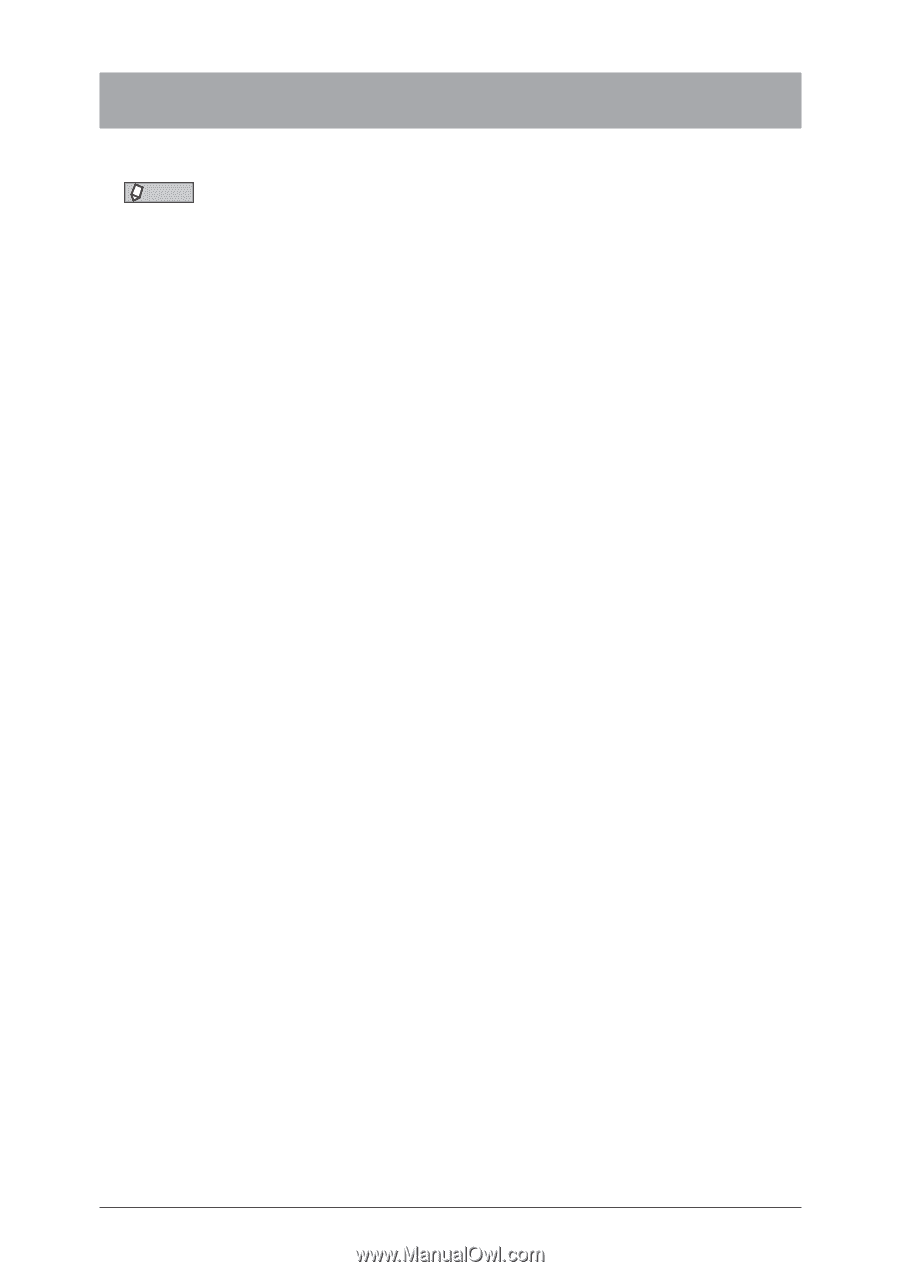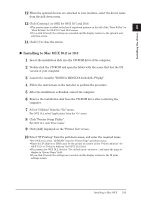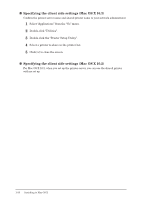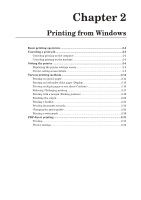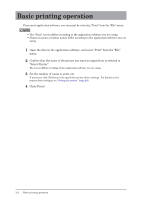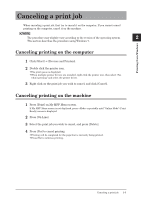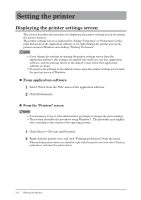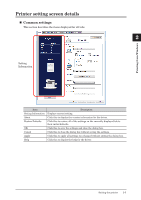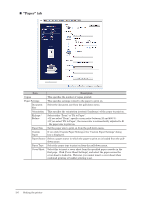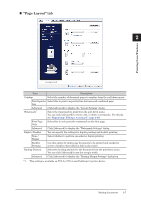Konica Minolta bizhub 25e bizhub 25e Printer Guide - Page 35
Basic printing operation
 |
View all Konica Minolta bizhub 25e manuals
Add to My Manuals
Save this manual to your list of manuals |
Page 35 highlights
Basic printing operation From most application software, you can print by selecting "Print" from the "File" menu. NOTE • The "Print" screen differs according to the application software you are using. • Names in menu or button names differ according to the application software you are using. 1 Open the data in the application software, and select "Print" from the "File" menu. 2 Confirm that the name of the printer you want to output from is selected in "Select Printer". The screen differs according to the application software you are using. 3 Set the number of copies to print, etc. If necessary, click [Preferences] to specify the printer driver settings. For details on the printer driver settings, see "Setting the printer" (page 2-4). 4 Click [Print]. 2-2 Basic printing operation