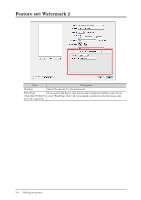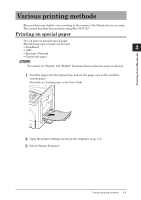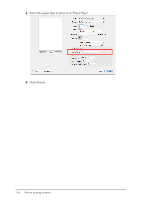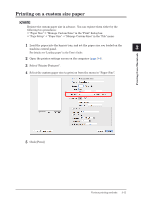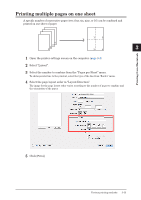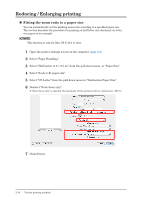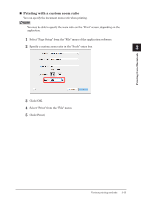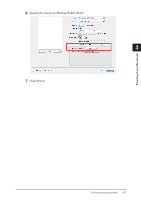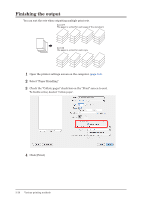Konica Minolta bizhub 25e bizhub 25e Printer Guide - Page 80
Printing multiple s on one sheet
 |
View all Konica Minolta bizhub 25e manuals
Add to My Manuals
Save this manual to your list of manuals |
Page 80 highlights
Printing multiple pages on one sheet A specific number of consecutive pages (two, four, six, nine, or 16) can be combined and printed on one sheet of paper. 1 4 3 2 1 1 2 2 3 4 3 Printing from Macintosh 1 Open the printer settings screen on the computer (page 3-4). 2 Select "Layout". 3 Select the number to combine from the "Pages per Sheet" menu. To add separator line to the printout, select the type of the line from "Border" menu. 4 Select the page layout order in "Layout Direction". The image for the page layout order varies according to the number of pages to combine and the orientation of the paper. 5 Click [Print]. Various printing methods 3-13
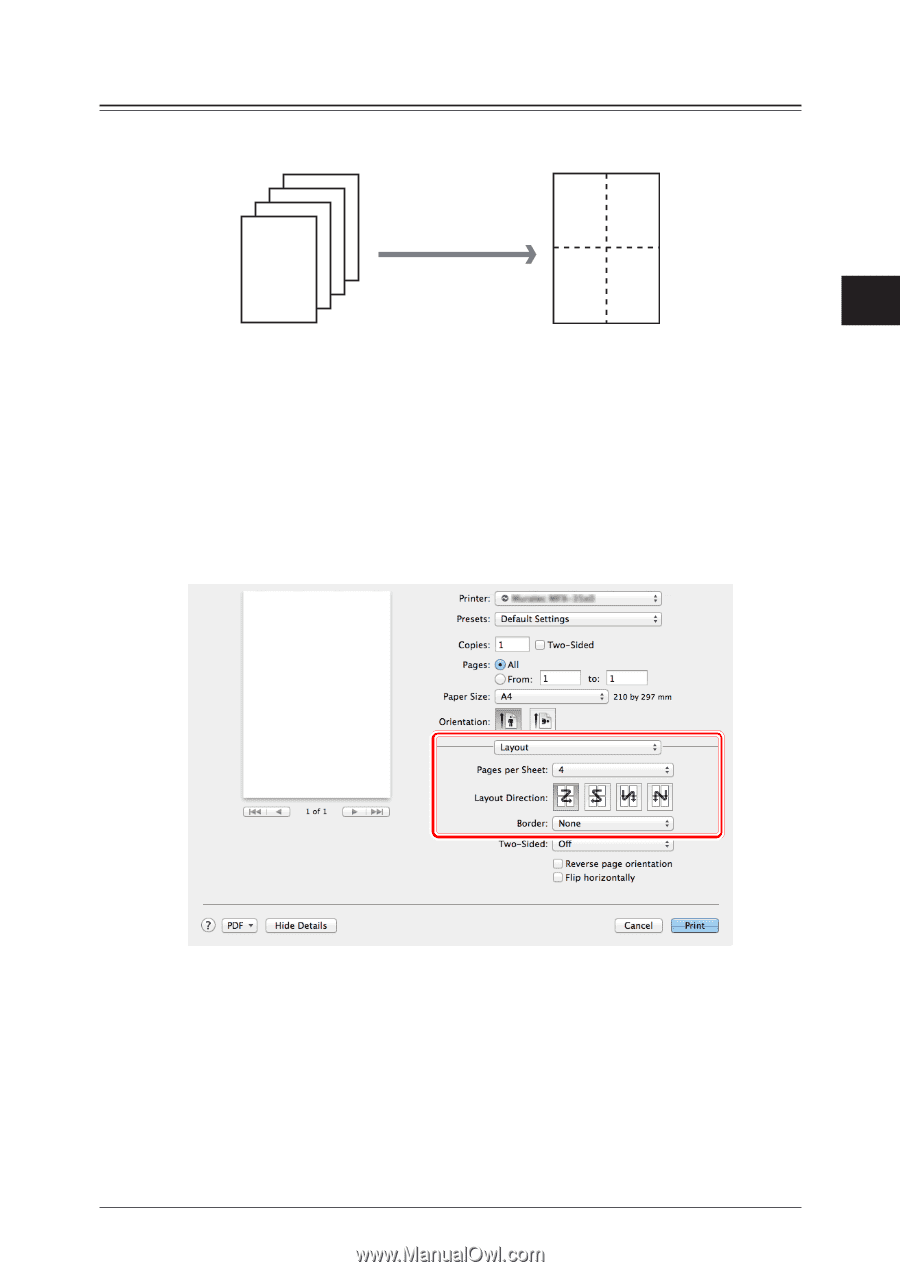
1
2
3
Printing from Macintosh
Various printing methods
3-13
Printing multiple pages on one sheet
A specific number of consecutive pages (two, four, six, nine, or 16) can be combined and
printed on one sheet of paper.
4
3
2
1
1
2
3
4
1
Open the printer settings screen on the computer
(page 3-4)
.
2
Select “Layout”.
3
Select the number to combine from the “Pages per Sheet” menu.
To add separator line to the printout, select the type of the line from “Border” menu.
4
Select the page layout order in “Layout Direction”.
The image for the page layout order varies according to the number of pages to combine and
the orientation of the paper.
5
Click [Print].