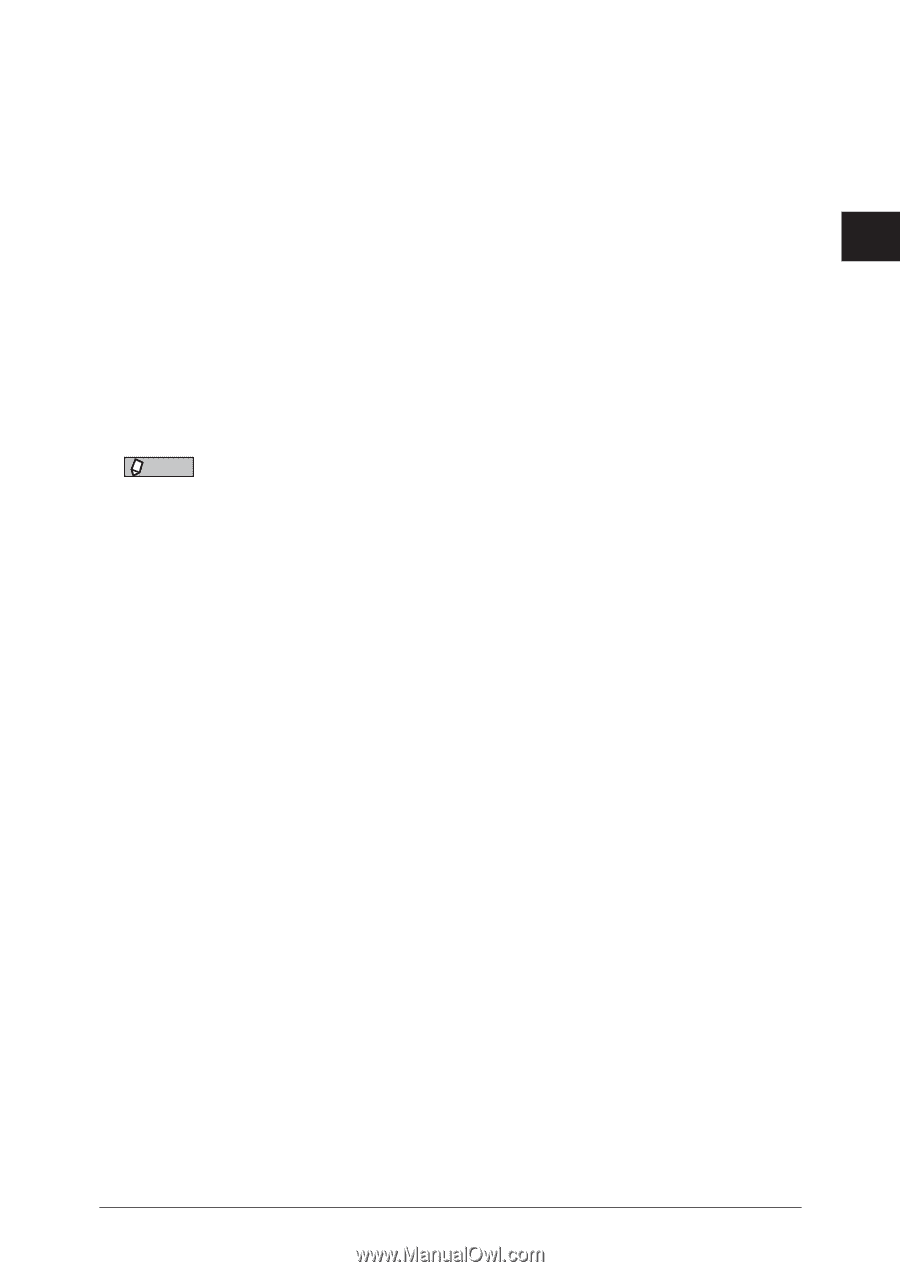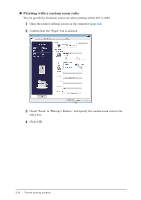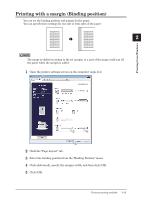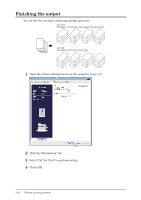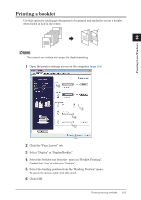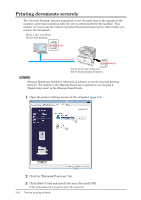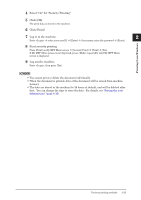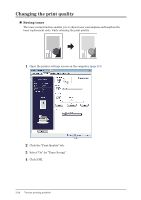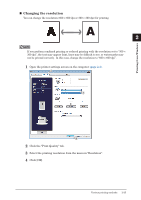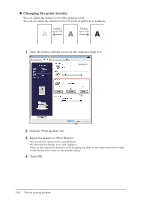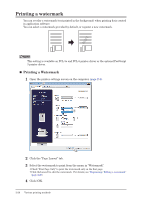Konica Minolta bizhub 25e bizhub 25e Printer Guide - Page 56
Select On for Security Printing., Click [OK]., Click [Print]., Log in to the machine., Start - default login password
 |
View all Konica Minolta bizhub 25e manuals
Add to My Manuals
Save this manual to your list of manuals |
Page 56 highlights
4 Select "On" for "Security Printing". 5 Click [OK]. The print data is stored in the machine. 6 Click [Print]. 1 7 Log in to the machine. 2 Press select your user ID [Enter] if necessary, enter the password [Enter]. 8 Start security printing. Press [Print] on My MFP Menu screen [Security Print] [Print] [Yes]. If My MFP Menu screen is not displayed, press repeatedly until My MFP Menu screen is displayed. 9 Log out the machine. Press , then press [Yes]. Printing from Windows NOTE • You cannot print or delete the document individually. • When the document is printed, data of the document will be erased from machine memory. • The data are stored in the machine for 24 hours at default, and will be deleted after that. You can change the time to store the data. For details, see "Setting the auto deletion time" (page 4-10). Various printing methods 2-23