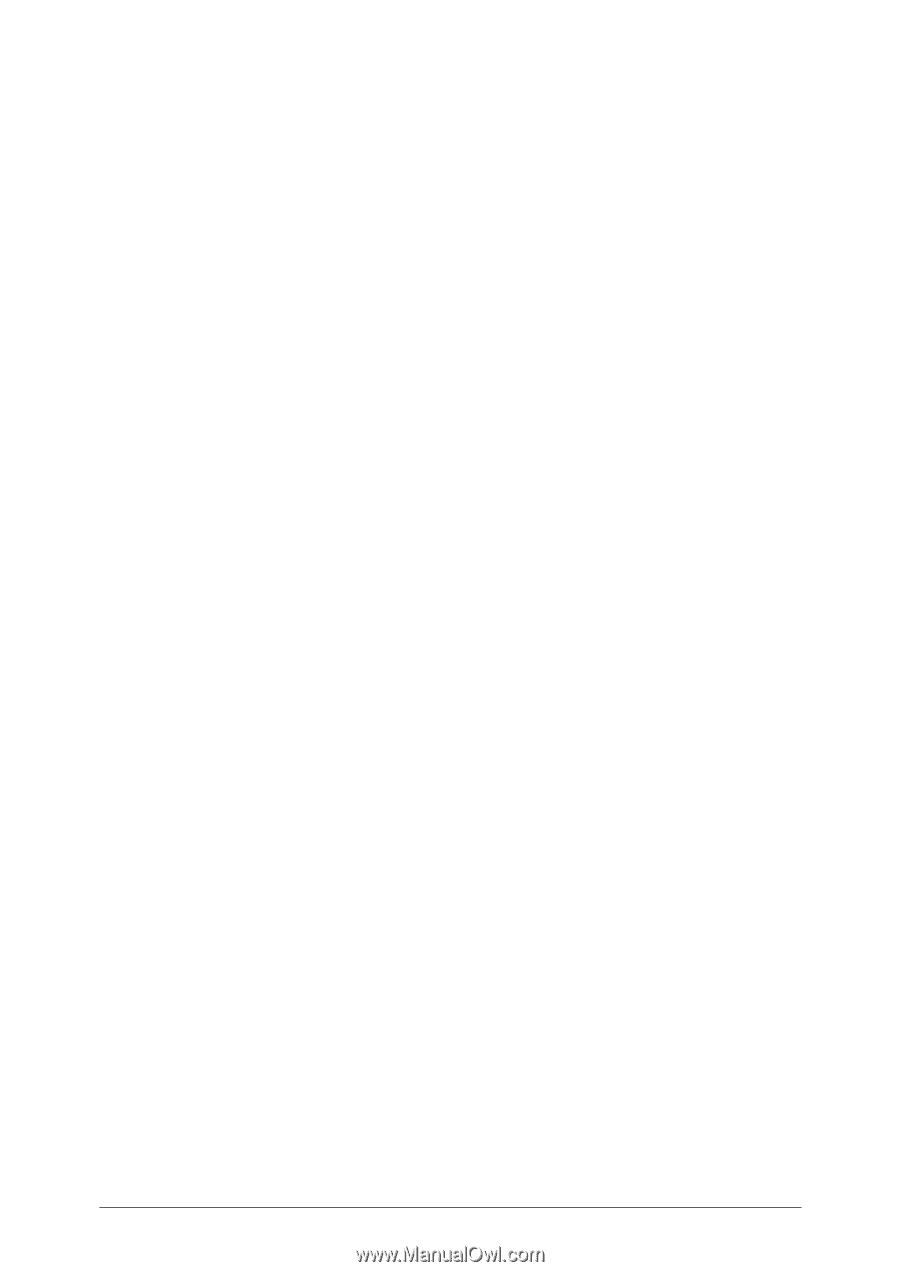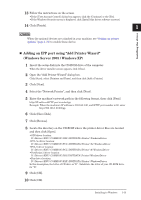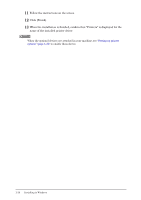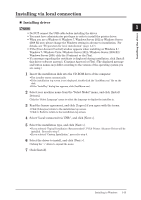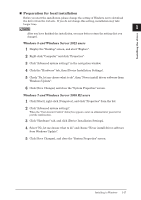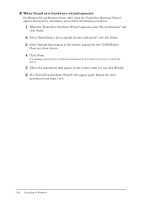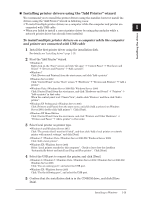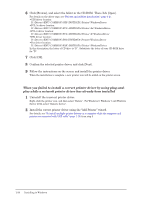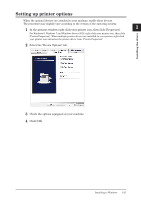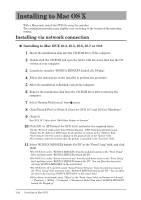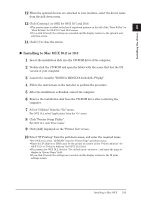Konica Minolta bizhub 25e bizhub 25e Printer Guide - Page 25
When found new hardware wizard appears
 |
View all Konica Minolta bizhub 25e manuals
Add to My Manuals
Save this manual to your list of manuals |
Page 25 highlights
„„ When found new hardware wizard appears For Windows XP and Windows Server 2003, when the "Found New Hardware Wizard" appears during driver installation, please follow the following procedures. 1 When the "Found New Hardware Wizard" appears, select "No, not this time" and click [Next]. 2 Select "Install from a list or specific location (Advanced)" and click [Next]. 3 Select "Include this location in the search", and specify the CD-ROM drive. Clear any other choices. 4 Click [Next]. If a message regarding the certificate is displayed, click [Continue Anyway] to install the driver. 5 Follow the instructions that appear on the window until you can click [Finish]. 6 The "Found New Hardware Wizard" will appear again. Repeat the same procedures from steps 1 to 5. 1-18 Installing to Windows