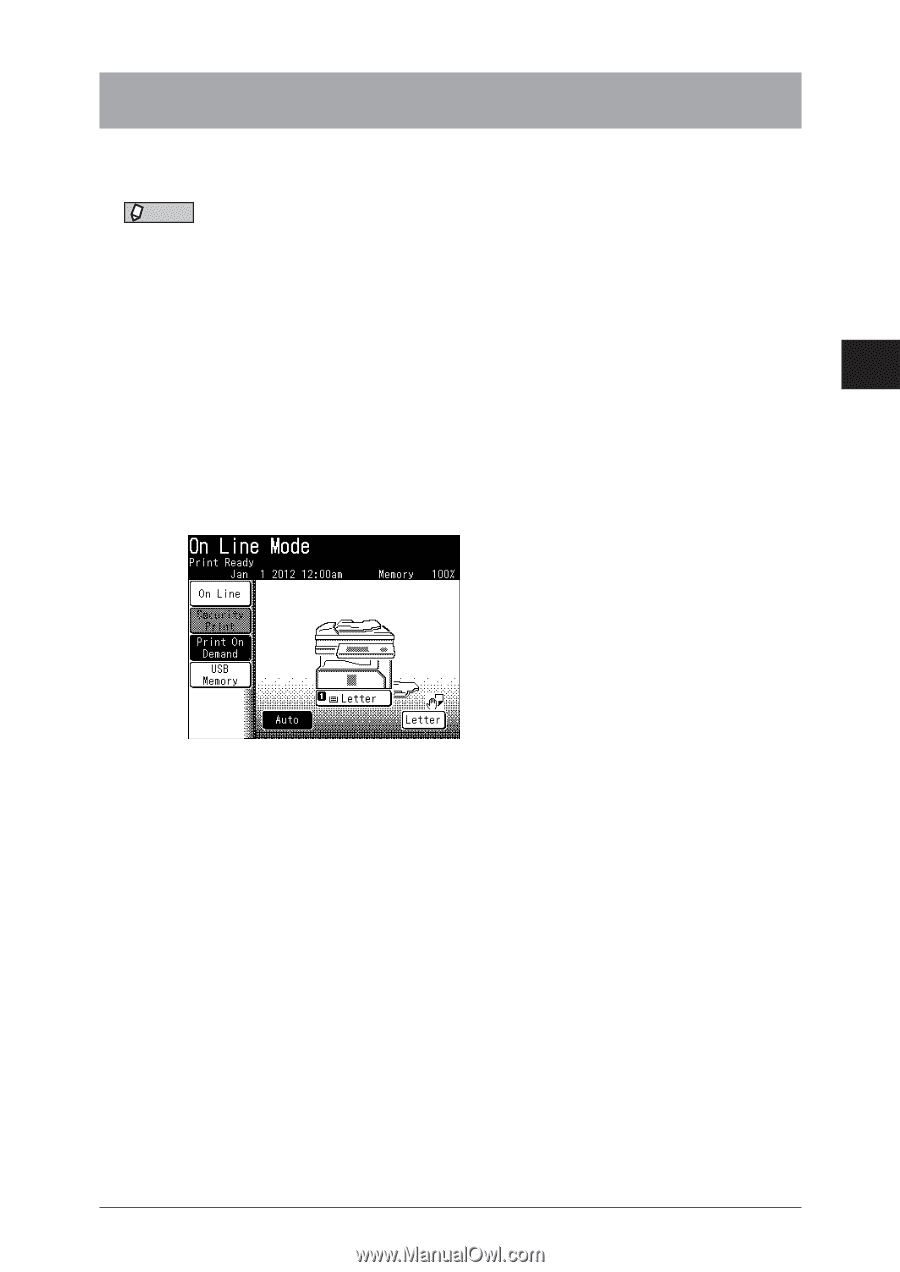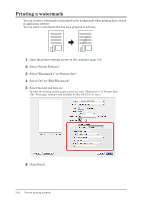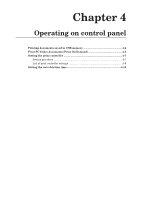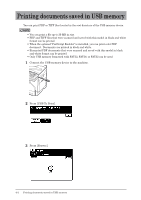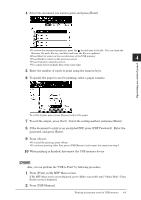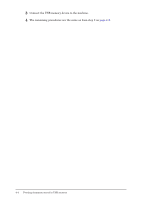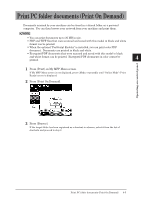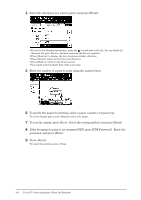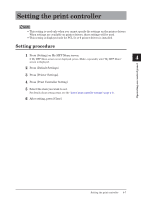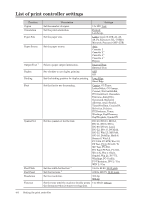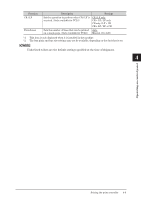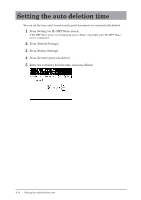Konica Minolta bizhub 25e bizhub 25e Printer Guide - Page 94
Print PC folder documents (Print On Demand
 |
View all Konica Minolta bizhub 25e manuals
Add to My Manuals
Save this manual to your list of manuals |
Page 94 highlights
Print PC folder documents (Print On Demand) Documents scanned by your machine can be stored in a shared folder on a personal computer. You can then browse your network from your machine and print them. 1 NOTE • You can print documents up to 20 MB in size. 2 • PDF and TIFF files that were scanned and saved with this model in black and white format can be printed. • When the optional "PostScript Enabler" is installed, you can print color PDF 3 document. Documents are printed in black and white. • Encrypted PDF documents that were scanned and saved with this model in black and white format can be printed. Encrypted PDF documents in color cannot be printed. 4 1 Press [Print] on My MFP Menu screen. If My MFP Menu screen is not displayed, press repeatedly until "Online Mode" (Print Ready) screen is displayed. 2 Press [Print On Demand]. Operating on control panel 3 Press [Browse]. If the target folder has been registered as a shortcut in advance, select it from the list of shortcuts and proceed to step 4. Print PC folder documents (Print On Demand) 4-5