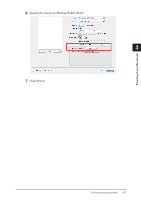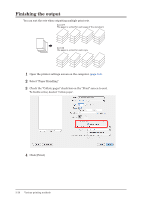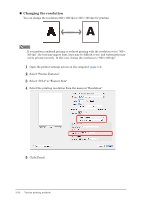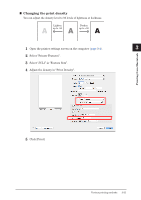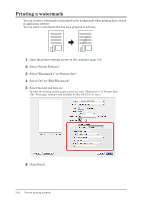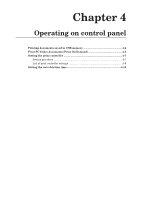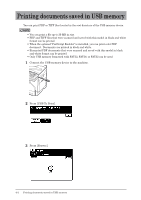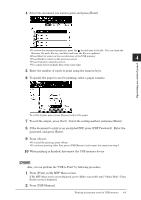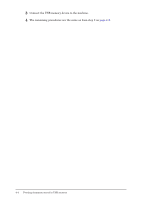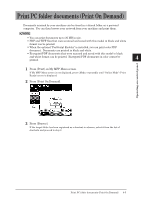Konica Minolta bizhub 25e bizhub 25e Printer Guide - Page 89
Select Watermark 1 in Feature Sets., Select On for Edit Watermark.
 |
View all Konica Minolta bizhub 25e manuals
Add to My Manuals
Save this manual to your list of manuals |
Page 89 highlights
'5$)7 Printing a watermark You can overlay a watermark (text printed in the background) when printing data created in application software. You can select a watermark that has been prepared in advance. 1 Open the printer settings screen on the computer (page 3-4). 2 Select "Printer Features". 3 Select "Watermark 1" in "Feature Sets". 4 Select "On" for "Edit Watermark". 5 Select the text and font, etc. To select the shading and the pages to print on, select "Watermark 2" in "Feature Sets". (The "Print page" setting is only available for Mac OS X 10.5 or later.) 6 Click [Print]. 3-22 Various printing methods
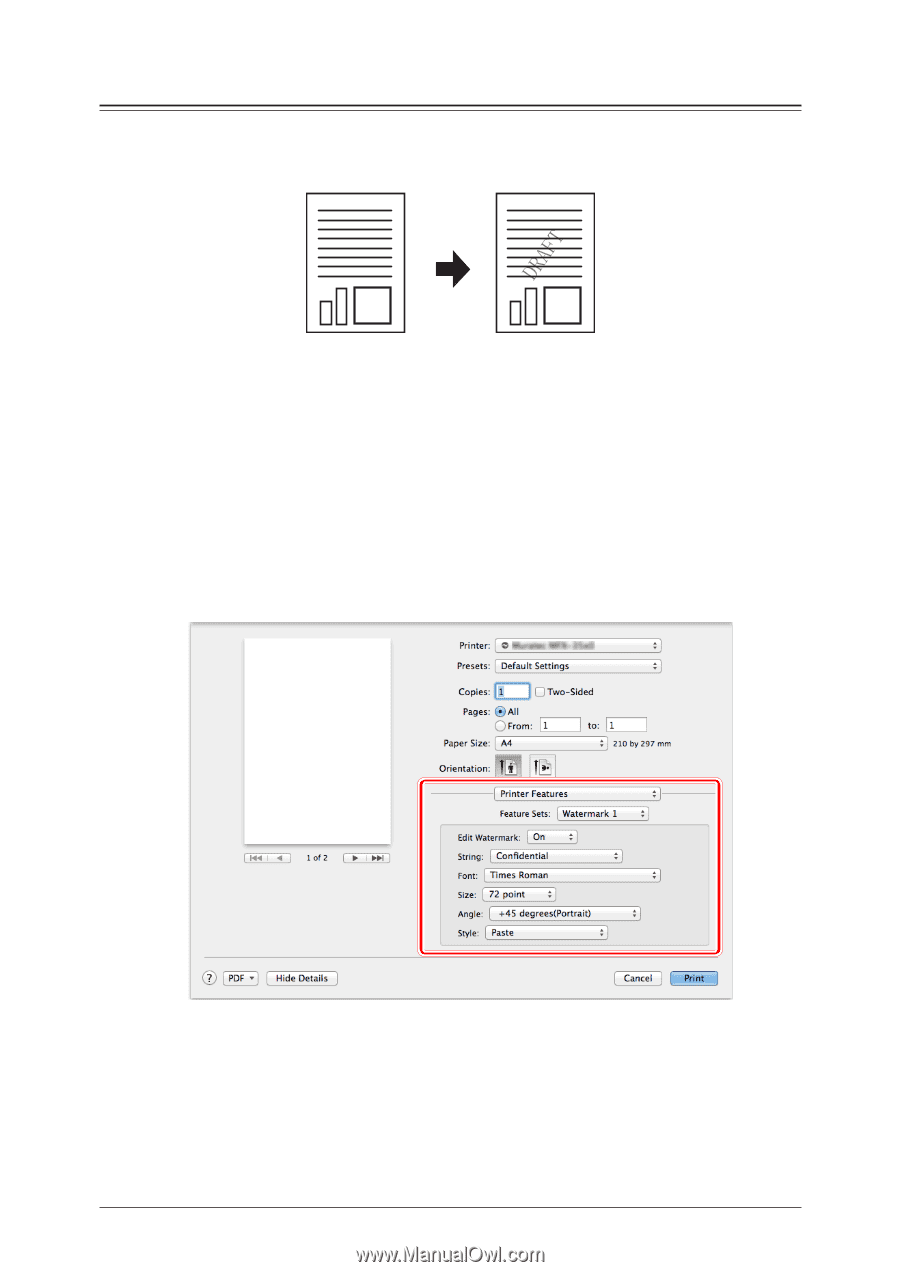
3-22
Various printing methods
Printing a watermark
You can overlay a watermark (text printed in the background) when printing data created
in application software.
You can select a watermark that has been prepared in advance.
1
Open the printer settings screen on the computer
(page 3-4)
.
2
Select “Printer Features”.
3
Select “Watermark 1” in “Feature Sets”.
4
Select “On” for “Edit Watermark”.
5
Select the text and font, etc.
To select the shading and the pages to print on, select “Watermark 2” in “Feature Sets”.
(The “Print page” setting is only available for Mac OS X 10.5 or later.)
6
Click [Print].