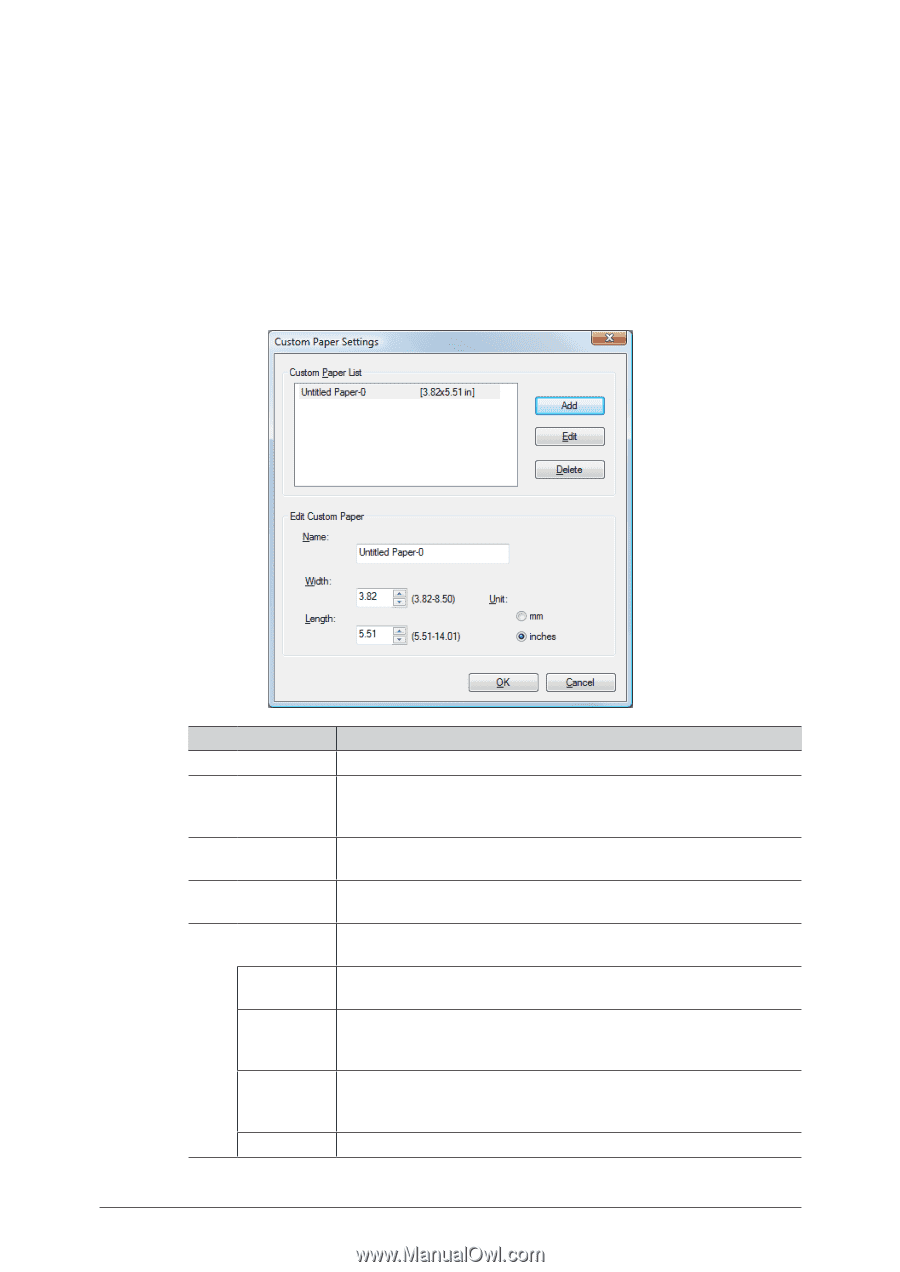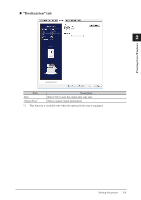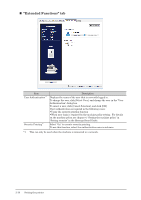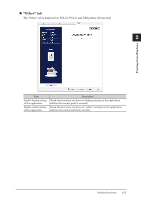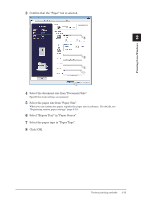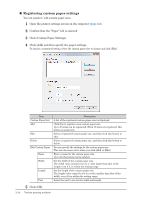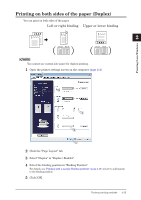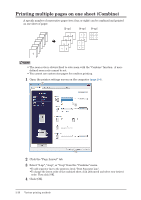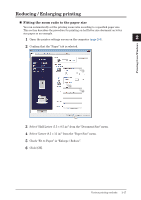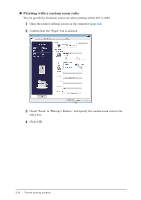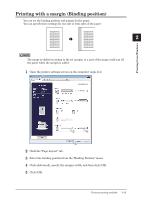Konica Minolta bizhub 25e bizhub 25e Printer Guide - Page 47
Registering custom paper settings, Click [Custom Paper Settings].
 |
View all Konica Minolta bizhub 25e manuals
Add to My Manuals
Save this manual to your list of manuals |
Page 47 highlights
„„ Registering custom paper settings You can register / edit custom paper sizes. 1 Open the printer settings screen on the computer (page 2-4). 2 Confirm that the "Paper" tab is selected. 3 Click [Custom Paper Settings]. 4 Click [Add] and then specify the paper settings. To change a registered setting, select the custom paper size to change and click [Edit]. Item Custom Paper List Add Edit Delete Edit Custom Paper Name Width Length Unit Description A list of the registered custom paper sizes is displayed. Click this to register a new custom paper size. Up to 50 sizes can be registered. When 50 sizes are registered, this button is grayed out. Select a registered custom paper size, and then click this button to edit. Select a registered custom paper size, and then click this button to delete. You can specify the settings for the custom paper size. This area becomes active when you click [Add] or [Edit]. Enter a name for the custom paper size. Up to 20 characters can be entered. Set the width of the custom paper size. The width value cannot be set to a value larger than that of the length, even if it is within the setting range. Set the length of the custom paper size. The length value cannot be set to a value smaller than that of the width, even if it is within the setting range. Select the unit to use for the width and length. 5 Click [OK]. 2-14 Various printing methods