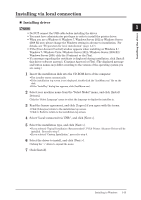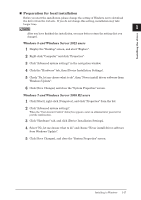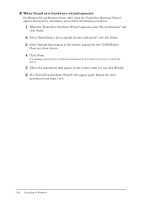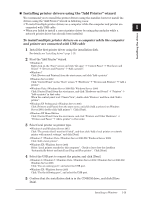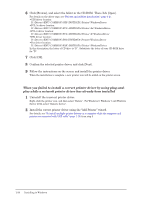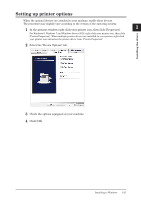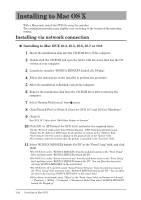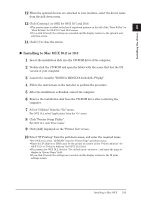Konica Minolta bizhub 25e bizhub 25e Printer Guide - Page 27
When you failed to install a correct printer driver by using plug-and
 |
View all Konica Minolta bizhub 25e manuals
Add to My Manuals
Save this manual to your list of manuals |
Page 27 highlights
6 Click [Browse], and select the folder in the CD-ROM. Then click [Open]. For details on the driver type, see "Drivers and utilities introduction" (page 1-2). • GDI driver location: D:\Drivers\ENU\COMMON\GDI\INSTDATA\Printer\WindowsDriver • PCL 5e driver location: D:\Drivers\ENU\COMMON\PCL\INSTDATA\Printer\5e\WindowsDriver • PCL 6 driver location: D:\Drivers\ENU\COMMON\PCL\INSTDATA\Printer\6\WindowsDriver • PS3 driver location: D:\Drivers\ENU\COMMON\PS3\INSTDATA\Printer\WindowsDriver • Fax driver location: D:\Drivers\ENU\COMMON\FAX\INSTDATA\Printer\WindowsDriver In this description, the letter of CD drive is "D". Substitute the letter of your CD-ROM drive for "D". 7 Click [OK]. 8 Confirm the selected printer driver, and click [Next]. 9 Follow the instructions on the screen and install the printer driver. When the installation is complete, a new printer icon will be added on the printer screen. When you failed to install a correct printer driver by using plug-andplay while a network printer driver has already been installed 1 Uninstall the incorrect printer driver. Right-click the printer icon, and then select "Delete". For Windows 8, Windows 7 and Windows Server 2012, select "Remove device". 2 Install the correct printer driver using the "Add Printer" wizard. For details, see "To install multiple printer drivers on a computer while the computer and printer are connected with USB cable" (page 1-19) from step 2. 1-20 Installing to Windows