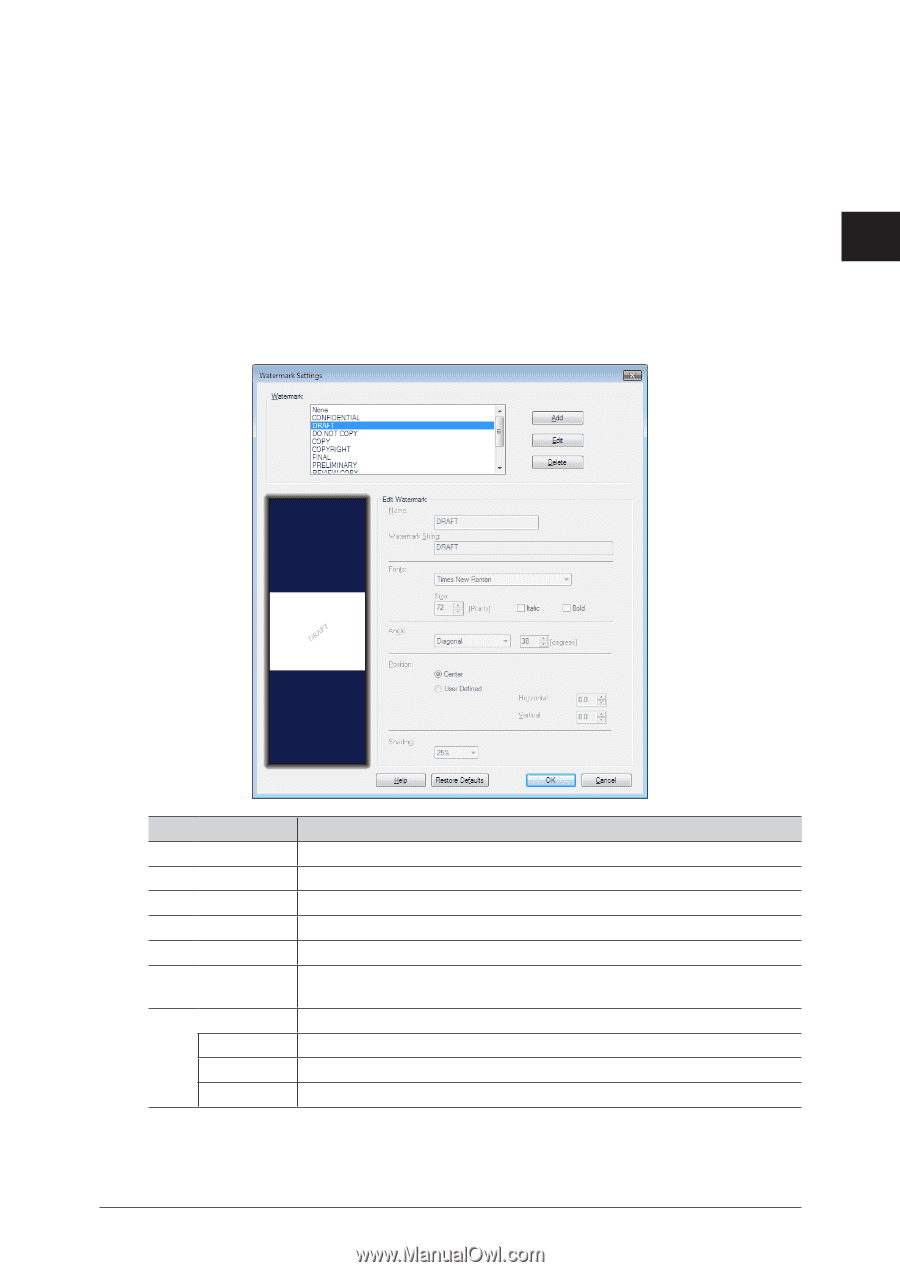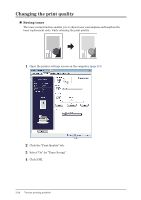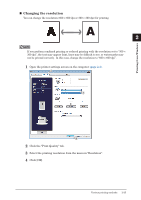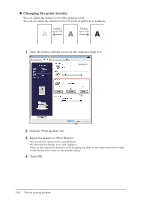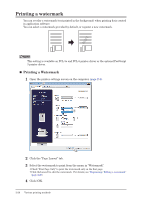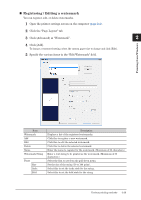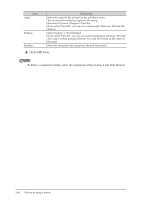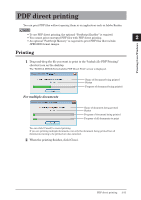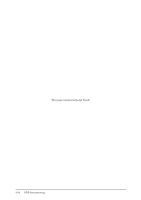Konica Minolta bizhub 25e bizhub 25e Printer Guide - Page 62
Registering / Editing a watermark
 |
View all Konica Minolta bizhub 25e manuals
Add to My Manuals
Save this manual to your list of manuals |
Page 62 highlights
„„ Registering / Editing a watermark You can register, edit, or delete watermarks. 1 Open the printer settings screen on the computer (page 2-4). 1 2 Click the "Page Layout" tab. 3 Click [Advanced] in "Watermark". 2 4 Click [Add]. To change a registered setting, select the custom paper size to change and click [Edit]. 5 Specify the various items in the "Edit Watermark" field. Printing from Windows Item Watermark Add Edit Delete Name Watermark String Fonts Size Italic Bold Description Displays a list of the registered watermarks. Click this to register a new watermark. Click this to edit the selected watermark. Click this to delete the selected watermark. Enter the name to register for the watermark. (Maximum of 30 characters.) Enter a text string to be printed as the watermark. (Maximum of 30 characters.) Select the font to use from the pull-down menu. Set the size of the string (10 to 144 point). Select this to set the italic style for the string. Select this to set the bold style for the string. Various printing methods 2-29