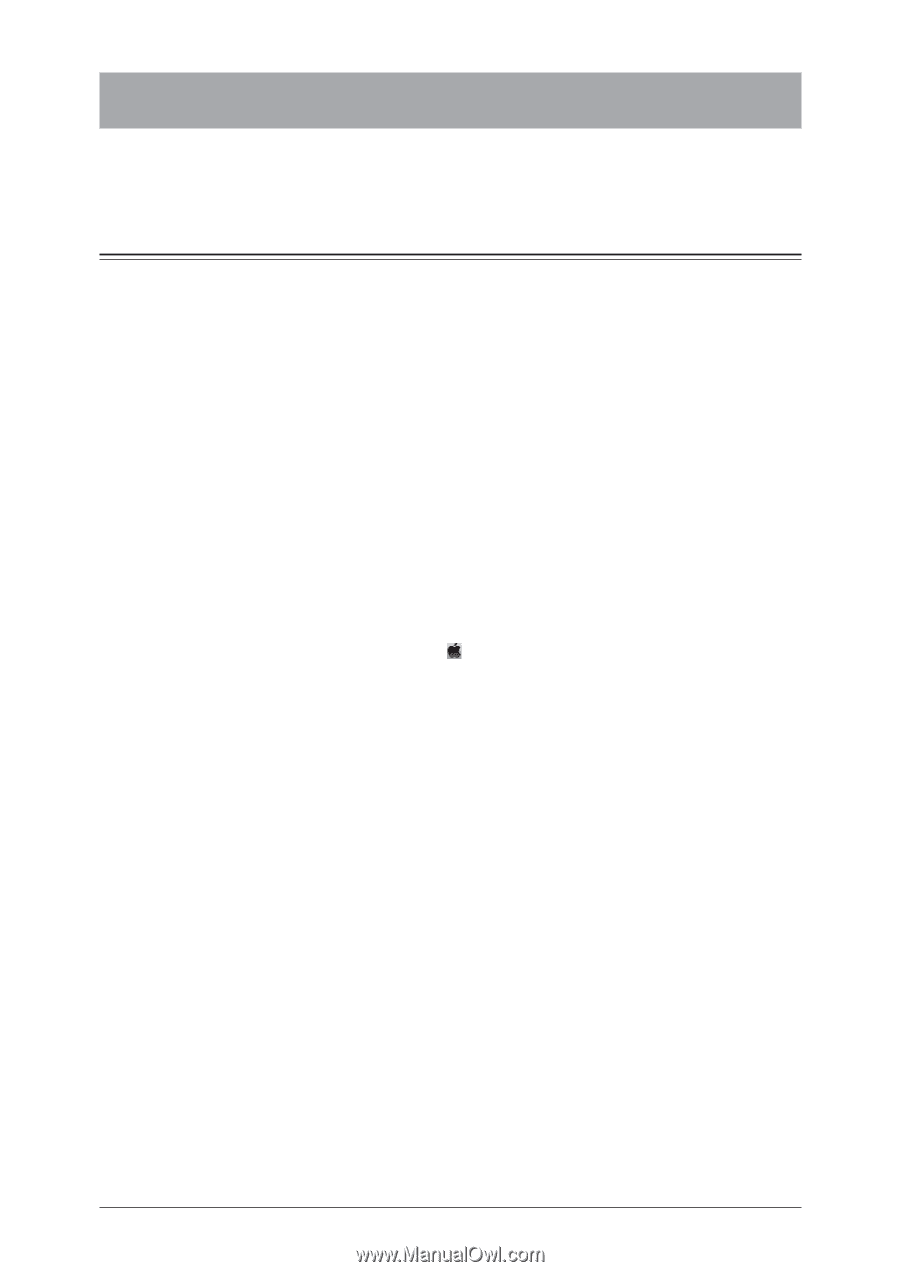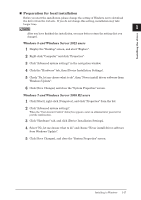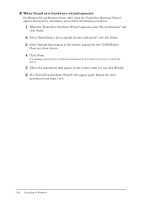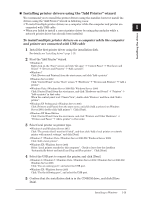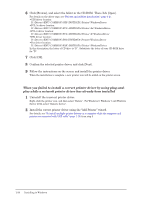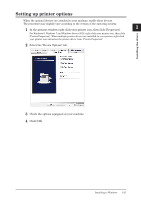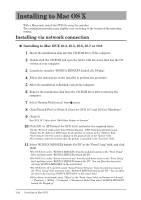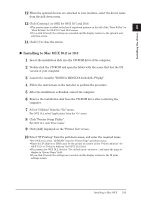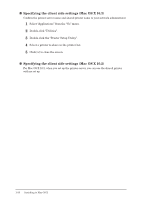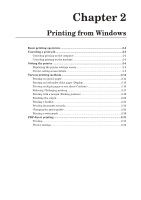Konica Minolta bizhub 25e bizhub 25e Printer Guide - Page 29
Installing to Mac OS X, Installing via network connection - konica
 |
View all Konica Minolta bizhub 25e manuals
Add to My Manuals
Save this manual to your list of manuals |
Page 29 highlights
Installing to Mac OS X With a Macintosh, install the PPD file using the installer. The installation procedure may slightly vary according to the version of the operating system. Installing via network connection „„ Installing to Mac OS X 10.4, 10.5, 10.6, 10.7 or 10.8 1 Insert the installation disk into the CD-ROM drive of the computer. 2 Double-click the CD-ROM and open the folder with the name that has the OS version of your computer. 3 Launch the installer "KONICA MINOLTA bizhub 25e PS.pkg". 4 Follow the instructions in the installer to perform the procedure. 5 After the installation is finished, restart the computer. 6 Remove the installation disk from the CD-ROM drive after restarting the computer. 7 Select "System Preferences" from menu. 8 Click [Print & Fax] (or [Print & Scan] for OS X 10.7 and 10.8) in "Hardware". 9 Click [+]. For OS X 10.7, then select "Add Other Printer or Scanner". 10 Click [IP] (or [IP Printer] for OS X 10.4), and enter the required items. • In the "Protocol" field, select "Line Printer Daemon - LPD" from the pull-down menu. • Enter the IP address or DNS name for the printer to connect in the "Address" field. • If necessary, enter the name to display in the print job list in the "Queue" field. • If necessary, enter the location that the printer is installed in the "Location" field. 11 Select "KONICA MINOLTA bizhub 25e PS" in the "Print Using" field, and click [Add]. • For OS X 10.4, select "KONICA MINOLTA" from the pull-down menu in the "Print Using" field, and then select "KONICA MINOLTA bizhub 25e PS". • For OS X 10.5, select "Select a driver to use" from the pull-down menu in the "Print Using" field, and then select "KONICA MINOLTA bizhub 25e PS". You can filter the drivers by entering "KONICA MINOLTA" in the search field. • For OS X 10.6, 10.7 and 10.8, select "Select Printer Software" from the pull-down menu in the "Print Using" field, and then select "KONICA MINOLTA bizhub 25e PS". You can filter the drivers by entering "KONICA MINOLTA" in the search field. • If the driver is not found, select "Other" in the "Print Using" field, and browse to [Library] [Printers] [PPDs] [Contents] [Resources] folder, then select "KONICA MINOLTA bizhub 25e PS.ppd.gz". 1-22 Installing to Mac OS X