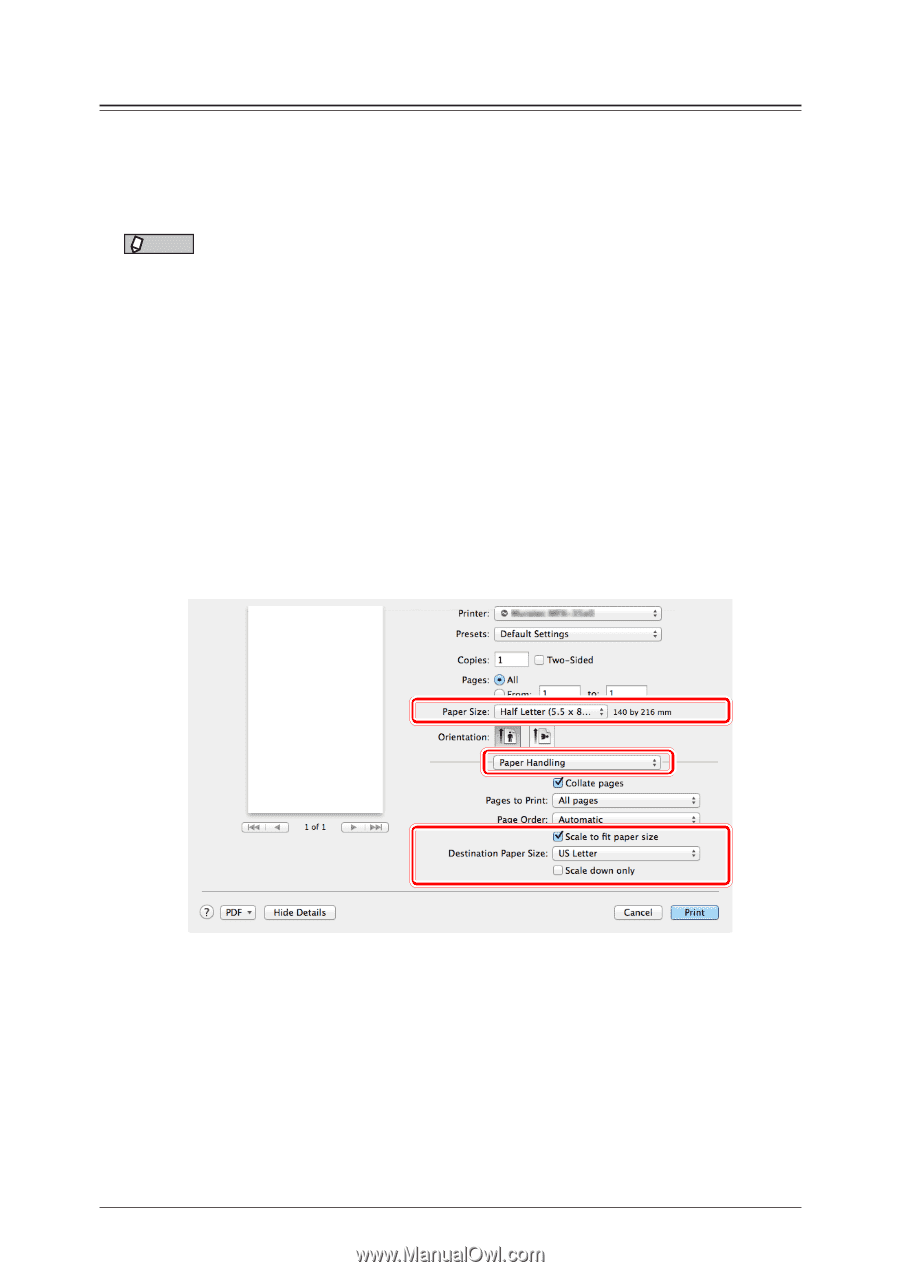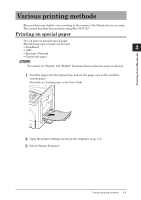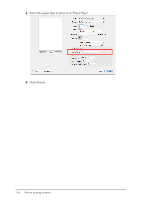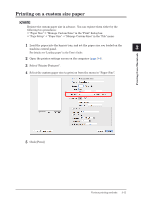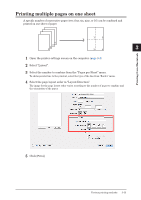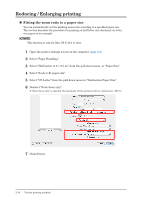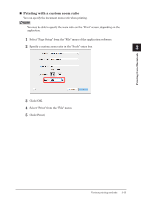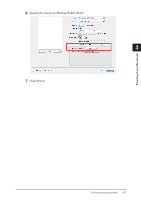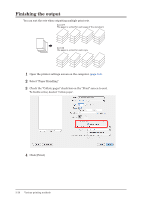Konica Minolta bizhub 25e bizhub 25e Printer Guide - Page 81
Reducing / Enlarging printing, Select US Letter from the pull-down menu in Destination Paper Size.
 |
View all Konica Minolta bizhub 25e manuals
Add to My Manuals
Save this manual to your list of manuals |
Page 81 highlights
Reducing / Enlarging printing „„ Fitting the zoom ratio to a paper size You can automatically set the printing zoom ratio according to a specified paper size. This section describes the procedure for printing an half letter size document on letter size paper as an example. NOTE This function is only for Mac OS X 10.4 or later. 1 Open the printer settings screen on the computer (page 3-4). 2 Select "Paper Handling". 3 Select "Half Letter (5.5 × 8.5 in)" from the pull-down menu in "Paper Size". 4 Select "Scale to fit paper size". 5 Select "US Letter" from the pull-down menu in "Destination Paper Size". 6 Deselect "Scale down only". If "Scale down only" is selected, the document will be printed with its original size (100 %). 7 Click [Print]. 3-14 Various printing methods