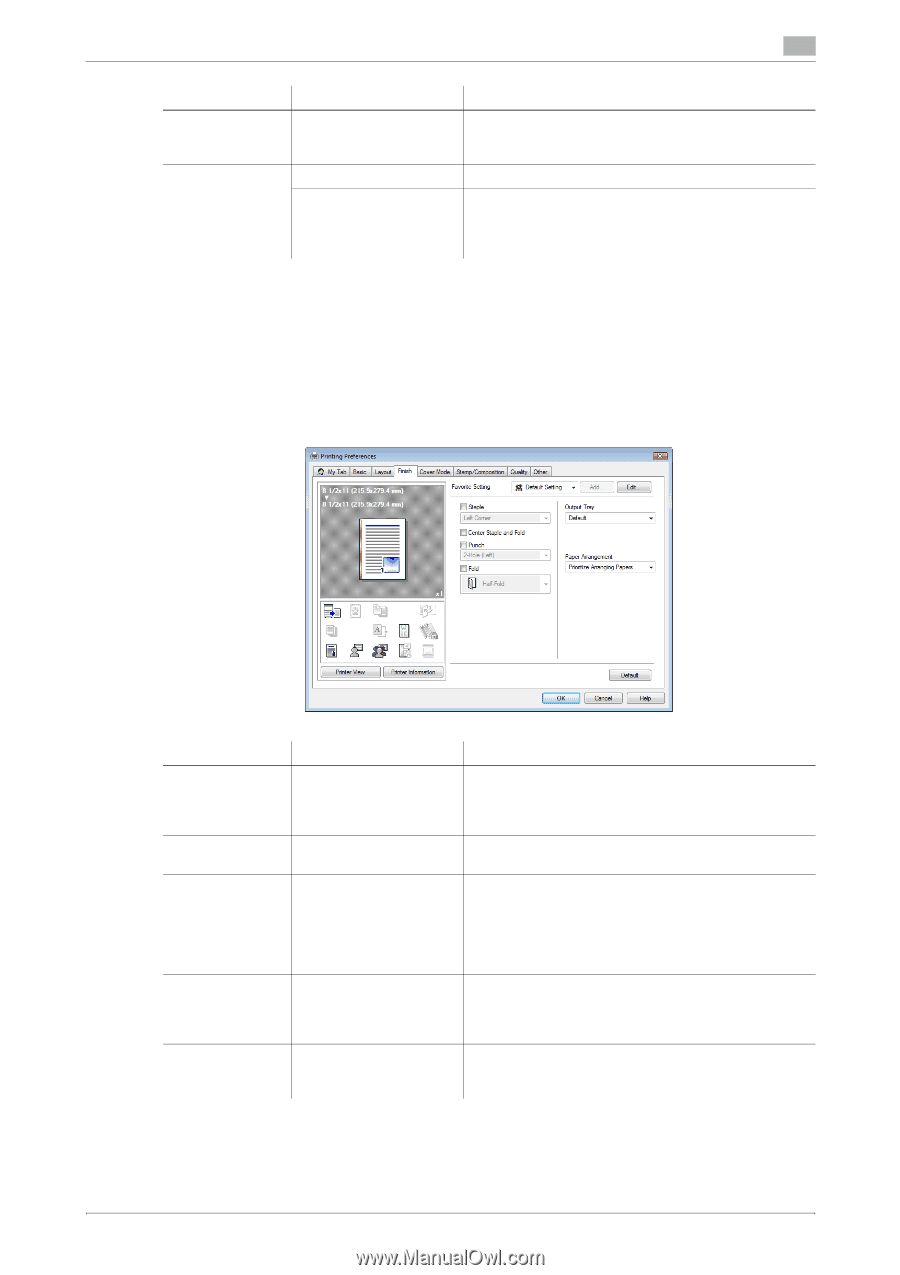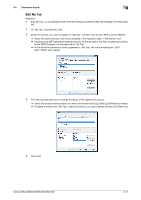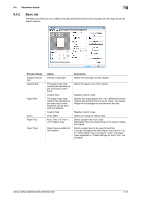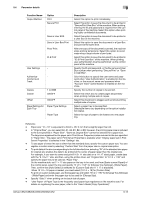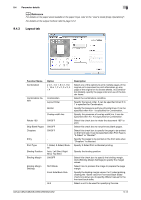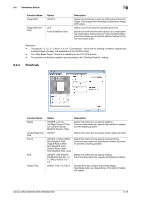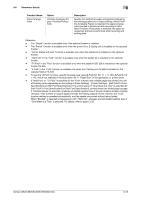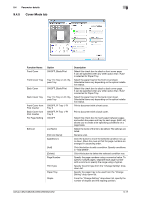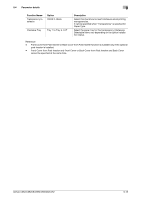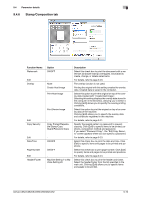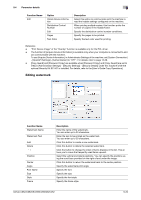Konica Minolta bizhub C552 bizhub C452/C552/C552DS/C652/C652DS Print Operation - Page 105
Finish tab
 |
View all Konica Minolta bizhub C552 manuals
Add to My Manuals
Save this manual to your list of manuals |
Page 105 highlights
9.4 Parameter details 9 Function Name Image Shift Option ON/OFF Image Shift Settings Unit Front Side/Back Side Description Select this check box to print by shifting the entire print image. Click [Image Shift Settings] to specify the image shift values. Select a unit to be used for specifying the size. Specify the shift direction and values. For 2-sided printing, clearing the "Same value for Front and Back Sides" check box allows you to specify different values for the front and back sides. Reference - The options "2 e 2, 3 e 3 and 4 e 4" for "Combination", which are for printing a sheet of original onto multiple sheets of paper, are available only for the PCL driver. - The "Skip Blank Pages" function is available for the PCL/XPS drivers. - The positions of binding margins vary according to the "Binding Position" setting. 9.4.4 Finish tab Function Name Staple Center Staple and Fold Punch Fold Output Tray Option ON/OFF, Left Corner/Right Corner/2 Position (Left)/2 Position (Right)/2 Position (Top) ON/OFF ON/OFF, 2-Hole (Left)/2Hole (Right)/2-Hole (Top)/3-Hole (Left)/3Hole (Right)/3-Hole (Top)/4-Hole (Left)/4Hole (Right)/4-Hole (Top) ON/OFF, Half-Fold/TriFold/Z-Fold (A3, B4, 11e 17, 8K)/Z-Fold (8 1/2 e 14) Default, Tray 1 to Tray 3 Description Select this check box to specify stapling. From the drop-down list, specify the number of staples and the stapling position. Select this check box to specify center staple and fold. Select this check box to specify hole punching. From the drop-down list, specify the number of punches and the punching position. Select this check box to specify folding. From the drop-down list, specify the folding condition. Specify the tray to output the printed pages. Selectable items vary depending on the option installation status. bizhub C652/C652DS/C552/C552DS/C452 9-15