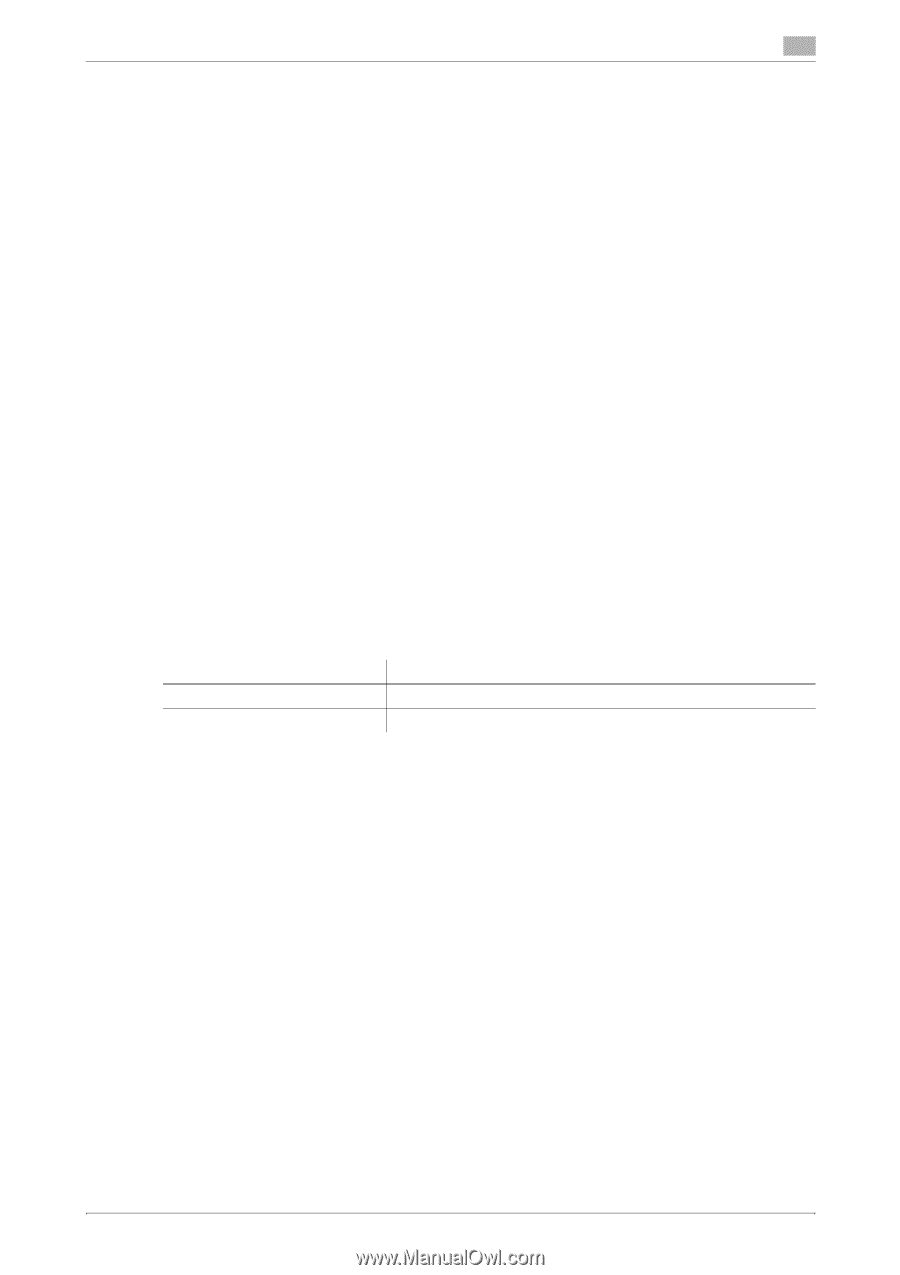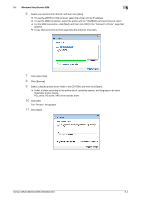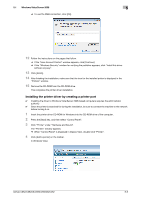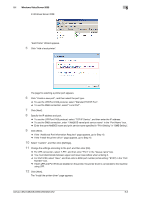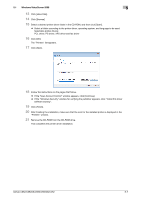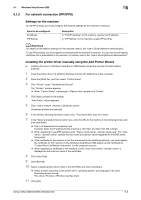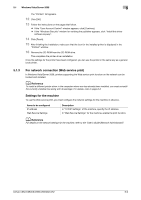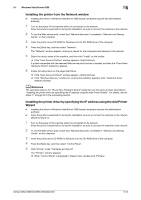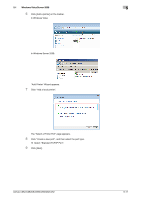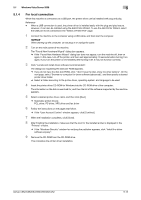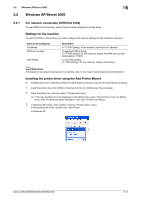Konica Minolta bizhub C552 bizhub C452/C552/C552DS/C652/C652DS Print Operation - Page 47
For network connection Web service print, Settings for the machine - controller location
 |
View all Konica Minolta bizhub C552 manuals
Add to My Manuals
Save this manual to your list of manuals |
Page 47 highlights
5.1 Windows Vista/Server 2008 5 The "Printers" list appears. 12 Click [OK]. 13 Follow the instructions on the pages that follow. % If the "User Account Control" window appears, click [Continue]. % If the "Windows Security" window for verifying the publisher appears, click "Install this driver software anyway". 14 Click [Finish]. 15 After finishing the installation, make sure that the icon for the installed printer is displayed in the "Printers" window. 16 Remove the CD-ROM from the CD-ROM drive. This completes the printer driver installation. Once the settings for the printer have been configured, you can use the printer in the same way as a general local printer. 5.1.3 For network connection (Web service print) In Windows Vista/Server 2008, printers supporting the Web service print function on the network can be located and installed. d Reference To install a different printer driver in the computer where one has already been installed, you must uninstall the currently installed one along with its package. For details, refer to page 8-3. Settings for the machine To use the Web service print, you must configure the network settings for the machine in advance. Items to be configured IP address Web Service Settings Description In "TCP/IP Settings" of the machine, specify the IP address. In "Web Service Settings" for the machine, enable the print function. d Reference For details on the network settings for the machine, refer to the "User's Guide [Network Administrator]". bizhub C652/C652DS/C552/C552DS/C452 5-9