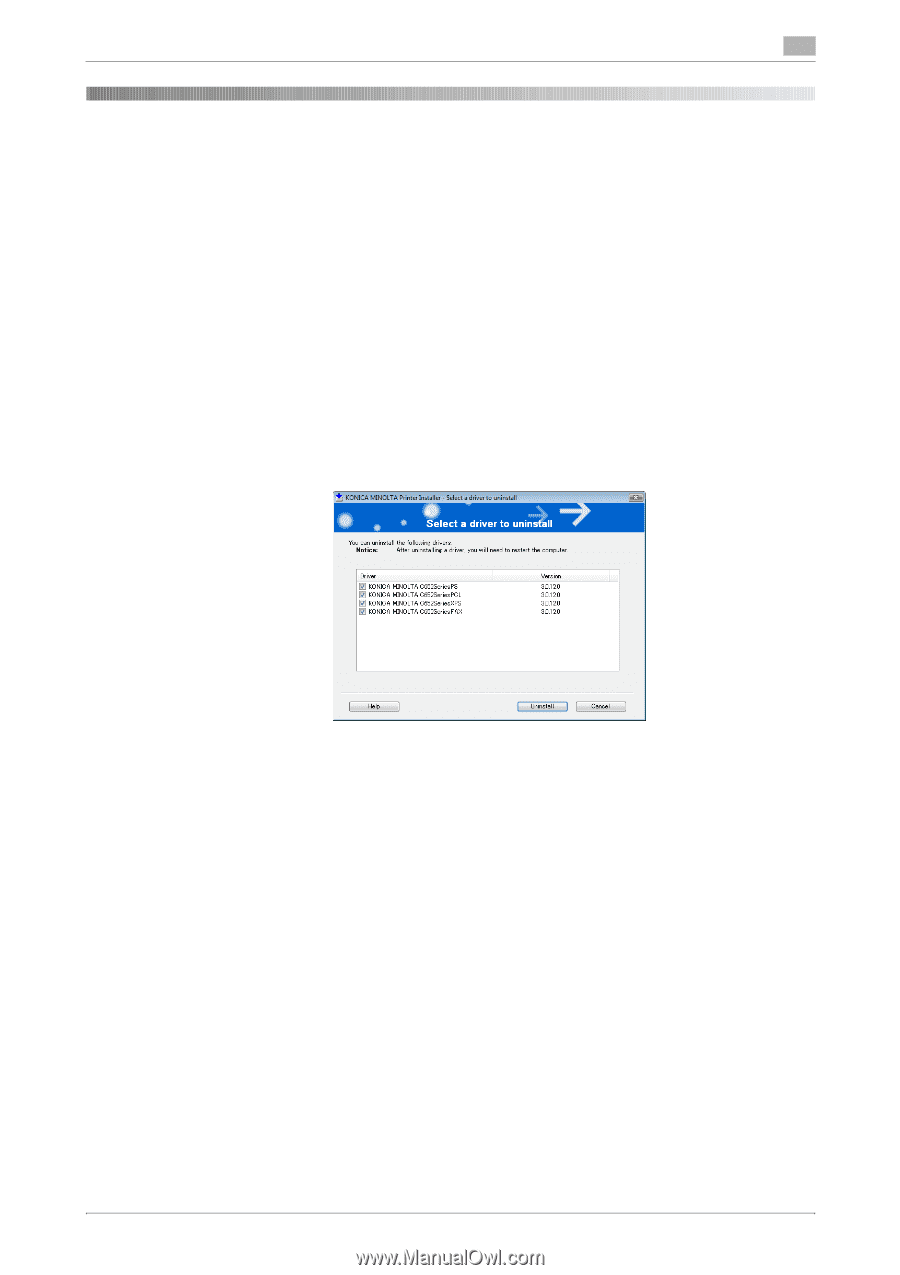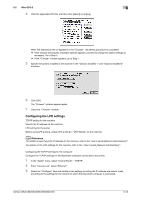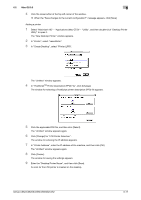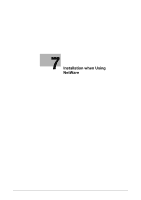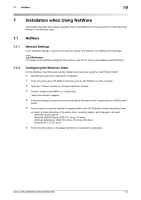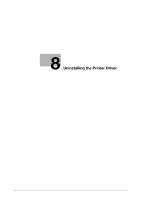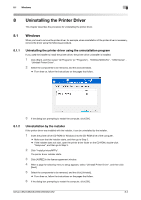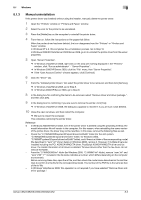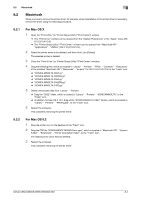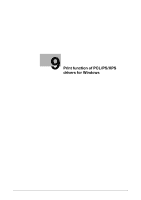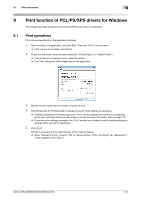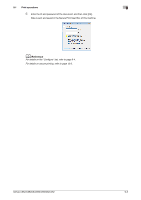Konica Minolta bizhub C552 bizhub C452/C552/C552DS/C652/C652DS Print Operation - Page 88
Windows
 |
View all Konica Minolta bizhub C552 manuals
Add to My Manuals
Save this manual to your list of manuals |
Page 88 highlights
8.1 Windows 8 8 Uninstalling the Printer Driver This chapter describes the procedure for uninstalling the printer driver. 8.1 Windows When you have to remove the printer driver, for example, when reinstallation of the printer driver is necessary, remove the driver using the following procedure. 8.1.1 Uninstalling the printer driver using the uninstallation program If you used the installer to install the printer driver, the printer driver uninstaller is installed. 1 Click [Start], and then select "All Programs" (or "Programs") - "KONICA MINOLTA" - "C652 Series" - "Uninstall Printer Driver". 2 Select the components to be removed, and the click [Uninstall]. % From then on, follow the instructions on the pages that follow. 3 If the dialog box prompting to restart the computer, click [OK]. 8.1.2 Uninstallation by the installer If the printer driver was installed with the installer, it can be uninstalled by the installer. 1 Insert the printer driver CD-ROM for Windows into the CD-ROM drive of the computer. % Make sure that the installer starts, and then go to Step 2. % If the installer does not start, open the printer driver folder on the CD-ROM, double-click "Setup.exe", and then go to Step 3. 2 Click "Install printers/MFPs". The printer driver installer starts. 3 Click [AGREE] in the license agreement window. 4 When a page for selecting menu to setup appears, select "Uninstall Printer Driver", and then click [Next]. 5 Select the components to be removed, and the click [Uninstall]. % From then on, follow the instructions on the pages that follow. 6 If the dialog box prompting to restart the computer, click [OK]. bizhub C652/C652DS/C552/C552DS/C452 8-2