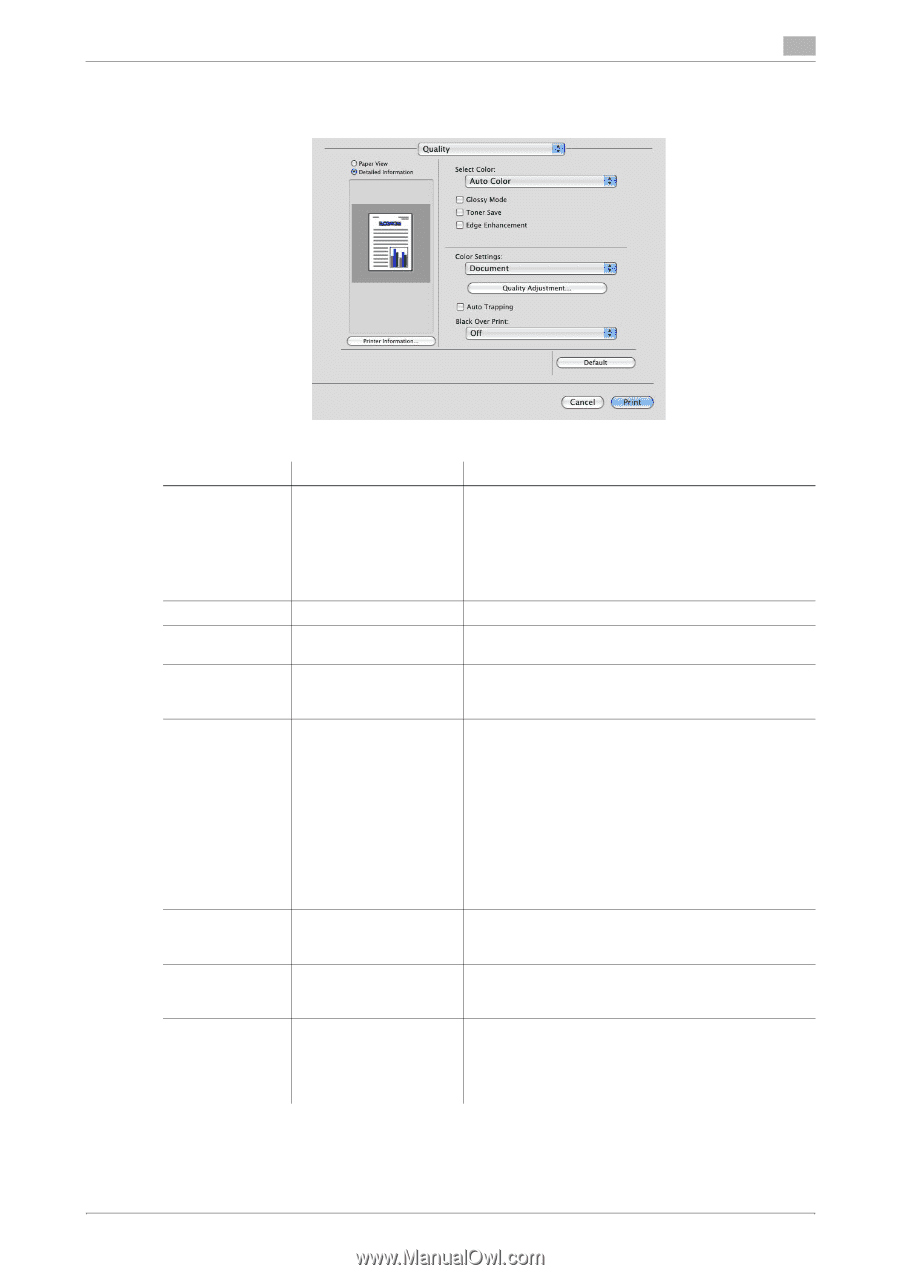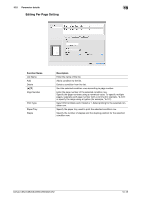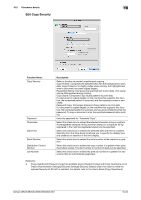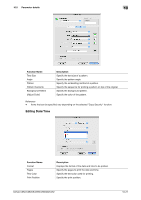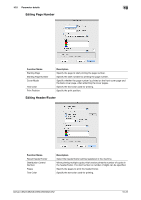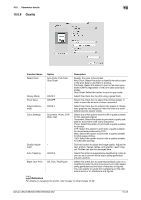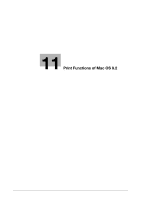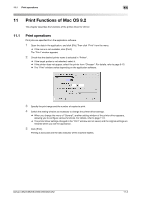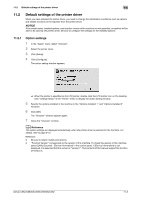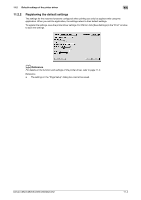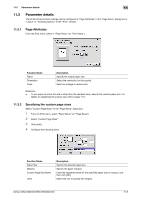Konica Minolta bizhub C552 bizhub C452/C552/C552DS/C652/C652DS Print Operation - Page 141
Quality - black toner
 |
View all Konica Minolta bizhub C552 manuals
Add to My Manuals
Save this manual to your list of manuals |
Page 141 highlights
10.5 Parameter details 10 10.5.9 Quality Function Name Select Color Glossy Mode Toner Save Edge Enhancement Color Settings Quality Adjustment Auto Trapping Black Over Print Option Auto Color, Full Color, Gray Scale ON/OFF ON/OFF ON/OFF Document, Photo, DTP, Web, CAD ON/OFF Off, Text, Text/Figure Description Specify the color to be printed. Auto Color: Select this option to identify the colors used in the print data to use them in printing. Full Color: Select this option to print in full-color processes (CMYK) regardless of the print data (color/gray scale). Gray Scale: Select this option to print in gray scale. Select this check box to print using a gloss finish. Select this check box to adjust the printing density in order to save the amount of toner consumed. Select this check box to enhance the edges of characters, graphics and images so that thin lines and small letters become clearly visible. Select any of the options to print with a quality suitable for the selected original. Document: Select this option to print with a quality suitable for documents with many characters. Photo: Select this option to print with a quality suitable for photos. DTP: Select this option to print with a quality suitable for documents produced by DTP. Web: Select this option to print with a quality suitable for Web page printing. CAD: Select this option to print with a quality suitable for CAD data printing. Click this button to adjust the image quality. Adjust the text, photos, figures, tables, and graphs in each original. Profiles can also be managed here. Select this option to superimpose neighboring colors to print so as to prevent white space being generated around a picture. Select this check box to superimpose black color on a neighboring color to print so as to prevent white space being generated around black characters or figures. You can specify to cause the overlapping on the characters alone or on characters and figures. d Reference For details on managing the profile, refer to page 12-36 and page 12-38. bizhub C652/C652DS/C552/C552DS/C452 10-23