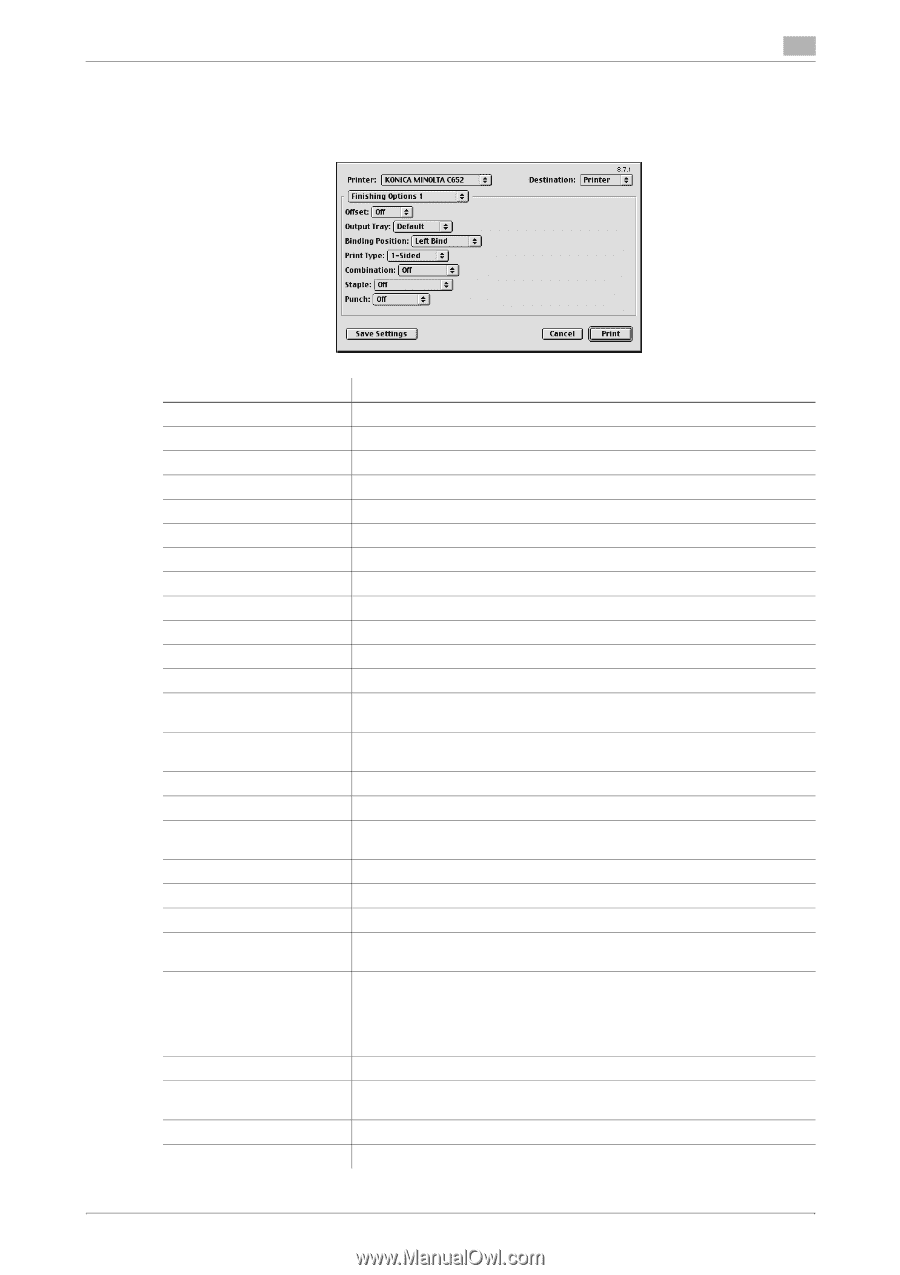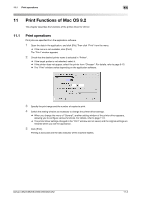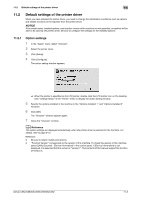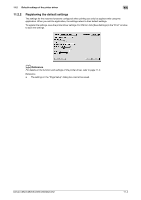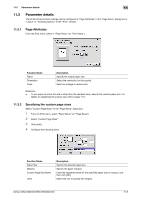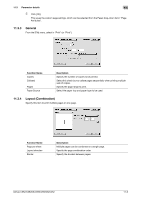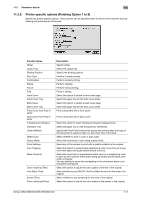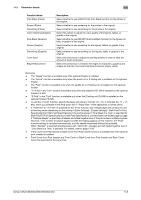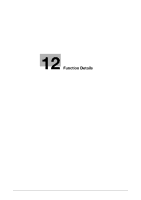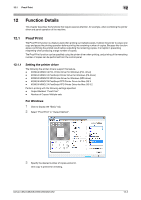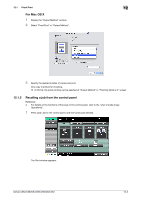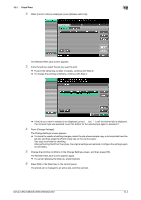Konica Minolta bizhub C552 bizhub C452/C552/C552DS/C652/C652DS Print Operation - Page 148
Printer specific options Finishing Option 1 to 5 - paused
 |
View all Konica Minolta bizhub C552 manuals
Add to My Manuals
Save this manual to your list of manuals |
Page 148 highlights
11.3 Parameter details 11 11.3.5 Printer specific options (Finishing Option 1 to 5) Specify the printer specific options. These options can be specified when functions of the machine such as stapling and punching are to be used. Function Name Offset Output Tray Binding Position Print Type Combination Staple Punch Fold Front Cover Front Cover Tray Back Cover Back Cover Tray Front Cover from Post Inserter Back Cover from Post Inserter Transparency Interleave Interleave Tray Output Method Select Color Glossy Mode Color Settings Auto Trapping Black Overprint Color matching (Text) Pure Black (Text) Screen (Text) Color matching (Photo) Description Specify offset. Select the output tray. Specify the binding position. Perform 2-sided printing. Perform booklet printing. Perform stapling. Perform hole punching. Perform folding. Select this option to attach a front cover page. Select the paper tray for the front cover sheet. Select this option to attach a back cover page. Select the paper tray for the back cover sheet. Print a document with a front cover. Print a document with a back cover. Select the option to insert interleaves between transparencies. Select the paper tray for the transparency interleaves. Specify the Proof Print function that pauses the printing after one copy of the document is output so that you can check how it is printed. Select whether to print in color or gray scale. Select this check box to print using a gloss finish. Select any of the options to print with a quality suitable for the original. Select this option to superimpose neighboring colors to print so as to prevent white space being generated around a picture. Select this check box to superimpose black color on a neighboring color to print so as to prevent white space being generated around black characters or figures. You can specify to cause the overlapping on the characters alone or on characters and figures. Select this option to adjust the color quality of the text in the original. Select whether to use (ON/OFF) the Pure Black function for the texts in the original. Select whether to use screening for the texts in the original. Select this option to adjust the color quality of the photos in the original. bizhub C652/C652DS/C552/C552DS/C452 11-7