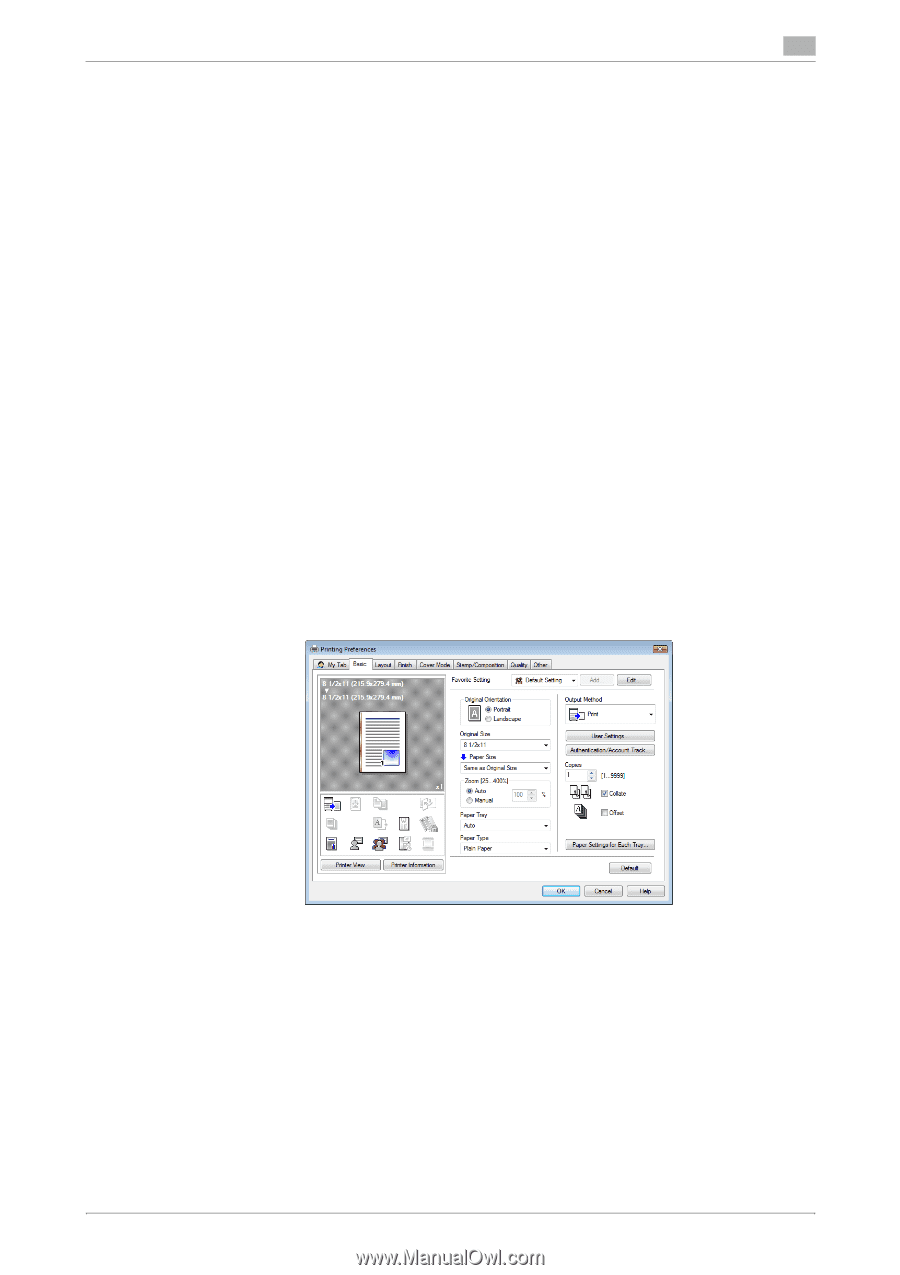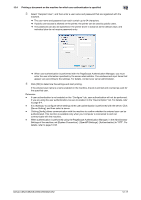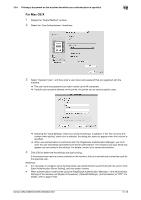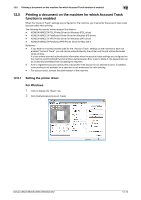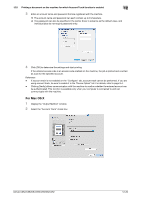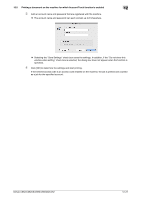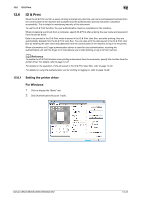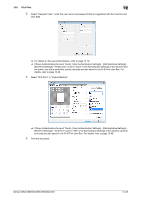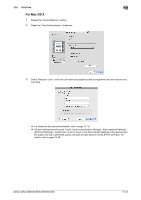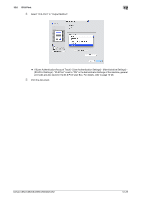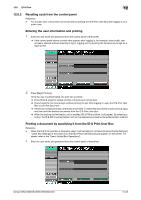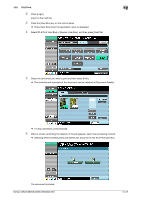Konica Minolta bizhub C552 bizhub C452/C552/C552DS/C652/C652DS Print Operation - Page 171
ID & Print
 |
View all Konica Minolta bizhub C552 manuals
Add to My Manuals
Save this manual to your list of manuals |
Page 171 highlights
12.6 ID & Print 12 12.6 ID & Print When the ID & Print function is used, printing is started only after the user name and password entered from the control panel of the machine are accepted and the authentication process has been completed successfully. This is helpful in maintaining security of the document. To use the ID & Print function, the user authentication must be completed on the machine. When processing a print job from a computer, specify ID & Print after entering the user name and password from the printer driver. Data to be printed in the ID & Print mode is saved in the ID & Print User Box, and after printing, they are automatically deleted from the ID & Print User Box. You can also print the data saved in the ID & Print User Box by entering the user name and password from the control panel of the machine to log in to the printer. When a biometrics or IC type authentication device is used for user authentication, touching the authentication unit with the finger or IC card allows you to start printing or log in to this machine. d Reference To enable the ID & Print function when printing a document from the commuter, specify the function from the printer driver. For details, refer to page 12-22. For details on the operation of the job saved in the ID & Print User Box, refer to page 12-26. For details on using the authentication unit for printing or logging in, refer to page 12-28. 12.6.1 Setting the printer driver For Windows 1 Click to display the "Basic" tab. 2 Click [Authentication/Account Track]. bizhub C652/C652DS/C552/C552DS/C452 12-22