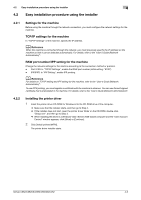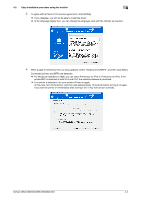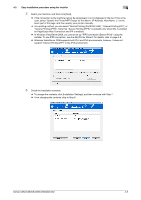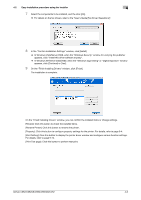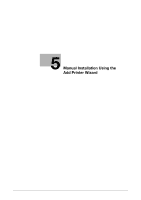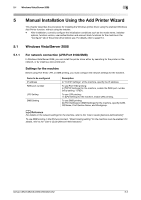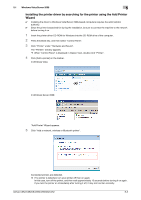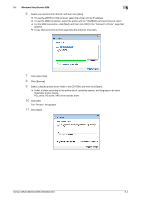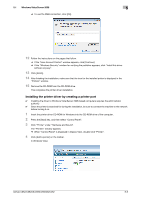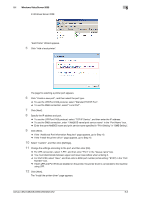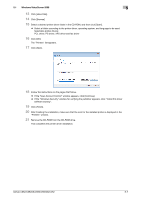Konica Minolta bizhub C552 bizhub C452/C552/C552DS/C652/C652DS Print Operation - Page 40
Manual Installation Using the Add Printer Wizard - windows 7 driver
 |
View all Konica Minolta bizhub C552 manuals
Add to My Manuals
Save this manual to your list of manuals |
Page 40 highlights
5.1 Windows Vista/Server 2008 5 5 Manual Installation Using the Add Printer Wizard This chapter describes the procedure for installing the Windows printer driver using the standard Windows Add Printer function, without using the installer. - After installation, correctly configure the initialization conditions such as the model name, installed options, function version, user authentication and account track functions for the machine in the "Configure" tab of the printer driver before use. For details, refer to page 9-4. 5.1 Windows Vista/Server 2008 5.1.1 For network connection (LPR/Port 9100/SMB) In Windows Vista/Server 2008, you can install the printer driver either by searching for the printer on the network, or by creating a new printer port. Settings for the machine Before using Port 9100, LPR, or SMB printing, you must configure the network settings for the machine. Items to be configured IP address RAW port number LPD Setting SMB Setting Description In "TCP/IP Settings" of the machine, specify the IP address. To use Port 9100 printing: In [TCP/IP Settings] for the machine, enable the RAW port number (initial setting: "9100"). To use LPR printing: In [LPD Setting] for the machine, enable LPD printing. To use SMB printing: At [Print Settings] in [SMB Settings] for the machine, specify NetBIOS Name, Print Service Name, and Workgroup. d Reference For details on the network settings for the machine, refer to the "User's Guide [Network Administrator]". To use SMB printing in the IPv6 environment, "Direct Hosting setting" for the machine must be enabled. For details, refer to the "User's Guide [Network Administrator]". bizhub C652/C652DS/C552/C552DS/C452 5-2