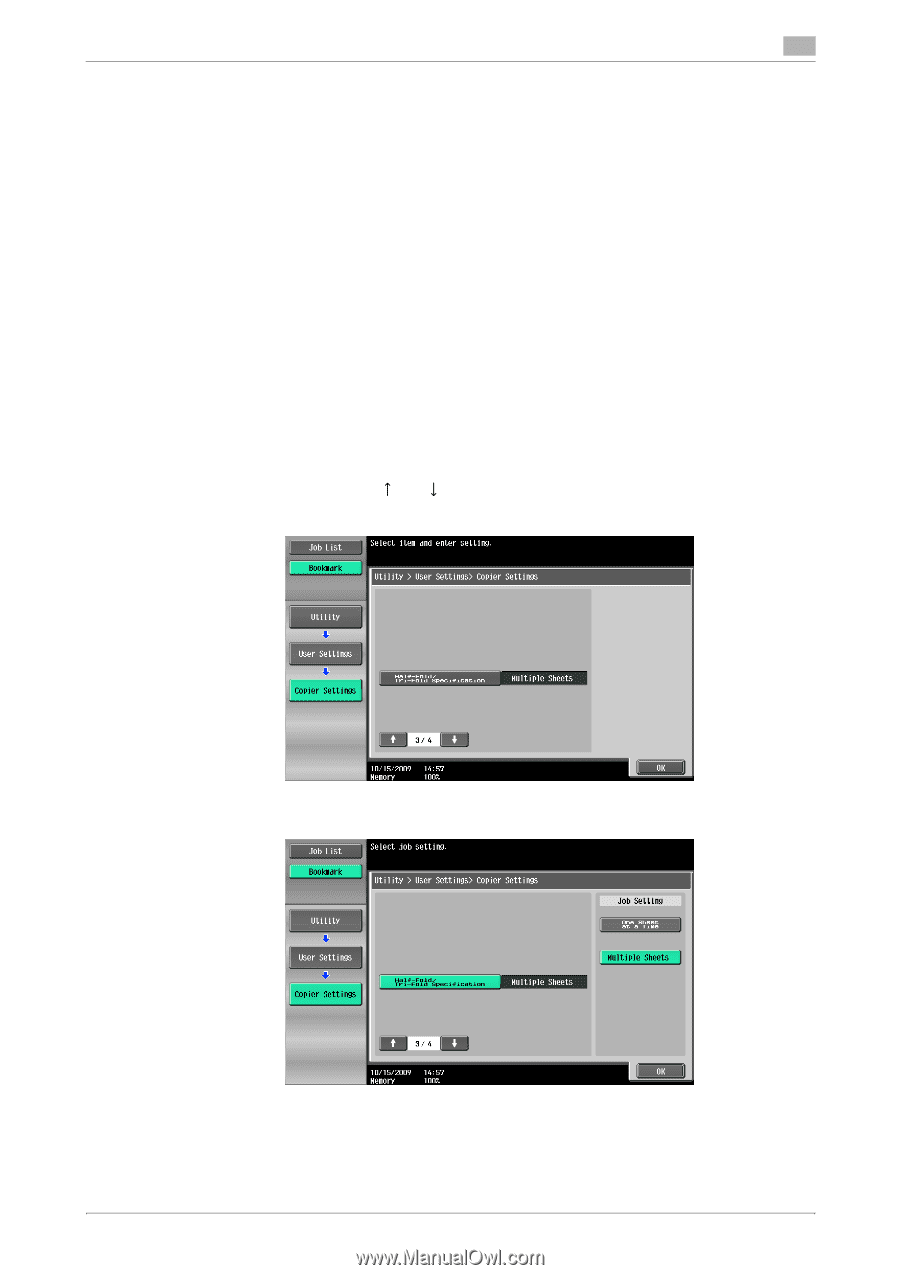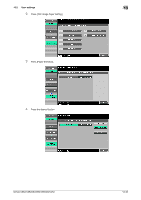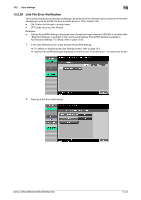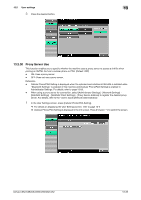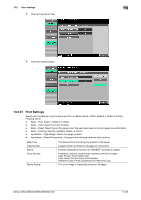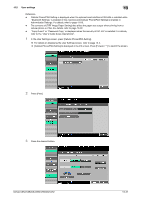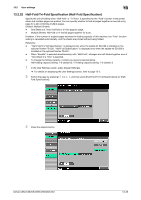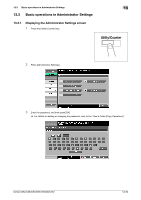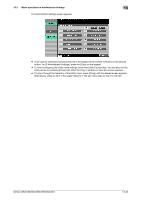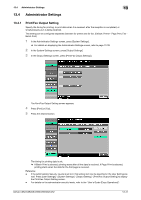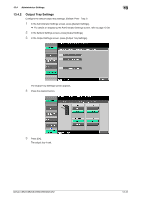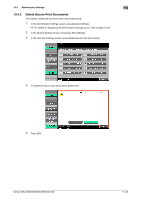Konica Minolta bizhub C552 bizhub C452/C552/C552DS/C652/C652DS Print Operation - Page 232
Half-Fold/Tri-Fold Specification Half-Fold Specification
 |
View all Konica Minolta bizhub C552 manuals
Add to My Manuals
Save this manual to your list of manuals |
Page 232 highlights
13.2 User settings 13 13.2.32 Half-Fold/Tri-Fold Specification (Half-Fold Specification) Specify the unit of folding when "Half-Fold" or "Tri-Fold" is specified for the "Fold" function in the printer driver and multiple pages are printed. You can specify whether to fold all pages together as one job or by page for a job containing multiple pages. (Default: Multiple Sheets) - One Sheet at a Time: Half-fold or tri-fold page by page. - Multiple Sheets: Half-fold or tri-fold all pages together for a job. However, if the number of original pages exceeds the folding capacity of this machine, the "Fold" function setting is cancelled automatically, and the sheets are printed without being folded. Reference - "Half-Fold/Tri-Fold Specification" is displayed only when the saddle kit SD-508 is installed on the optional finisher FS-526. "Half-Fold Specification" is displayed only when the saddle kit SD-509 is installed on the optional finisher FS-527. - When "Booklet" is selected simultaneously with "Half-Fold", all pages are half-folded together even if "One Sheet at a Time" is selected. - To change the folding capacity, contact your service representative. Half-folding capacity setting: 1-3 (default:3), Tri-folding capacity setting: 1-3 (default:1) 1 In the User Settings screen, press [Copier Settings]. % For details on displaying the User Settings screen, refer to page 13-2. 2 Switch the page by pressing [ ] or [ ], and then press [Half-Fold/Tri-Fold Specification] (or [Half- Fold Specification]). 3 Press the desired button. bizhub C652/C652DS/C552/C552DS/C452 13-38