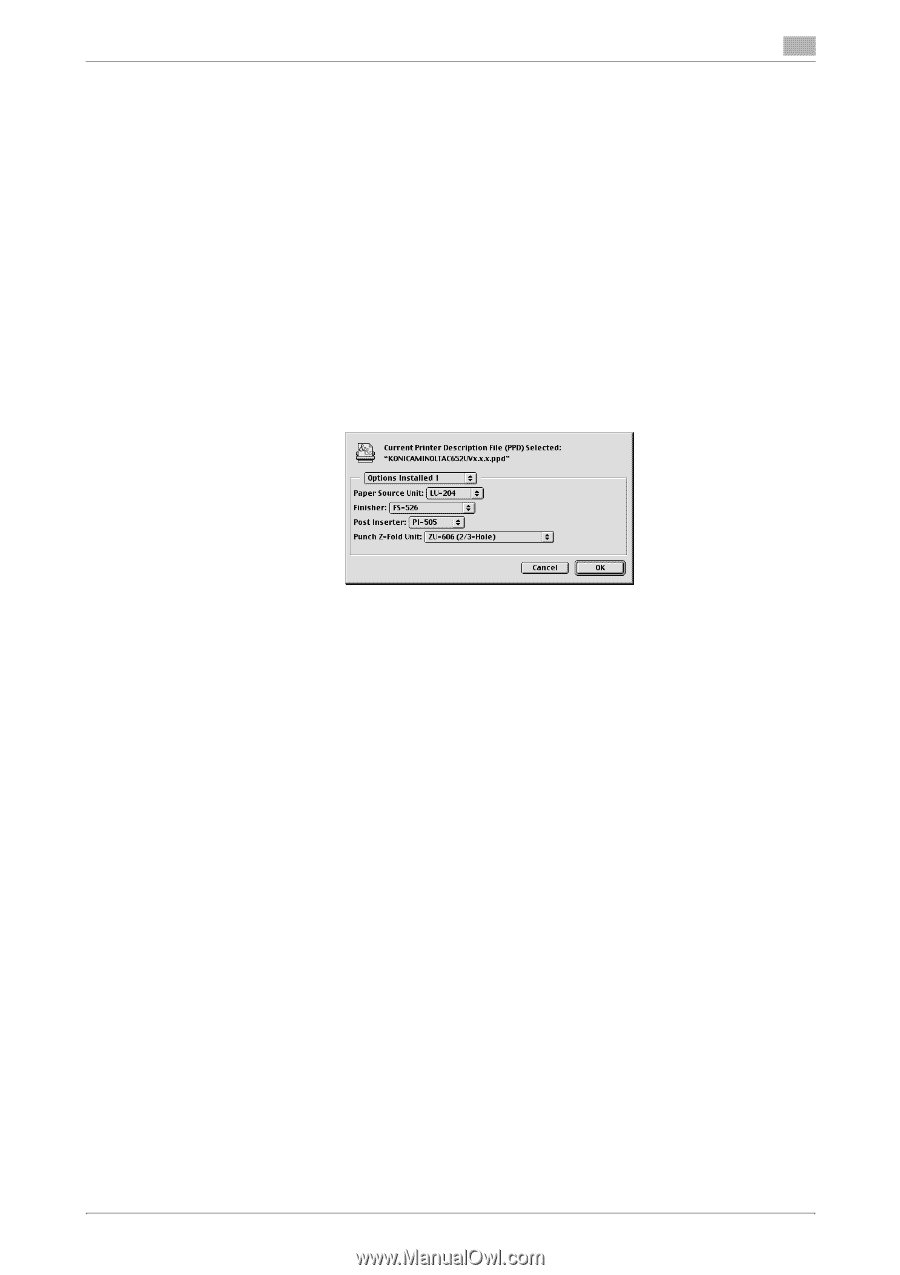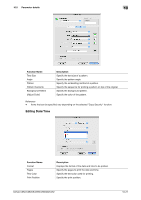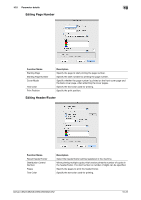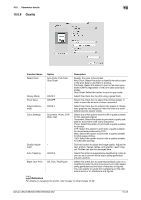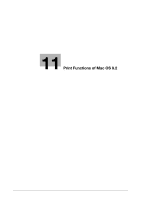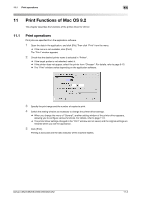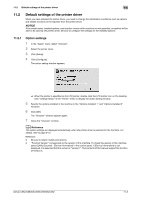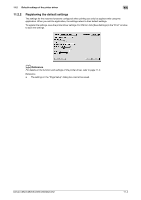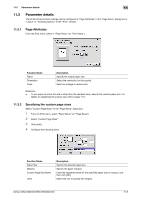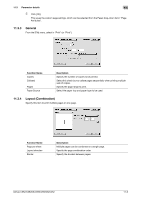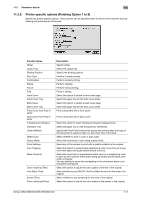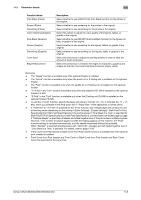Konica Minolta bizhub C552 bizhub C452/C552/C552DS/C652/C652DS Print Operation - Page 144
able to be used by the printer driver. Be sure to con the settings for the installed options.
 |
View all Konica Minolta bizhub C552 manuals
Add to My Manuals
Save this manual to your list of manuals |
Page 144 highlights
11.2 Default settings of the printer driver 11 11.2 Default settings of the printer driver When you have installed the printer driver, you need to change the initialization conditions such as options and enable functions of the machine from the printer driver. NOTICE If the model name, installed options, and function version of the machine are not specified, no options will be able to be used by the printer driver. Be sure to configure the settings for the installed options. 11.2.1 Option settings 1 In the "Apple" menu, select "Chooser". 2 Select the printer name. 3 Click [Setup]. 4 Click [Configure]. The option setting window appears. % When the printer is specified as the LPR printer, double-click the LPR printer icon on the desktop, click "Change Setup" in the "Printer" menu to display the option setting window. 5 Specify the options installed in the machine in the "Options Installed 1" and "Options Installed 2" windows. 6 Click [OK]. The "Chooser" window appears again. 7 Close the "Chooser" window. d Reference The option settings are displayed automatically when the printer driver is selected for the first time. For details, refer to page 6-15. Reference - Be sure to select models and options. - "Function Version" corresponds to the version of this machine. To check the version of this machine, select [Utility/Counter] - [Device Information] in the control panel. If [Device Information] is not displayed, it is assumed that the version is "Version1". This contents of this manual support the function of Version 3. bizhub C652/C652DS/C552/C552DS/C452 11-3