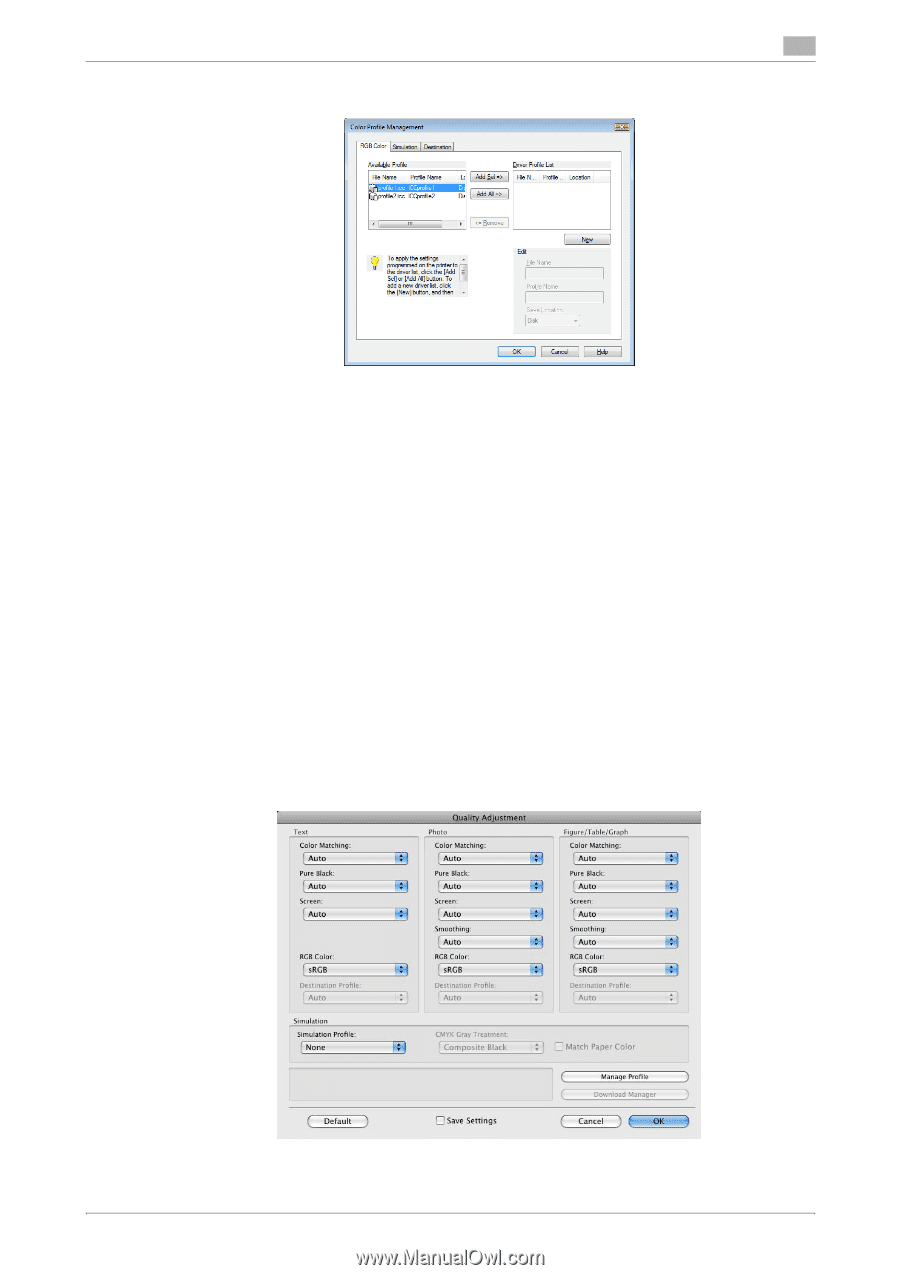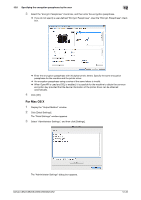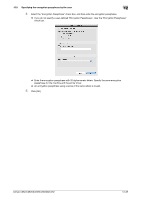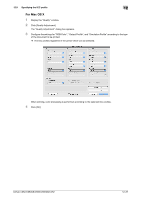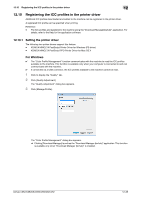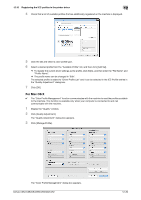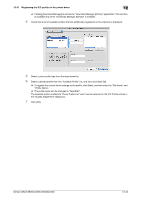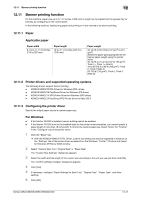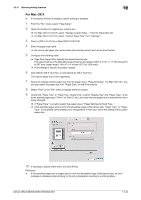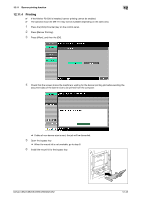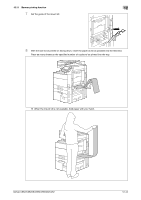Konica Minolta bizhub C552 bizhub C452/C552/C552DS/C652/C652DS Print Operation - Page 188
The Color Profile Management dialog box appears.
 |
View all Konica Minolta bizhub C552 manuals
Add to My Manuals
Save this manual to your list of manuals |
Page 188 highlights
12.10 Registering the ICC profiles in the printer driver 12 4 Check that a list of available profiles that are additionally registered on the machine is displayed. 5 Click the tab and select a color profile type. 6 Select a desired profile from the "Available Profile" list, and then click [Add Sel]. % To register the current driver settings as the profile, click [New], and then enter the "File Name" and "Profile Name". % The profile name can be changed in "Edit". The selected profile is added to "Driver Profile List" and it can be selected in the ICC Profile entries in the "Quality Adjustment" dialog box. 7 Click [OK]. For Mac OS X 0 The "Color Profile Management" function communicates with the machine to read the profiles available to the machine. This function is available only when your computer is connected to and can communicate with the machine. 1 Display the "Quality" window. 2 Click [Quality Adjustment]. The "Quality Adjustment" dialog box appears. 3 Click [Manage Profile]. The "Color Profile Management" dialog box appears. bizhub C652/C652DS/C552/C552DS/C452 12-39